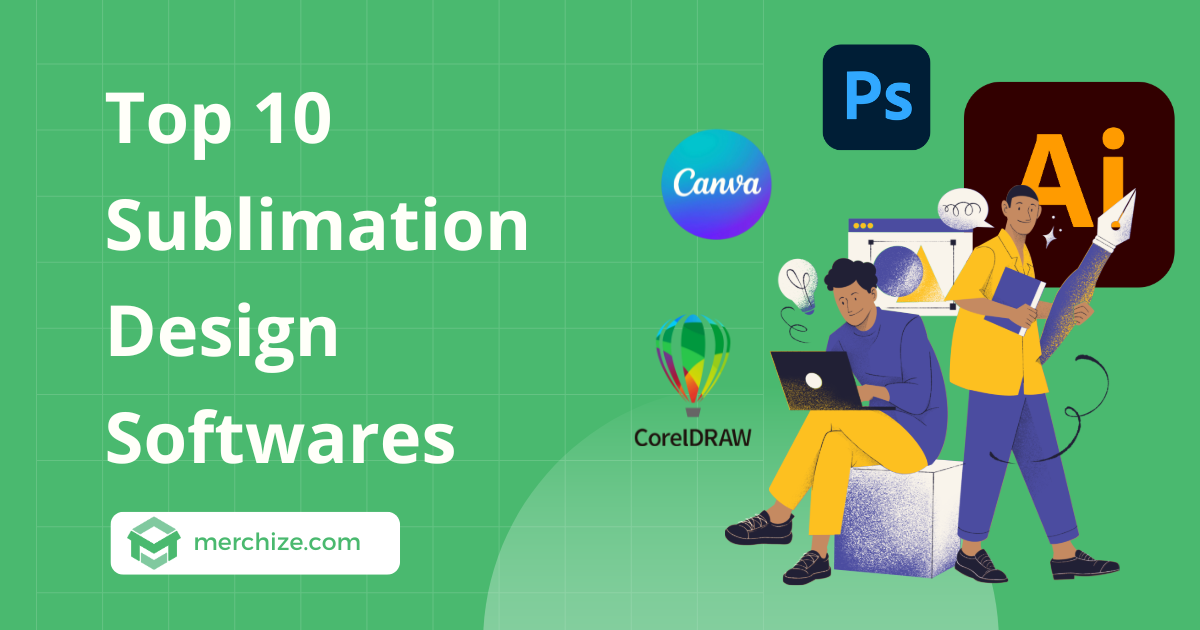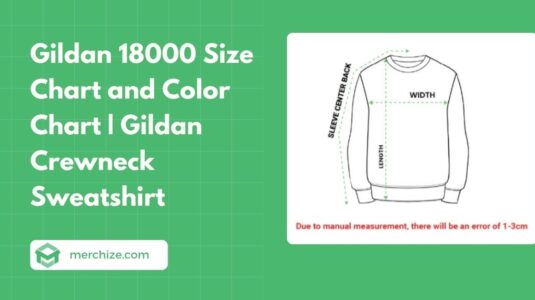Contents
Sublimation printing is all about vibrant, high-quality designs that pop on everything from T-shirts to tumblers. But to bring your creative vision to life, you need the right design software—one that balances precision, color accuracy, and ease of use.
With so many options available, how do you choose the best sublimation design software? Whether you’re a beginner looking for simple drag-and-drop tools or a professional needing advanced color management, finding the right fit can make all the difference. In this guide, we’ll break down the top software choices, key features to look for, and how to pick the perfect tool for your needs.
What should you look for in sublimation software?
1. Graphics Handling
The software should excel at creating and editing both vector graphics (scalable designs ideal for logos or illustrations) and raster graphics (pixel-based images like photographs).
Sublimation designs often combine detailed illustrations with complex photos or gradients, so versatility in handling both types ensures flexibility and quality across various design styles.
2. Color Management
Sublimation is all about showing vibrant, true-to-life prints. And color accuracy is non-negotiable in sublimation. You’ll want software with ICC profiles or color calibration to match what you see on-screen with what lands on your product.
This ensures that your products can fully deliver the vibrancy and colorfulness of the intended designs. Besides, it keeps your reputation solid and your products consistent, which is everything when you’re selling.
4. Design Customization
Sublimation’s strength is to portray delicate effects that are normally impossible to print with regular printing techniques. To fully leverage this power, your software of choice should come armed with advanced customization tools that allow designers to manipulate images, texts, and graphics and create special effects.
5. Usability
Usability matters because you need a tool that fits your skills—beginners want simplicity, while pros need power—without slowing you down.
Sublimation designs can get complex, so software that balances an intuitive interface with advanced features keeps you productive. Pick one that feels right for your level so you’re designing, not struggling.
6. Performance
Performance is critical when you’re working with large, high-resolution files—common in sublimation for that crisp, pro look—and lag can slow down your process, especially when you are working on multiple designs.
Opt for software that handles these without crashing or freezing, keeping your workflow smooth. For a seller, this efficiency means more designs done faster, ramping up your output and profits.
7. Cost and License
Cost and licensing go hand in hand since you’re running a business, and you need software that fits your budget while letting you sell legally. Whether it’s a one-time buy like CorelDRAW, a subscription like Adobe, or free like GIMP, confirm it allows commercial use—some freebies don’t. This ensures you’re covered financially and legally, protecting your bottom line.
8. Community and Support
Lastly, look for software with access to tutorials, forums, or customer support. A strong community and resources help you learn the software and troubleshoot issues faster.
How to find your Sublimation design software?
- For Beginners: Prioritize usability and cost, opting for free tools like Inkscape (vectors) or GIMP (rasters) with ample tutorials.
- For Professionals: Focus on graphics handling, color management, and performance, considering software like Adobe Illustrator or CorelDRAW.
- For Commercial Use: Ensure licensing and file compatibility to meet your business needs.
Adobe Illustrator
Adobe Illustrator is a go-to for designers worldwide, loved for its precision in creating vector graphics that scale without losing a pixel of quality.
For sublimation design, Illustrator is perfect for crafting scalable designs that look amazing on any product. Its color management features, like support for CMYK and RGB color modes, make sure your colors stay true from your screen to the final print—ensuring that bright red mug looks just as bold in real life.
If you’re in the Adobe ecosystem already, this one’s a no-brainer for professional-grade work.
With its advanced tools, you can tweak every detail with perfect precision, making it a breeze to produce designs that impress.
Key Features:
- Vector editing tools: Create designs that scale without losing quality.
- CMYK/RGB support with ICC profiles: This keeps colors accurate for sublimation prints.
- Seamless integration with Photoshop and other Adobe tools
- Tons of plugins to customize your workflow
Limitations: It’s a subscription (not cheap!). If you’re new to design, the learning curve might feel steep at first.
Choose Illustrator if you’re a pro or serious hobbyist who wants the best for detailed, scalable sublimation designs—it’s perfect for those comfy with Adobe’s tools and ready to invest in quality.
Adobe Photoshop
While Adobe Illustrator is specialized software for vector graphics, Adobe Photoshop reigns supreme in the world of raster graphics and photo editing.
It’s a must-have for anyone who lives and breathes photography or detailed pixel-based designs. If your sublimation work leans on photographic visuals, Adobe Photoshop is a powerful tool that you shouldn’t skip.
For sublimation printing, Photoshop shines when your designs feature photos or intricate raster elements. Its advanced blending modes, effects, color correction and layer management let you fine-tune images effortlessly, making it a breeze to create impressive visuals. This tool is the best for designers to explore and leverage the full power of sublimation printing.
At Merchize, we also provide PSD templates for our Sellers to create their own Sublimation printing designs.
Key Features:
- Pro-level raster editing for photos and textures.
- Blending modes: Add cool effects to your designs.
- High-res TIFF/PSD support for crisp prints.
- Advanced color adjustments for spot-on results.
- Layer management for complex, multi-element designs
Limitations: It’s not built for vector graphics, so you might need another tool for scalable designs. Plus, just like Adobe Illustrator, this tool is quite expensive. Beginners might need time to get the hang of it.
Pick Photoshop if your sublimation projects are photo-heavy or raster-focused—it’s ideal for designers who want visually rich results and don’t mind the subscription.
CorelDRAW
CorelDRAW is a hit for its easy-to-use setup and one-time purchase price—no monthly fees here! It’s widely used for striking a sweet balance between powerful features and ease, making it suitable for both newbies and pros who want powerful design tools without feeling overwhelmed.
When it comes to sublimation design, CorelDRAW simplifies the process with built-in templates and a handy mirroring feature—key for prepping prints just right. It handles both vector and raster graphics smoothly, so you can whip up crisp, colorful designs ready for any product. It’s a practical pick that gets your artwork from screen to sublimation with minimal fuss.
Key Features:
- Simple tools for vector and raster editing.
- Built-in color management for CMYK and RGB accuracy
- Mirroring feature for print-ready designs
Limitations: It might not match Illustrator’s depth for super complex vector work, but it’s plenty for most projects.
Go for CorelDRAW if you’re a small business owner, print on demand seller, or hobbyist wanting cost-effective, easy-to-use software that still delivers pro-level sublimation designs.
Affinity Designer
Affinity Designer is a budget-friendly gem that combines vector and raster editing in one app, all for a one-time price. It’s widely used by those seeking a budget-friendly yet powerful alternative to Adobe. If you want versatility without breaking the bank, this could be your sweet spot.
Affinity Designer lets you switch between vector and raster editing instantly—great for mixing drawings and photos in one design. Its non-destructive editing means you can play around (like testing a wild pattern) without ruining your original. It also handles ICC profiles for accurate colors across devices.
This software also makes it easy to craft high-quality artwork, thanks to the smooth handling of large files. Whether you’re sketching vectors or tweaking photos, it’s got the tools to get your designs print-ready fast. It’s a streamlined choice that keeps things simple yet effective.
Key Features:
- Combined vector and raster editing in one app
- Strong color management with ICC profiles
- Fast performance even with big files
- Affordable one-time purchase price
Limitations: Its smaller community means fewer tutorials compared to Adobe giants.
Choose Affinity Designer if you’re a budget-conscious pro or hobbyist who needs a versatile, no-subscription tool for sublimation—it’s great for those who want it all in one place.
Inkscape
Inkscape is a free, open-source vector editor that’s a lifesaver for anyone on a budget. It’s got the tools to make scalable designs without costing a dime. For anyone dipping their toes into design, it’s a fantastic starting point.
Inkscape creates clean, scalable vectors that export well for printing. Its SVG file support keeps designs sharp at any size, and path effects let you craft fancy shapes or patterns. It’s simple but effective for getting your artwork print-ready.
Key Features:
- Free and open-source platform
- Vector editing tools for scalable designs
- Support for text, shapes, and layering
- Exports to PNG and PDF for print prep
Limitations: It lacks advanced color management and can lag with super complex designs.
Grab Inkscape if you’re a beginner or small seller on a tight budget—it’s perfect for hobbyists or startups wanting solid vector tools for sublimation.
GIMP
GIMP is a free, open-source raster editor often called “Photoshop lite.” It’s perfect for anyone who needs deep image editing without spending a penny. If photos or pixel art are your thing, GIMP’s got you covered.
Just like Photoshop, GIMP allows polishing photo-based or raster-heavy artwork, with layer management and color adjustment tools. It’s a cinch to tweak images until they’re just right for your mugs or tees.
With a huge plugin library, you can add extra tricks to fit your needs, and it handles high-res files for sharp prints.
Key Features:
- Free and open-source access
- Advanced raster editing tools
- Layer management for detailed designs
- High-resolution support for sharp prints
Limitations: The interface isn’t as slick as Photoshop’s, and there’s no vector support.
Choose GIMP if you’re a thrifty designer focused on photo or raster sublimation designs—it’s best for those okay with a learning curve and needing free tools.
Canva
Canva is a web-based tool that’s all about simplicity, with drag-and-drop ease and a huge template library. It’s a fave for non-designers and pros who need speed. If you want to skip the steep learning curve, Canva’s the right choice for you.
On its website, Canva offers sublimation-friendly templates that make designing for mugs or shirts a snap. You can browse and insert photos, graphics, and elements from Canva’s vast library to create vibrant, print-ready artwork in minutes. It’s all about speed and ease, perfect for quick turnarounds.
Key Features:
- User-friendly drag-and-drop interface
- Sublimation-specific templates galore
- Vast library of design elements
- Free tier to get you started
Limitations: Customization is limited, and it’s not built for complex, precise designs.
Pick Canva if you’re a beginner or seller needing fast, simple sublimation designs—it’s ideal for non-designers or anyone who loves a shortcut.
Procreate
Procreate is a beloved digital illustration app for iPad, cherished for its intuitive interface and powerful drawing tools. It’s a go-to for artists who want to create hand-drawn designs with a personal touch, all from the comfort of their tablet.
Procreate is perfect for crafting unique, artistic illustrations on sublimation products. Its brush tool offers hundreds of customizable brushes, letting you mimic everything from pencil sketches to watercolor splashes—ideal for adding that handmade vibe to your prints.
With support for high-resolution canvases (up to 16K), your designs stay crisp and detailed, even on larger items. Plus, its time-lapse replay feature is a fun way to share your creative process with clients or followers.
Key Features:
- Brush engine with hundreds of customizable options for realistic effects.
- Layer support for building complex, multi-element designs.
- High-res canvases (up to 16K) for sharp, detailed prints.
- Time-lapse replay to showcase your design journey.
Limitations: It’s only available on iPad and lacks vector tools, so you’ll need another app for scalable designs.
Procreate is a handy tool for digital artists who want to create unique, impressive designs for sublimation printing.
Photopea
Photopea is a free, web-based alternative to Photoshop, offering many of the same tools without the subscription fee. It’s a lifesaver for designers who need robust raster editing on a budget, all from their browser.
Photopea is great for tweaking photos or raster artwork with its layer management and color correction tools—like adjusting brightness or contrast to make a photo pop on a shirt. It supports a wide range of file formats (PSD, JPEG, PNG), so you can work with almost any image. Its smart objects feature lets you resize elements without losing quality, which is handy for fitting designs to different product sizes.
Key Features:
- Layer management for detailed, multi-part designs.
- Color correction tools to perfect your prints.
- Supports PSD, JPEG, PNG, and more.
- Smart objects for easy resizing without quality loss.
Limitations: The interface isn’t as sleek as Photoshop’s, and it might lag with very large files.
Photopea is best for budget-conscious users who need powerful raster tools for photo-based sublimation designs without the cost.
Gravit Designer
Gravit Designer is a free, web-based vector tool gaining traction for its accessibility and ease of use. It’s widely used by folks who need quick design fixes without installing hefty software. If you’re always on the move, this one’s a lightweight winner.
Gravit Designer offers basic vector tools to create scalable artwork that exports cleanly for printing. It’s simple enough to jump into and get your designs ready for products like coasters or totes. Think of it as a handy, no-cost option for straightforward projects.
Key Features:
- Free and web-based convenience
- Vector editing tools for scalable work
- Layering and text tools for flexibility
- Exports to PNG, JPEG, and PDF
Limitations: It’s less powerful than paid tools, so complex designs might feel cramped.
Choose Gravit Designer if you’re a beginner or mobile seller needing a free, easy vector tool for sublimation—it’s great for simple designs anywhere, anytime.