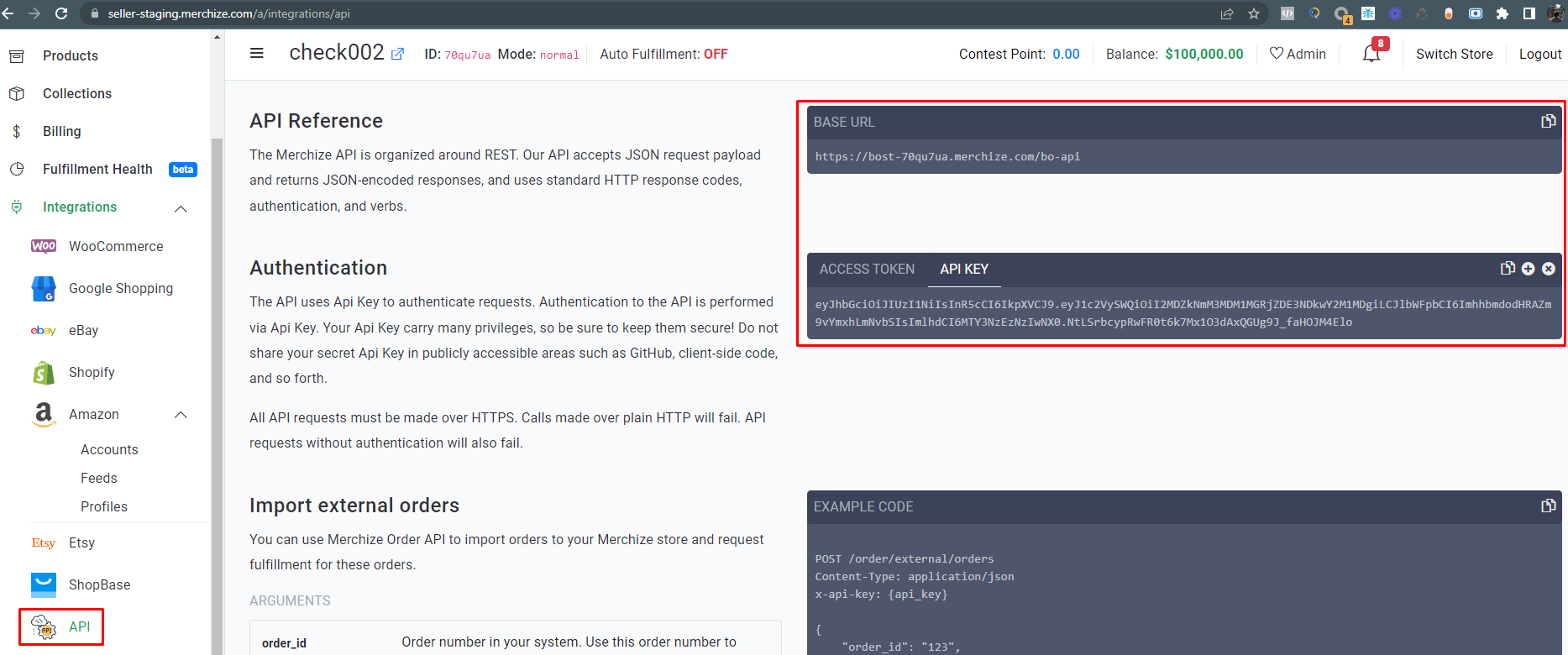Categories
-
Ordering & Fulfillment
- Complete Guide: How to get started & set up fulfillment on Merchize
- Create a Manual Order in Merchize
- How To Import Order to Merchize Manually
- How To Create Products And Campaigns At Merchize
- Create & Import orders for FBA Fulfillment
- How to set up Merchize x Order Desk Integration
- F.A.Q About Fulfillment Procedure On Merchize
- General Introduction to Merchize Store Administration
- How To Add Sub Account To Your Store
- How To Connect PayPal Account To Pay Subscription & Transaction Fee Automatically.
- How To Contact Merchize Support
- Connect Merchize to Shopify API via a Custom App
- Brand Packaging Kit & Thank-you Card Features I Setup Guides
- Verify US Shipping Address
- How to cancel orders and items
- Set up custom fulfillment workflow with conditional logic
- How to Process TikTok Shop Orders With Merchize
- Instructions for Update Artwork
- How to Bulk Import Artwork via CSV and API
- How to Track and Manage Packages in Shipment Status
- Guide to Order Tracking and Management on Orders page
- How to Process Walmart Orders with Merchize
- Show all articles7 Collapse Articles
-
Integrations
- Connect Merchize to Shopify API via a Custom App
- How to set up Merchize x Order Desk Integration
- Create & Sync Products from Merchize to Shopify
- Create & Sync Products from Merchize to Etsy
- Create & Sync Products from Merchize to WooCommerce
- Create & Sync Products from Merchize to Ebay
- Amazon Integration: Connect & Fulfill Orders Automatically
- eBay Integration: Connect & Fulfill Orders Automatically
- How to configure and sync your Etsy orders to Merchize?
- Google Shopping Custom Label User Guide
- Guideline To Integrate Email Marketing Klaviyo Solution On Your Merchize Store.
- How to sync orders automatically and fulfill from Shopify
- Integrate & Fulfill Orders From ShopBase
- Integrate WooCommerce Fulfill with Merchize
- Integration with Google Shopping
-
Print & Mockup Guidelines
-
Payment & Billing
- How to take payments with PayPal
- Guideline to Merchize Payment
- General Introduction to Merchize Store Administration
- How To Connect PayPal Account To Pay Subscription & Transaction Fee Automatically.
- Set Up Payment In Merchize Setting - To Receive Payment From Customers
- F.A.Q About Fulfillment Procedure On Merchize
- How To Contact Merchize Support
- Account Suspension and Restoration
- How to take payments with Payoneer
- How to take payments with LianLian
-
Delivery & Shipping
-
Storefront Setup
- How to create a storefront on Merchize and configure domain to connect to Merchize
- Add WWW To Your Store
- Bulk Import Products
- Bulk Add Tags For Multiple Products (Bulk Add Tags) Guideline
- General Introduction to Merchize Store Administration
- General Settings In Settings > General of Merchize
- Google Shopping Custom Label User Guide
- Guideline To Integrate Email Marketing Klaviyo Solution On Your Merchize Store.
- How To Add Product Review
- How To Add Promotion Bar For Your Storefront
- How To Add Sub Account To Your Store
- How To Bulk Edit Description
- How To Connect PayPal Account To Pay Subscription & Transaction Fee Automatically.
- How To Contact Merchize Support
- How To Create and Edit Pages on Merchize Storefront
- How To Create Products And Campaigns At Merchize
- How To Create Free Shipping Code For Built-in Payment Store
- How To Edit Store Homepage on Merchize
- How To Fix The Price of a Series of Products
- How To Get Bing Site Verification Code
- How To Get Facebook Pixel ID
- How To Get Google Analytics Tracking ID
- How To Get Google Conversion Tracking Code
- How To Get Google Site Verification Code
- How To Get Google Tag Manager Container ID
- How To Get Store Sitemap Link
- How To Import Bulk Of Products From Shopify To Your Merchize Store
- How To Insert Code Into GTM To Change CSS Store
- How To Install Multi-pixel Using GTM
- How To Integrate The Feature Of Adding Multiple Facebook Pixel ID
- How To Manage And Create New Discount For Store On Marchize
- How To Prevent DDOS Attack By Using Cloudflare
- How To Set Up Facebook Conversion Api
- How To Set Up Free Shipping From $Xx On Merchize
- How To Set Up Shipping Rates With Merchize
- How To Use Product Gallery
- Launching Upsell And Cross-Selling Features V1
- Set Up Payment In Merchize Setting - To Receive Payment From Customers
- Setting up the Menu Navigation Management feature for Store
- How to Generate Facebook Product Feed Files with Merchize Storefront
- Merchize Customer Management
- Show all articles26 Collapse Articles
-
Features & Store Management
-
Other Functionalities & Settings
How to set up Merchize x Order Desk Integration
Order Desk can import orders from your shopping cart(s), sync in your print details and then automatically send them to any printer using Merchize. When orders are shipped, the tracking details will be sent back to Order Desk automatically.
Setup
To enable the integration, click on Manage Integrations in the left sidebar in your Order Desk account. Under the Print on Demand tab, find and enable the Merchize integration.
Alternatively, search for Merchize from the available integration search.
Enter your Merchize API Key and Base URL and then click to connect.
* Note that:
To get the credentials, first you need to log into your Merchize account
- Then, go to the API page (Under Integration tab)
- Copy the API KEY & BASE URL in the API Reference & Authentication section
After successful connection, now you can automatically push orders through our system.
Integration Settings

View Available Products
Click this link to view all available Merchize products.
After Import, Move To
Select the folder you want orders to be moved into after they are successfully sent to Merchize.
You can use one of the default folders already in your store or create your own. Read the Working with Folders guide for more information.
After Shipment, Move To
Select the folder you want orders to be moved into when Merchize sends tracking details back.
Product Settings

Sending Orders to Merchize
Getting your orders ready to send to Merchize will take some set up time. For a detailed walkthrough of how to use Order Desk with your Print on Demand orders, please read through our Print on Demand Fulfillment guide.
Item Details
The following fields can be set as variations or item metadata for each item in an order.
| Field Name | Field Description |
| product_id | Unique identifier for a product. When multiple orders are created, Merchize will use this identifier to point to a single product. |
| print_sku | Required. The SKU of the item being printed on. Available items can be viewed by clicking the View Available Products link in your Merchize integration settings. |
| print_url_x | Link to your artwork files. Up to 4 can be used for each item, corresponding to print_location_x (e.g. print_url_1 and print_location_1) |
| print_location_x | Sets the print location for the corresponding print_url_x. Up to 4 available (e.g. front, back, hood, sleeve) |
| attribute_name_x | Required. Sets an attribute name (e.g. size, color) that corresponds to attribute_value_x. Up to 4 available. |
| attribute_value_x | Required. Sets an attribute value (e.g. M, black) that corresponds to attribute_name_x. Up to 4 available. |
| currency | Sets the currency for the item price. |
Customize Order Details
You can add custom details to your orders to be passed through to Merchize. Add these details as checkout data or metadata fields. The field names must be an exact match to this table.
| Field Name | Field Description |
| tags | Use this field to set tags for orders. Multiple tags must be separated by commas. |
For instructions on how to apply these fields to checkout data, please read the How to Work with Checkout Data guide.