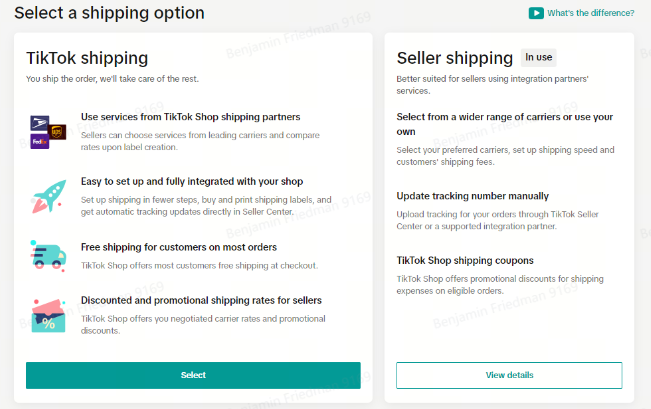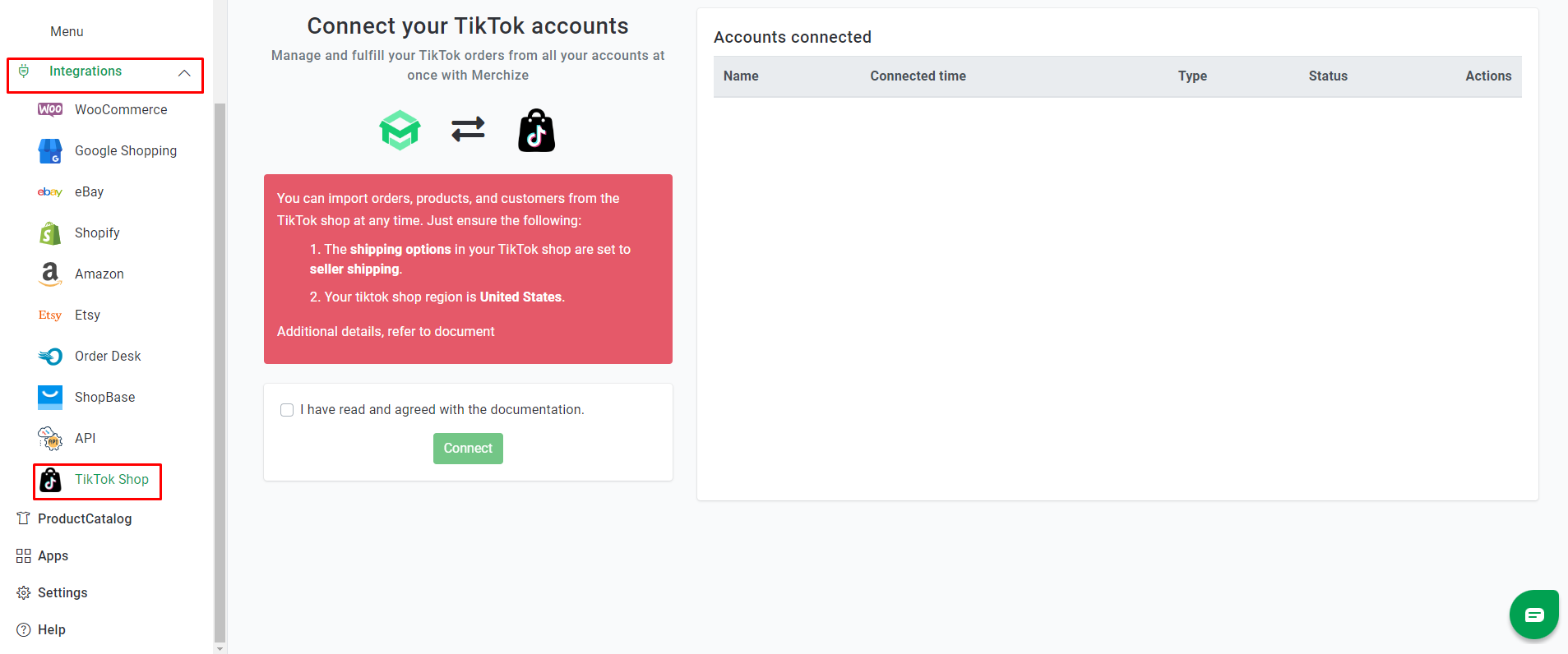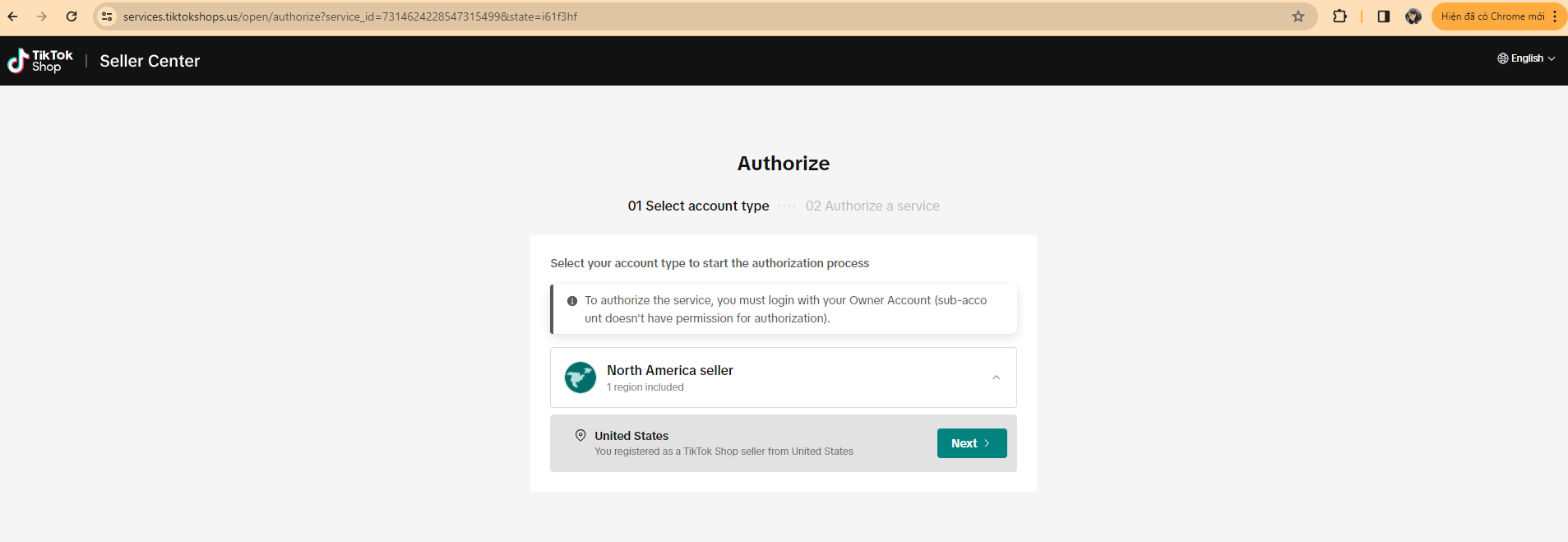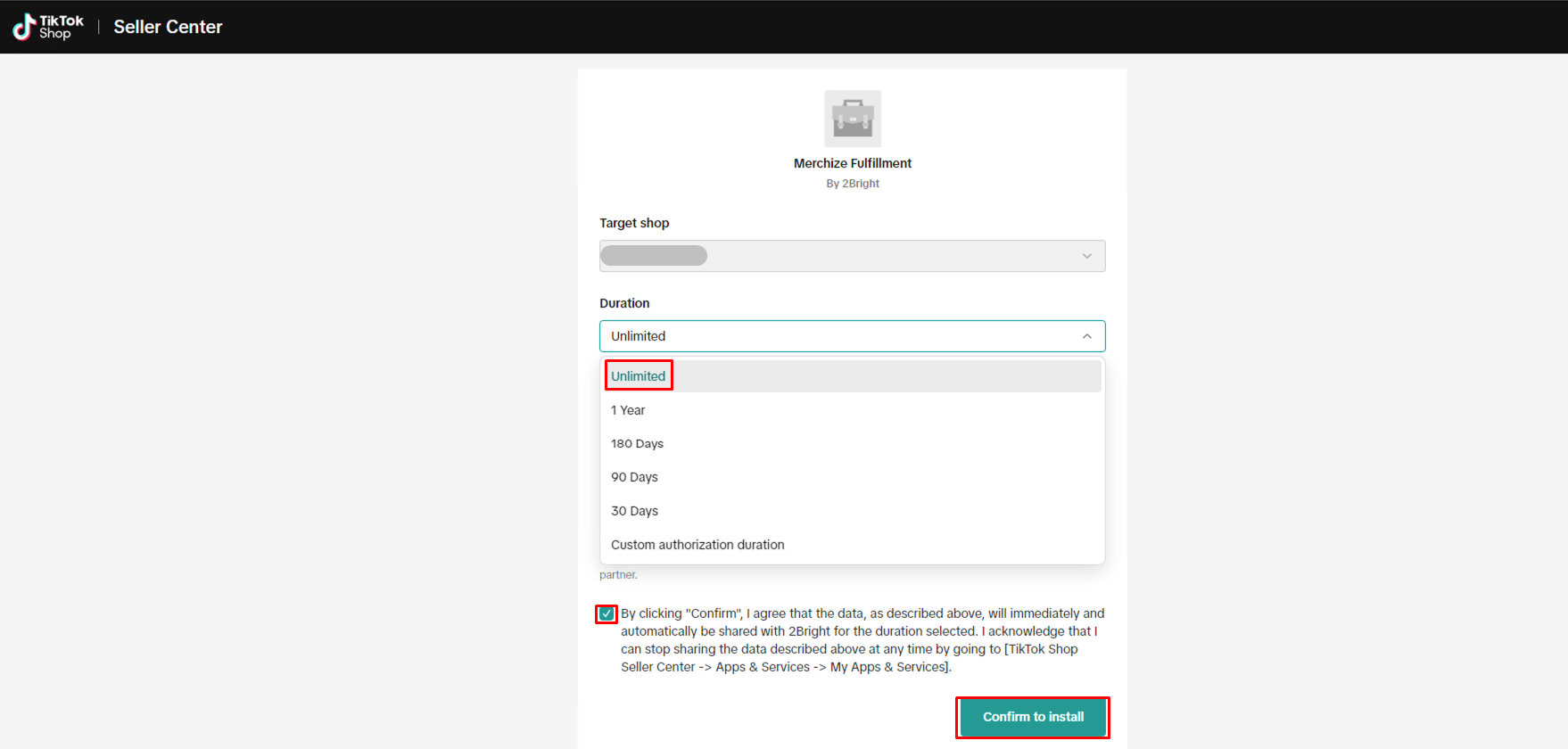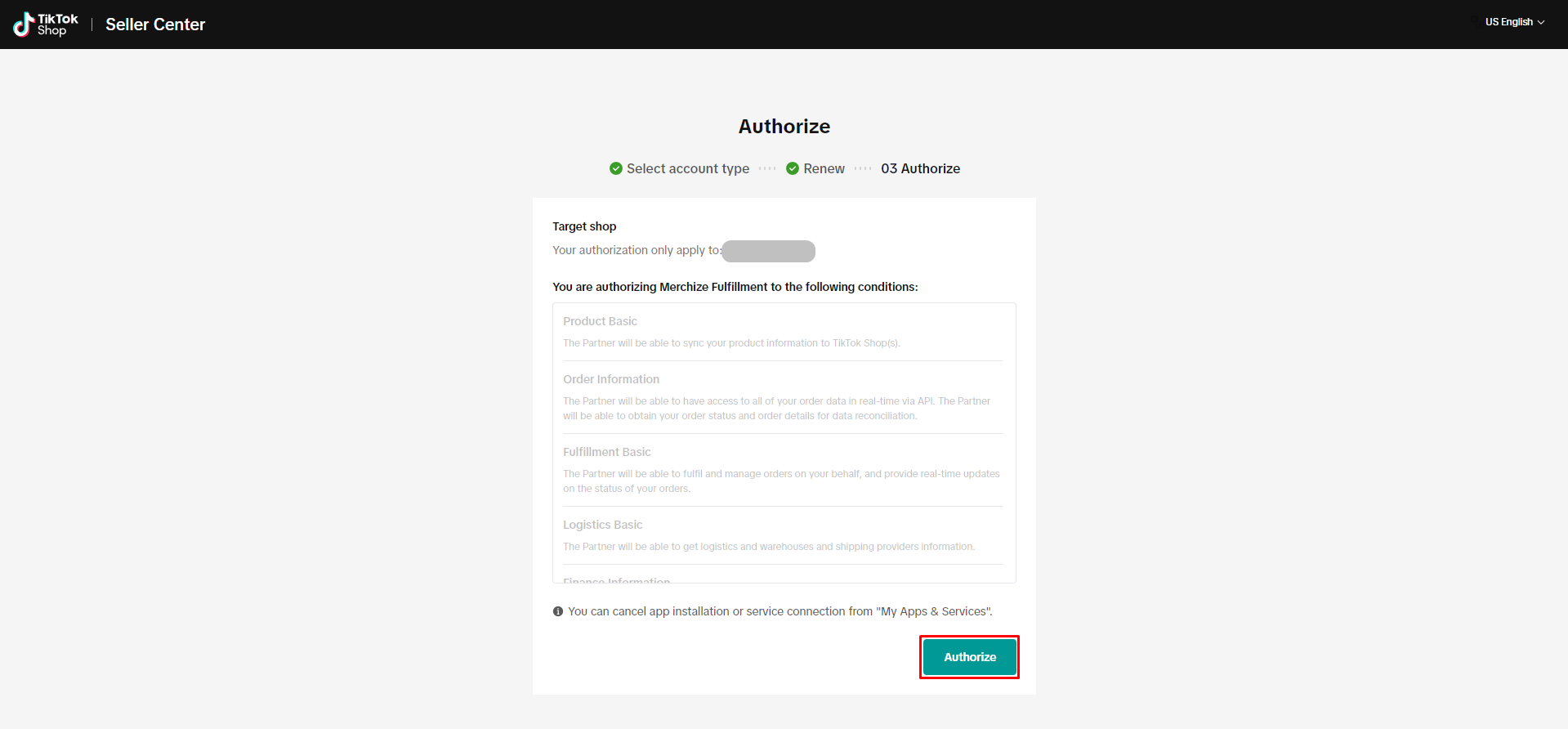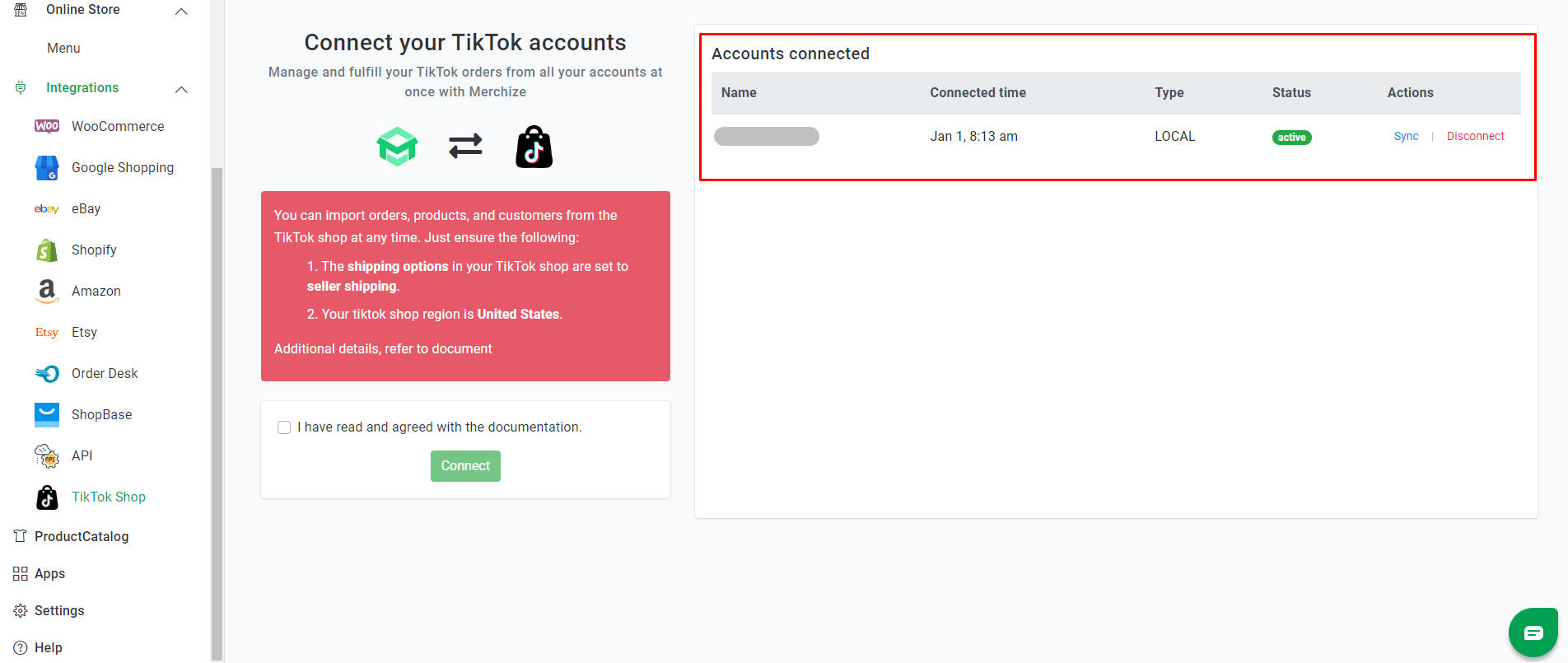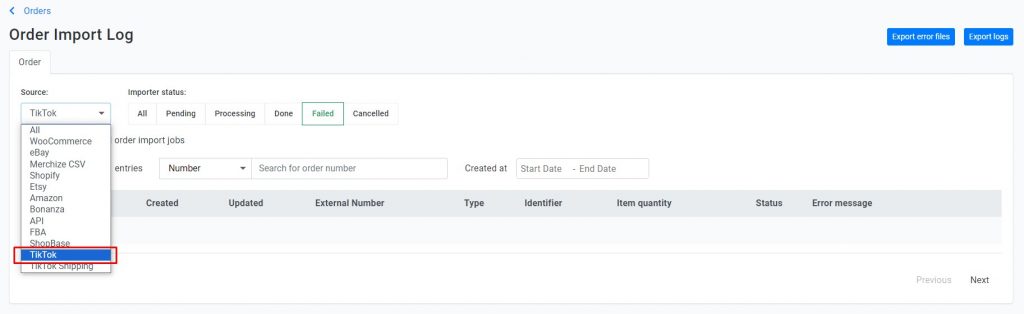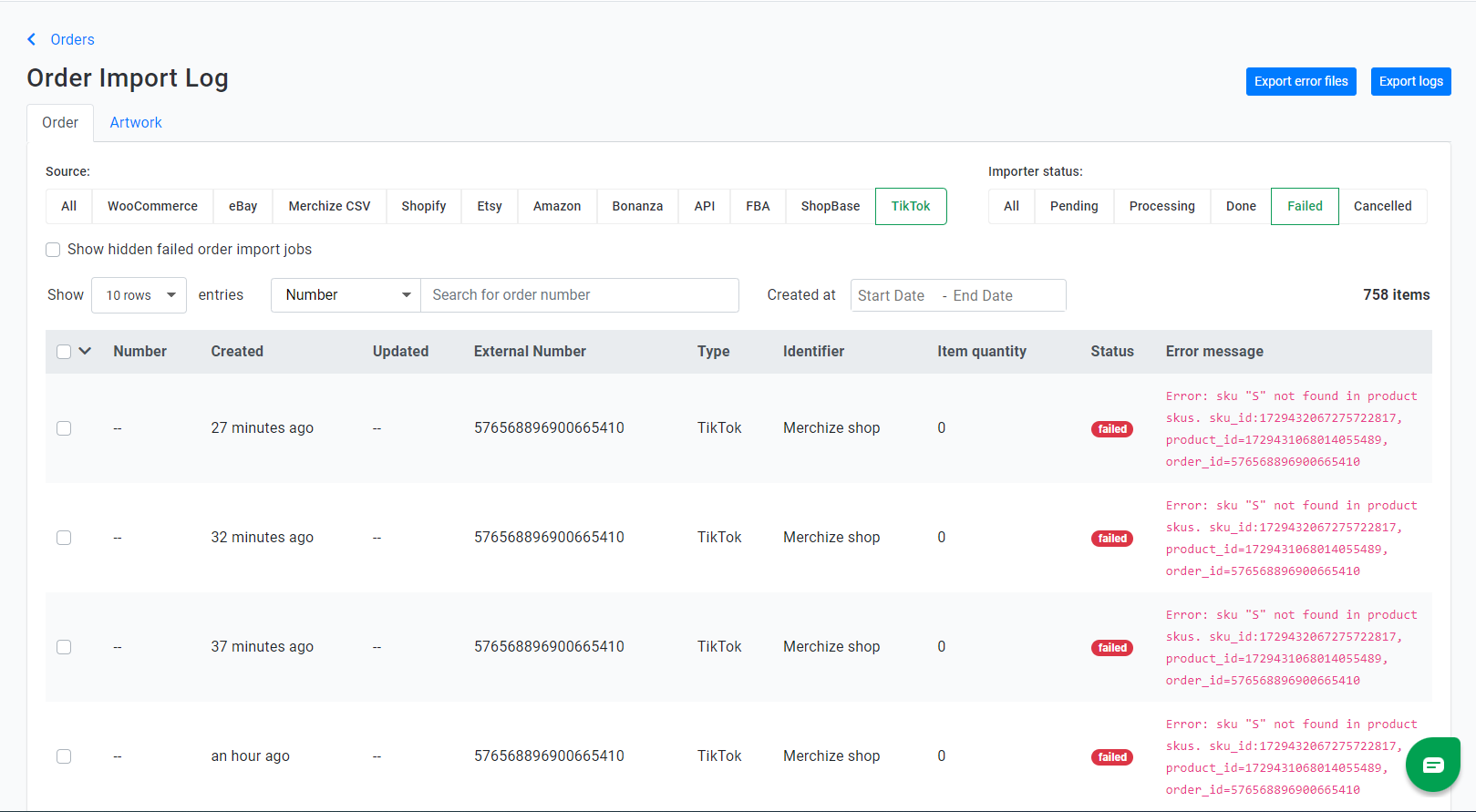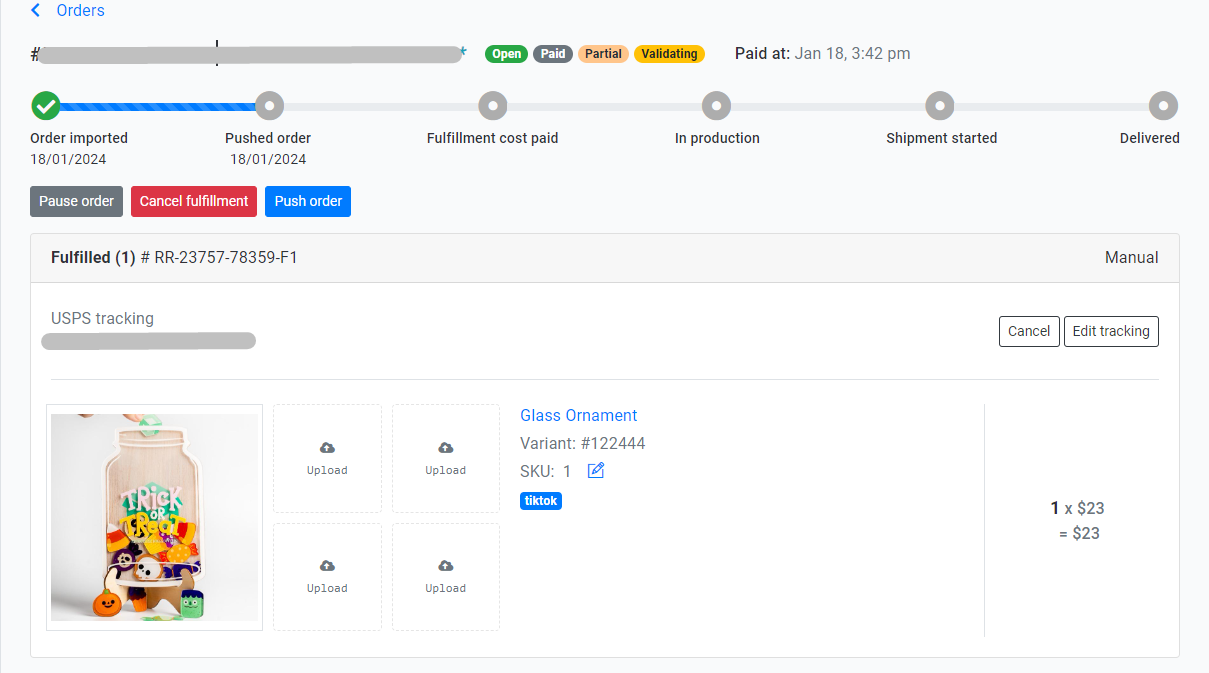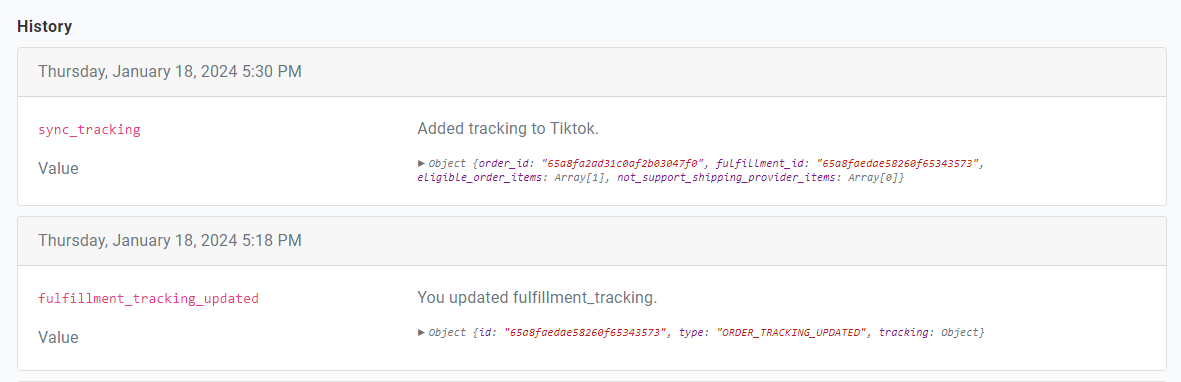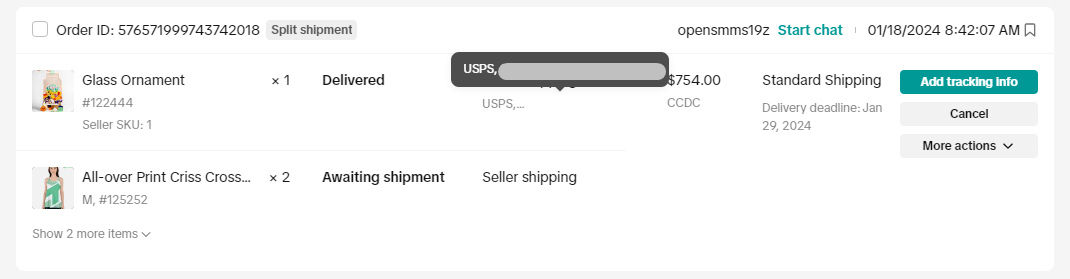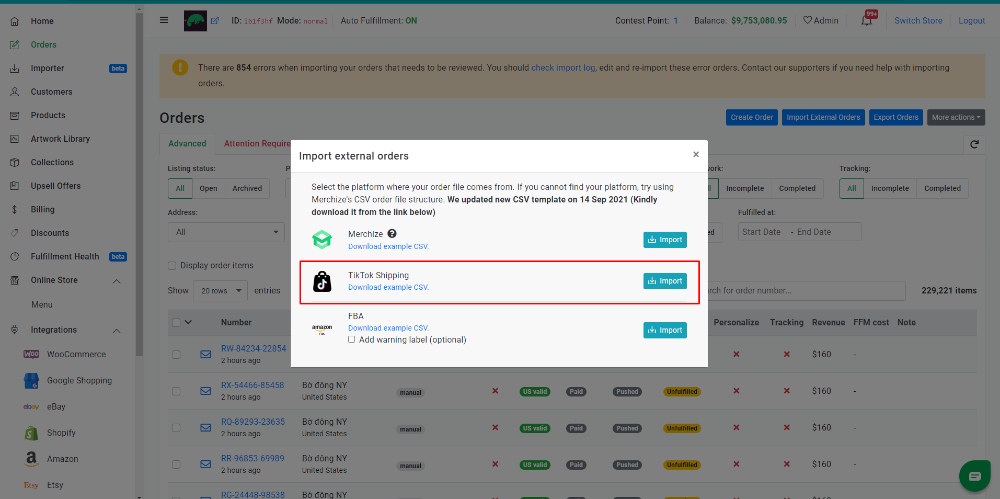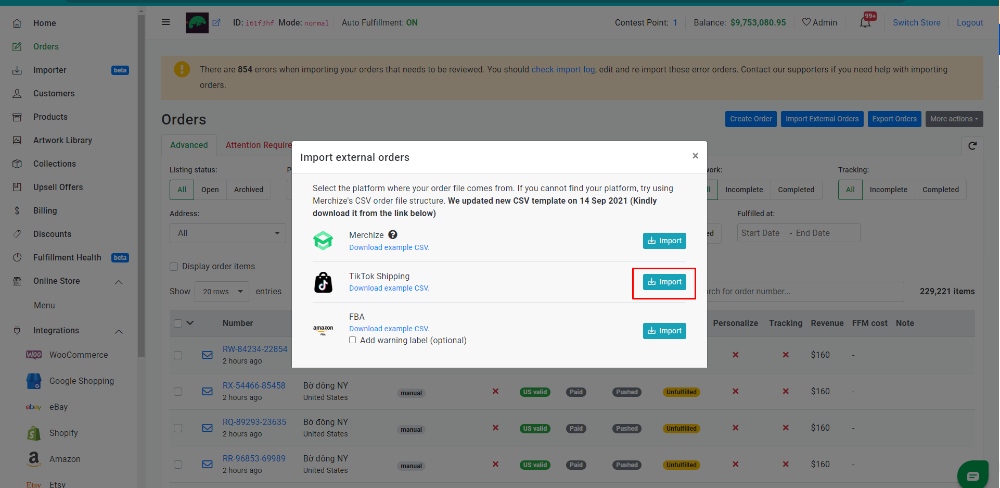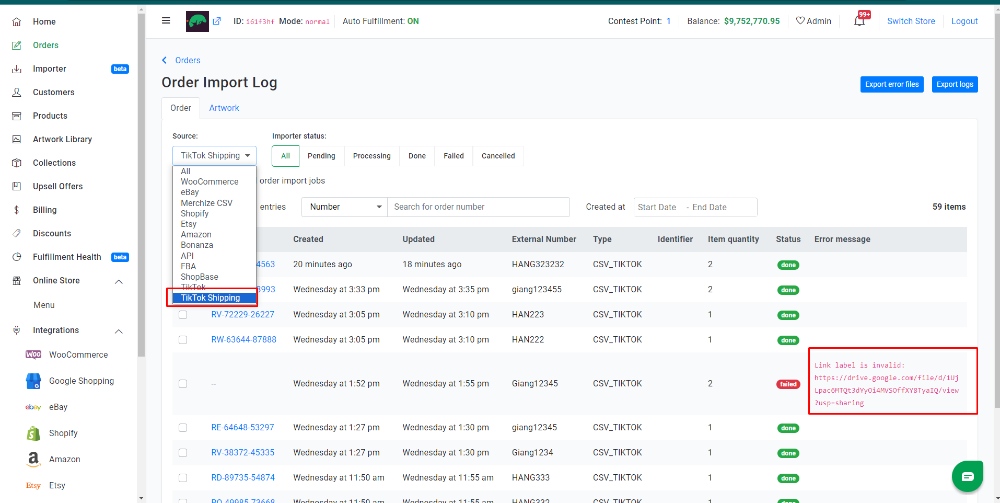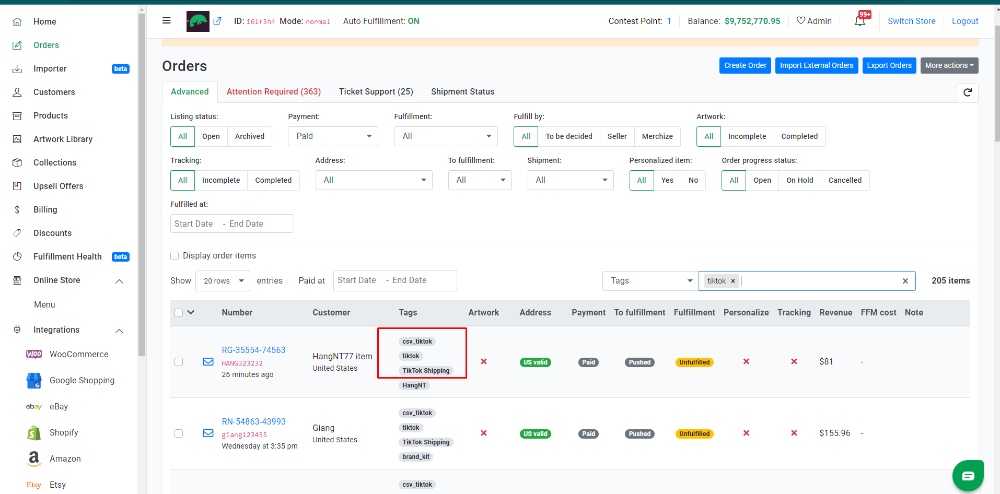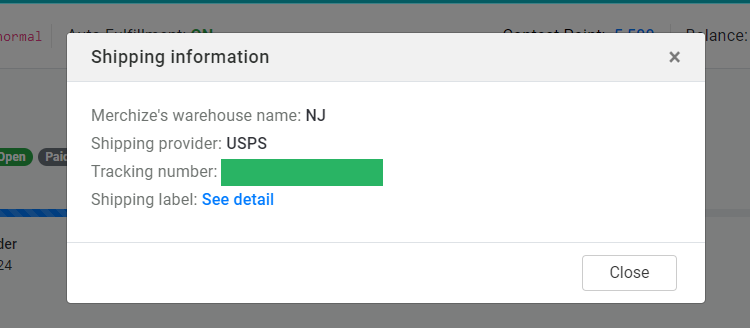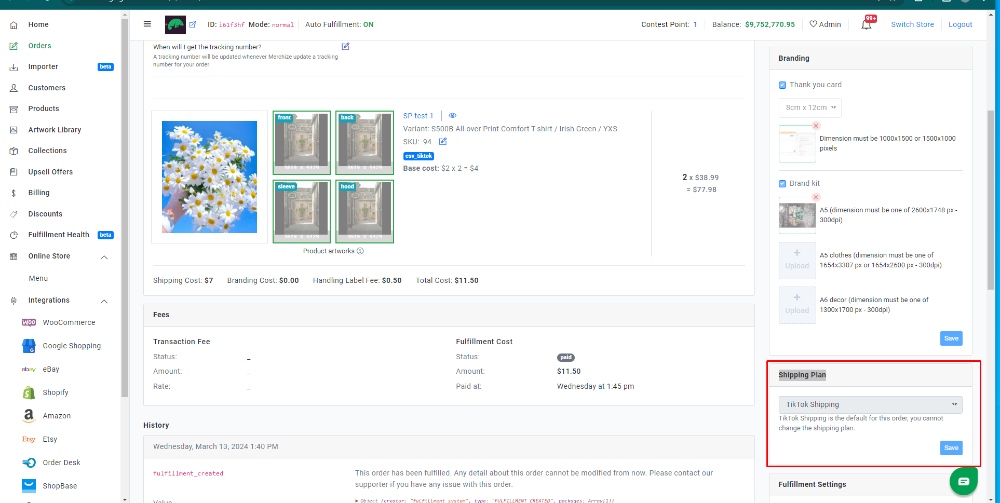Categories
-
Ordering & Fulfillment
- Complete Guide: How to get started & set up fulfillment on Merchize
- Create a Manual Order in Merchize
- How To Import Order to Merchize Manually
- How To Create Products And Campaigns At Merchize
- Create & Import orders for FBA Fulfillment
- How to set up Merchize x Order Desk Integration
- F.A.Q About Fulfillment Procedure On Merchize
- General Introduction to Merchize Store Administration
- How To Add Sub Account To Your Store
- How To Connect PayPal Account To Pay Subscription & Transaction Fee Automatically.
- How To Contact Merchize Support
- Connect Merchize to Shopify API via a Custom App
- Brand Packaging Kit & Thank-you Card Features I Setup Guides
- Verify US Shipping Address
- How to cancel orders and items
- Set up custom fulfillment workflow with conditional logic
- How to Process TikTok Shop Orders With Merchize
- Instructions for Update Artwork
- How to Bulk Import Artwork via CSV and API
- How to Track and Manage Packages in Shipment Status
- Guide to Order Tracking and Management on Orders page
- How to Process Walmart Orders with Merchize
- Show all articles7 Collapse Articles
-
Integrations
- Connect Merchize to Shopify API via a Custom App
- How to set up Merchize x Order Desk Integration
- Create & Sync Products from Merchize to Shopify
- Create & Sync Products from Merchize to Etsy
- Create & Sync Products from Merchize to WooCommerce
- Create & Sync Products from Merchize to Ebay
- Amazon Integration: Connect & Fulfill Orders Automatically
- eBay Integration: Connect & Fulfill Orders Automatically
- How to configure and sync your Etsy orders to Merchize?
- Google Shopping Custom Label User Guide
- Guideline To Integrate Email Marketing Klaviyo Solution On Your Merchize Store.
- How to sync orders automatically and fulfill from Shopify
- Integrate & Fulfill Orders From ShopBase
- Integrate WooCommerce Fulfill with Merchize
- Integration with Google Shopping
-
Print & Mockup Guidelines
-
Payment & Billing
- How to take payments with PayPal
- Guideline to Merchize Payment
- General Introduction to Merchize Store Administration
- How To Connect PayPal Account To Pay Subscription & Transaction Fee Automatically.
- Set Up Payment In Merchize Setting - To Receive Payment From Customers
- F.A.Q About Fulfillment Procedure On Merchize
- How To Contact Merchize Support
- Account Suspension and Restoration
- How to take payments with Payoneer
- How to take payments with LianLian
-
Delivery & Shipping
-
Storefront Setup
- How to create a storefront on Merchize and configure domain to connect to Merchize
- Add WWW To Your Store
- Bulk Import Products
- Bulk Add Tags For Multiple Products (Bulk Add Tags) Guideline
- General Introduction to Merchize Store Administration
- General Settings In Settings > General of Merchize
- Google Shopping Custom Label User Guide
- Guideline To Integrate Email Marketing Klaviyo Solution On Your Merchize Store.
- How To Add Product Review
- How To Add Promotion Bar For Your Storefront
- How To Add Sub Account To Your Store
- How To Bulk Edit Description
- How To Connect PayPal Account To Pay Subscription & Transaction Fee Automatically.
- How To Contact Merchize Support
- How To Create and Edit Pages on Merchize Storefront
- How To Create Products And Campaigns At Merchize
- How To Create Free Shipping Code For Built-in Payment Store
- How To Edit Store Homepage on Merchize
- How To Fix The Price of a Series of Products
- How To Get Bing Site Verification Code
- How To Get Facebook Pixel ID
- How To Get Google Analytics Tracking ID
- How To Get Google Conversion Tracking Code
- How To Get Google Site Verification Code
- How To Get Google Tag Manager Container ID
- How To Get Store Sitemap Link
- How To Import Bulk Of Products From Shopify To Your Merchize Store
- How To Insert Code Into GTM To Change CSS Store
- How To Install Multi-pixel Using GTM
- How To Integrate The Feature Of Adding Multiple Facebook Pixel ID
- How To Manage And Create New Discount For Store On Marchize
- How To Prevent DDOS Attack By Using Cloudflare
- How To Set Up Facebook Conversion Api
- How To Set Up Free Shipping From $Xx On Merchize
- How To Set Up Shipping Rates With Merchize
- How To Use Product Gallery
- Launching Upsell And Cross-Selling Features V1
- Set Up Payment In Merchize Setting - To Receive Payment From Customers
- Setting up the Menu Navigation Management feature for Store
- How to Generate Facebook Product Feed Files with Merchize Storefront
- Merchize Customer Management
- Show all articles26 Collapse Articles
-
Features & Store Management
-
Other Functionalities & Settings
How to Process TikTok Shop Orders With Merchize
🇻🇳 Click here for Vietnamese version.
Please note that: Our integration now supports TikTok Shop US, catering exclusively to shipping within the United States.
I. Registering for TikTok Shop US
Begin by creating an account on the TikTok Seller Center. US merchants should visit TikTok Seller US.
Follow the step-by-step guide provided here for detailed instructions.
Complete the registration by clicking “Submit". TikTok may take 1-2 days to review your account. Once approved, you can proceed to set up your TikTok Shop and link it with Merchize.
II. Select a Shipping Option for your TikTok Shop
TikTok Shop US provides two shipping options, “Shipping by TikTok” and “Shipping by Seller”. Merchize currently supports both options for our fulfillment orders.
- TikTok Shipping: Merchize will print orders and prepare your packages. Afterward, the designated carrier will collect the package and deliver it to your customers. With this option, sellers will be eligible for Seller compensation for any logistic issues. TikTok will also handle any issues regarding logistics and cover the cost of the package in case of Returns.
- Seller Shipping: Merchize will handle fulfillment and shipping for your orders on your behalf.
In the shipping settings of your TikTok Shop US, as illustrated below, you can choose either “Shipping by TikTok” or “Shipping by Seller”.
III. How to Process TikTok Shop orders with Merchize
1. For Seller Shipping orders
You can fulfill TikTok orders with Seller Shipping option by one of the following methods:
(1) Automatically synchronize TikTok orders by integrating your TikTok Shop account with Merchize
(2) Create manual orders in Merchize
(3) Import orders via CSV file
(4) Automate order using API
With (2), (3), and (4), the fulfillment process of TikTok’s Seller Shipping orders is essentially similar to regular orders. Note that “tiktok" tag must be added to differentiate TikTok Seller Shipping orders from other fulfillment options.
How to Automatically synchronize TikTok orders
To link your Merchize account with your TikTok shop, visit the TikTok channel integration page.
On the integration page:
- Tick the box indicating agreement with the documentation and click “Connect".
- You’ll be redirected to TikTok. Choose “North America seller” as your account type to initiate authorization.
- In the “Duration” dropdown, select “Unlimited”. Ensure you check the box next to “By clicking confirm…” and then click “Confirm to install”.
- Click on “Authorize".
- You may need to wait until the authorization process is complete and the screen redirects to the TikTok integration page on Merchize.
- Your TikTok shop should now be connected to Merchize. The “Accounts connected" column will display your account as active.
Once your TikTok account is linked with Merchize and you select Seller Shipping for your TikTok Shop, the system will automatically synchronize all orders labeled as “Awaiting shipment."
- To see all TikTok orders using the Seller Shipping option, from the Order import log page, select “TikTok” from the “Source” dropdown.
Any errored orders will be listed under the Failed tab, along with an error message.
- To proceed with fulfillment for your Seller shipping orders, navigate to your order detail page and upload the print file to each order item.
Merchize will automatically process and update the tracking information for the orders in your TikTok store.
(Your “order history" keeps track of all transaction and processing activity for an order, with status updates along the way.)
The tracking displayed in the TikTok order details page
Product details will also be synchronized with your Merchize store.
You have the option to fulfill the entire order or parts of it, and include branding labels and other packaging customizations.
2. For TikTok Shipping orders
TikTok Shop Sellers can fulfill TikTok Shipping orders at Merchize in two ways:
1) Automatically synchronize TikTok Shop orders via integration (Please refer to instruction in section “How to Automatically synchronize TikTok orders" above.)
2) Manually importing fulfillment order details into Merchize using a CSV file
Note: A label handling fee of $0.5 will be charged for each TikTok Shipping label for orders shipped from TX1 and CA warehouse, and an additional fee of $1 for orders from NJ warehouse. For orders shipped from VN warehouse, Each order is charged a label handling fee of $0.15, and each tracking is charged a tracking fee of $1.
How to import TikTop Shipping fulfillment order information
To import your TikTop shipping fulfillment order information:
- Navigate to “Orders” on the left-side menu of your dashboard.
- On “Orders” page, select “Import External Orders”. A pop-up will appear as shown below.
3. Click “Download example CSV” to get the sample CSV file.
4. Open the CSV file and fill in the details of your TikTok Shipping order.
Compulsory fields must be filled in for each order item (exclusively for TikTok Shipping order importer):
- shipping provider: The name of the shipping provider. Currently, Merchize uses both USPS and FedEx as our shipping provider for TikTok Shipping orders. You can fill in either “USPS" or “FedEx" in this column. If any other value is entered in this column, the respective item will not be successfully imported.
- label: The image link to shipping label provided by TikTok. The only accepted format for label files is PDF.
- tracking number: The tracking number of orders provided by TikTok.
- Note: Merchize warehouse column is not required. You can enter Merchize’s warehouse address (“CA", “NJ" , and “TX1") or other addresses or leave it blank on this column.
Other required fields for CSV files include mockUpFront, mockUpback (and such), designFront/ designBack (and such), type, title, size, color, orderNumber, quantity. For more details about each field on the CSV file, you can read our guidelines on how to import orders to Merchize manually.
Note: When using the TikTok Shipping CSV file, sellers do not need to fill out the sections pertaining to customers’ information, such as name, address, city, state, country, and postal code.
5. After completing your import file, click the “Import” button on the TikTok Shipping section and select the file you wish to import.
6. Once the importing process is completed, you will see if your items were imported successfully.
- Valid item: The number of successfully imported items
- Invalid item: The number of items that failed to import successfully. To view which items failed to import, click “download invalid link items”.
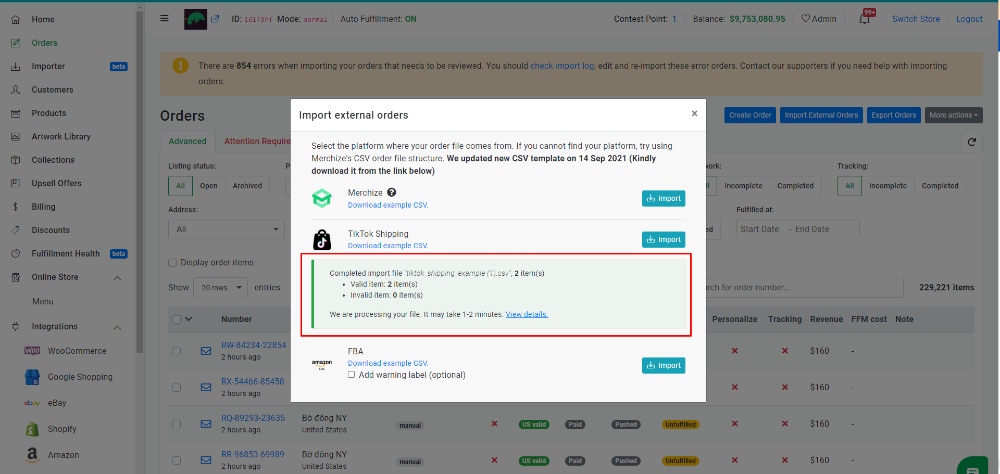
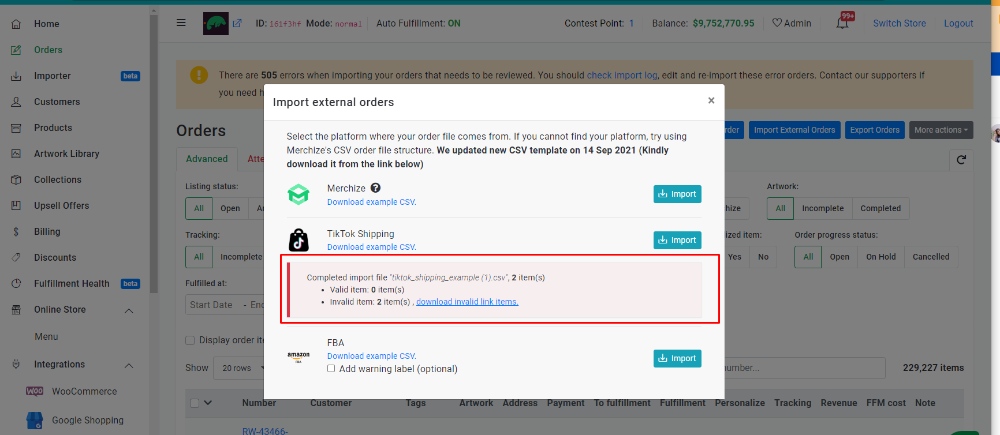
You can also check the importer status for all items from your “Order import log” dashboard (Visit this link or go to “Orders” on the menu > Click on “More Actions” dropdown > Select “Order import log”). Select “TikTok Shipping” from the “Source” dropdown menu.
Any errored orders will be listed under the “Failed” tab from “Importer Status” bar, along with an error message.
How to check TikTop Shipping order import errors
- For CSV file errors, check the “error” column on the invalid link item file downloaded from the import error message.

- For order import errors, check “Error message” on the “Order Import Log” page.
| Error Message | Reasons & How to Fix |
|
CSV File |
|
| The following field(s) are not found or invalid, please check and resubmit csv file to import your orders: label, shipping provider, tracking number |
Missing or invalid value for one of the required fields (shipping provider, label, or tracking number). Please fill in the missing details and import the CSV file again. |
| Order items must have the same link label! |
In the imported CSV file, every item within a specific order should share a single label link. Please verify and correct your label link information before re-importing. |
| Order items must have the same tracking number |
Items within an order that share the same order number are assigned different tracking numbers. Please correct your tracking number and import again. |
| Invalid link label | The link label isn’t in the right format. |
|
shipping provider is required/ tracking order is required/ label link is required |
Missing information for the respective fields. Please fill in the missing information and import again. |
| Import is only supported for orders shipped by USPS |
The shipping provider isn’t “USPS”. (We currently only use USPS as the shipping provider for our TikTok shipping orders) Please change the shipping provider to “USPS” and import again. |
|
Order import log |
|
| Order duplicated! |
An order with this order number has already been entered into our system. Please modify the order number and attempt the import once more. |
| Invalid format, only support PDF files: cdf.com |
The label you submitted is not in PDF format. Please convert the file to PDF and resubmit. |
IV. How to check details of TikTok Shop orders with Merchize
1. Tags
All Seller Shipping orders will be tagged with “tiktok” and “tiktok_[your account name]” for easy identification of the originating TikTok account.
All TikTok Shipping orders will be tagged with “tiktok”, “csv_tiktok”, “TikTok Shipping” and “tiktok_[your account name]”.
2. Shipping information (TikTok Shipping)
To check Shipping information, including Shipping provider, Tracking number, Shipping Label, and Merrchize’s warehouse name, click on “Shipping Information” on the order detail page.
3. Shipping Plan
Shipping Plan will be shown on the left sidebar, under the “Shipping Plan” section.
If you have any inquiries or need assistance with processing TikTok Shop orders, please reach out to our Support team for prompt help.