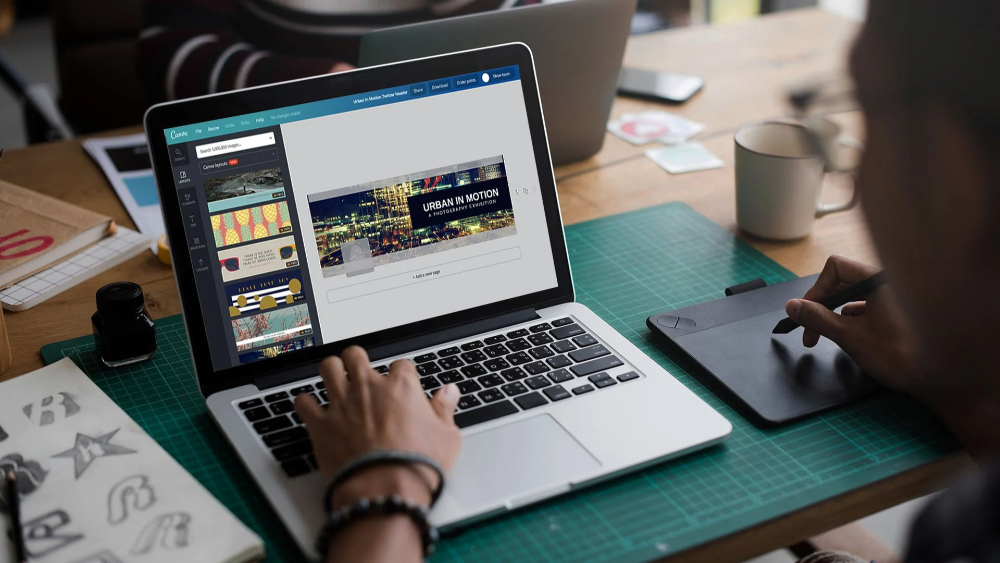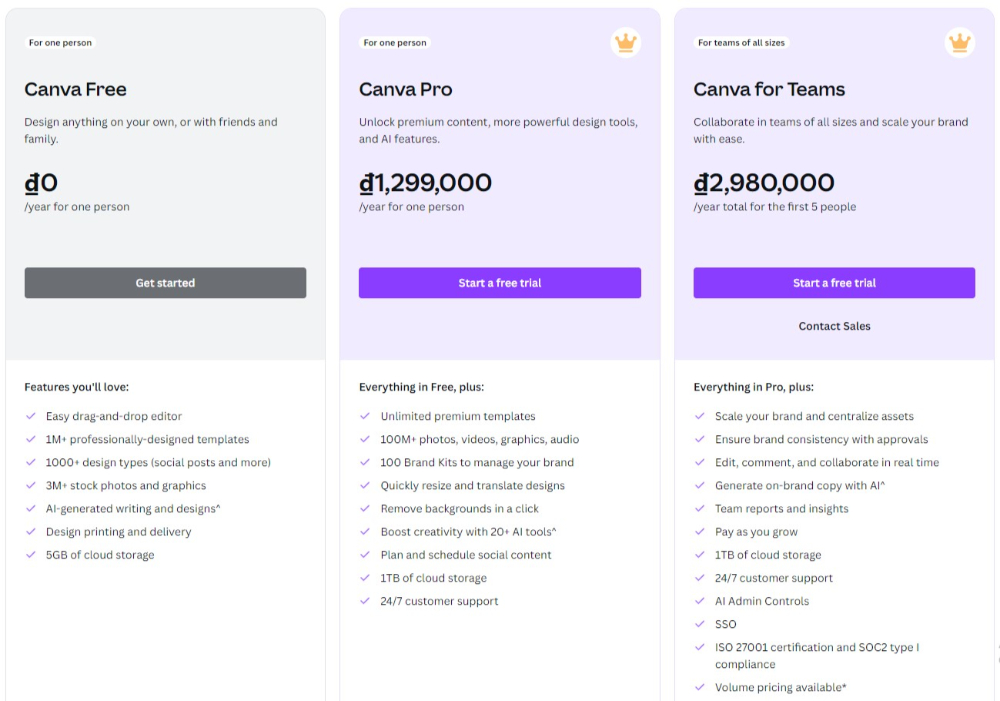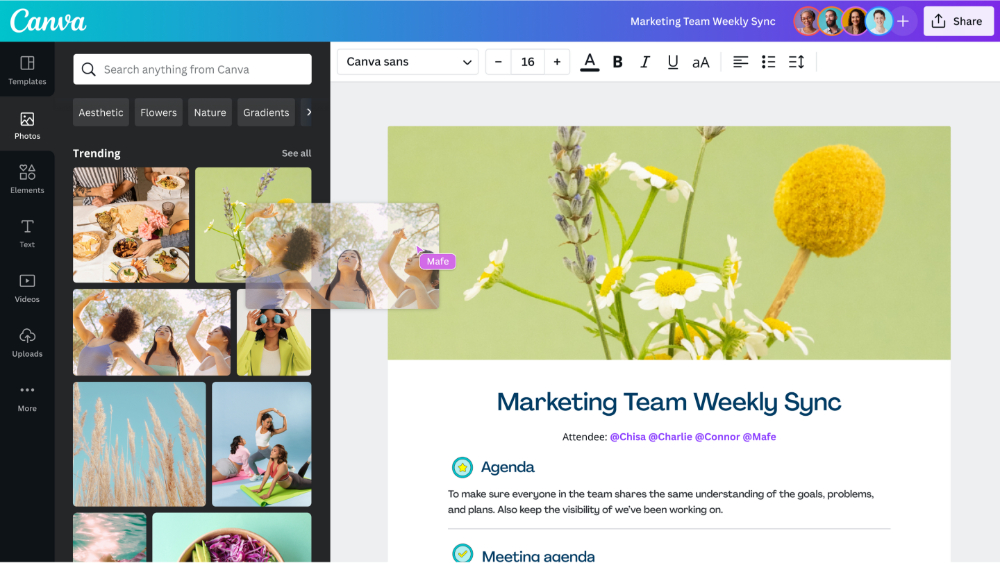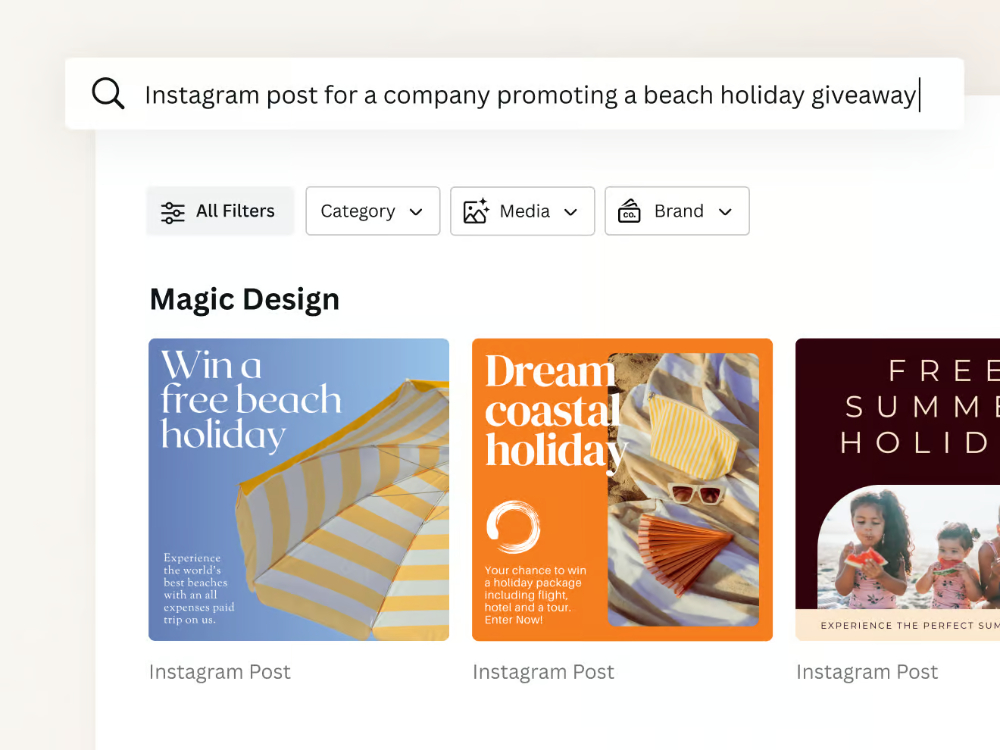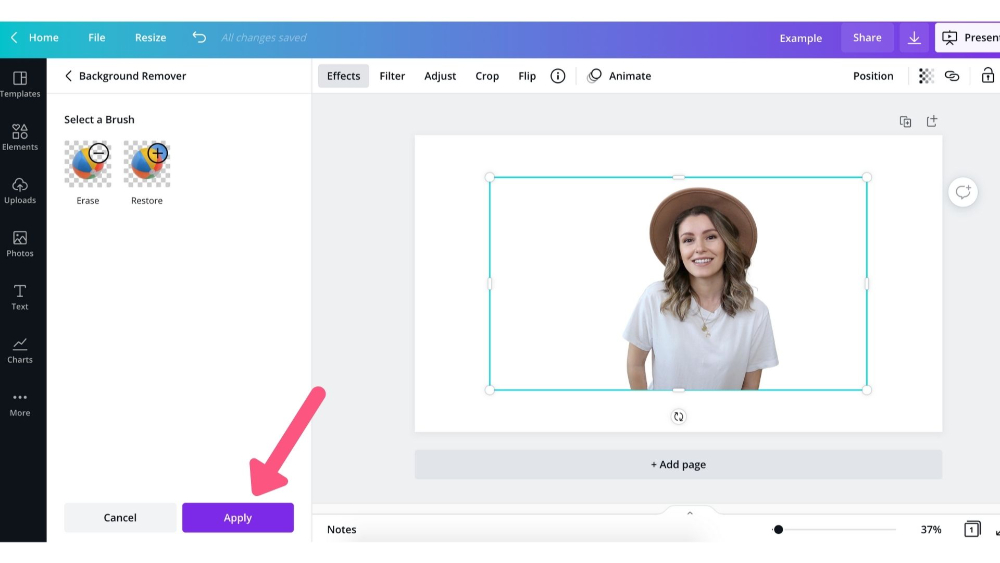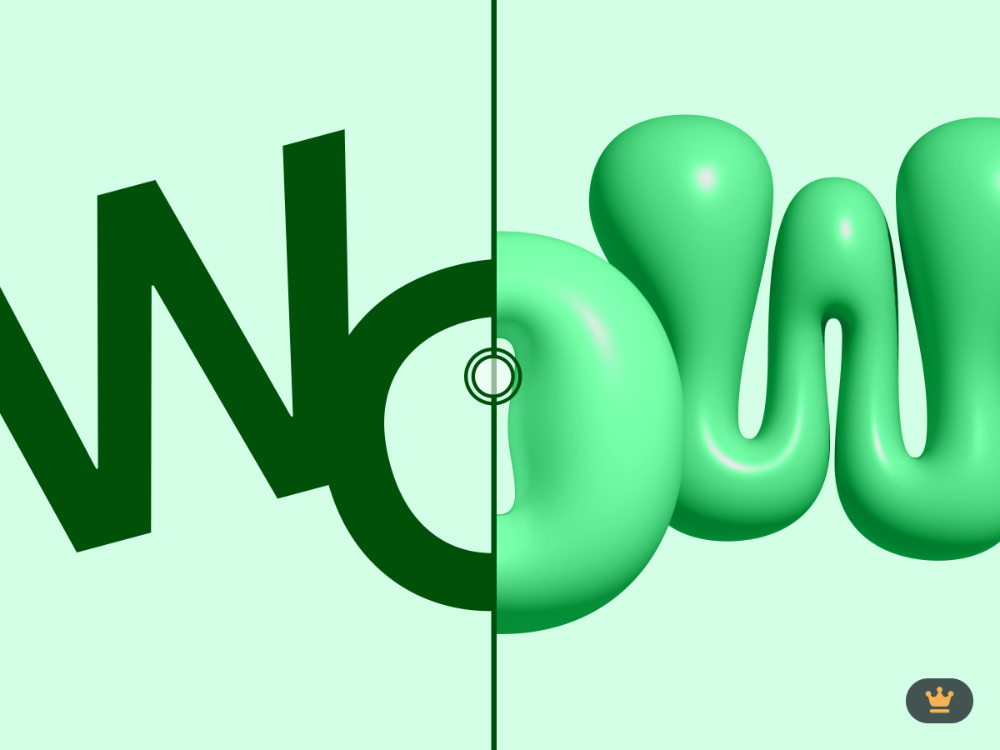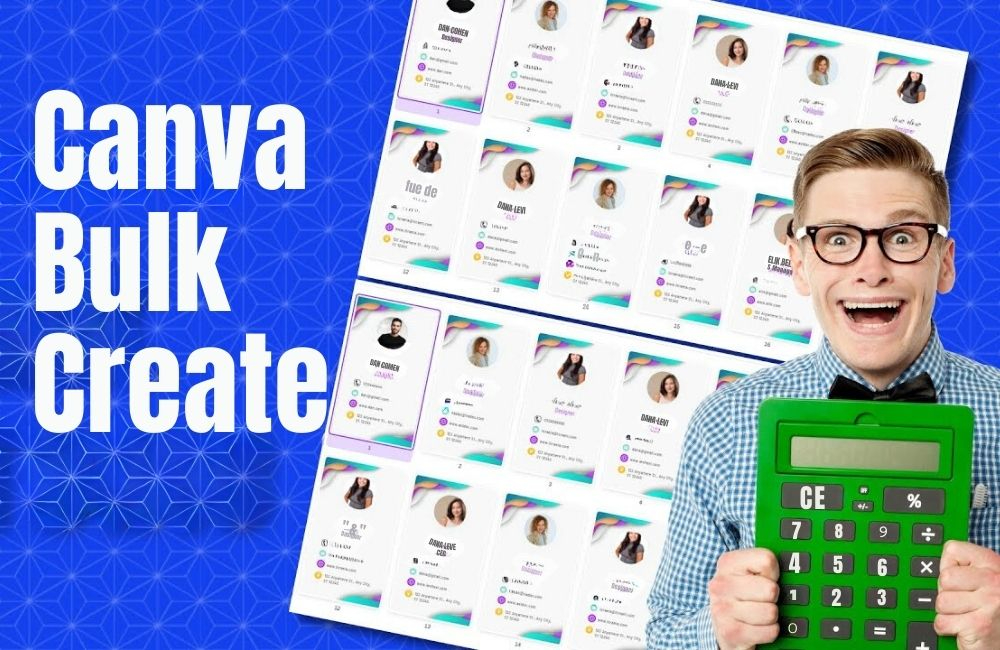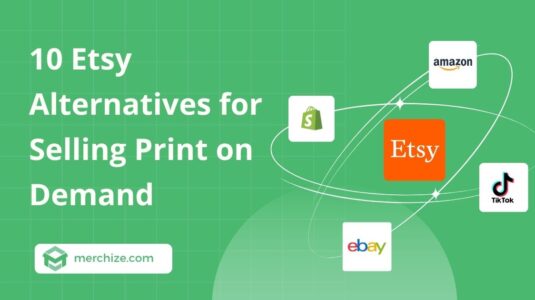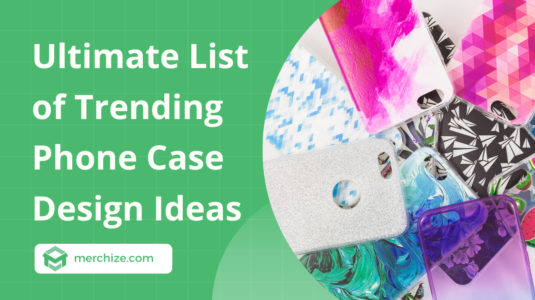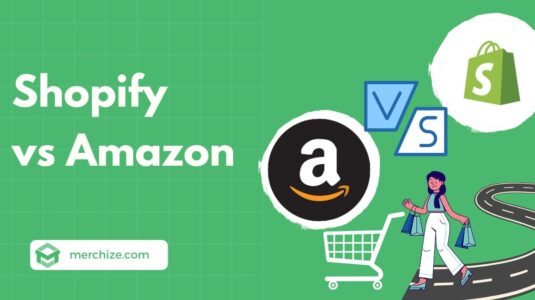Contents
Can You Use Canva for Print-on-demand?
Yes, absolutely! Whether it’s a trendy t-shirt, an illustrated e-book, or a creative poster, Canva offers a plethora of design possibilities. However, there’s a caveat – your design must be original. You can’t simply pluck a graphic or image from Canva’s library, slap it on a product and call it a day. Instead, you have to mix and combine various design elements to craft something uniquely yours.
Can you use Canva Pro elements for print on demand?
In case you want to sell your Canva designs as a digital template, there are additional considerations. If you are designing a digital template using Canvas Pro elements, you must deliver your template as a Canva link, and not downloadable files. And if you’re venturing into e-books, stick to the designated pixel limits to safeguard Canva’s content then you can list your e-book for sale.
Advantages of Using Canva for Print on Demand
At the moment, Canva has a total user base of 150 million people across the world. It has become the number one design tool for average internet users. It has made designing more accessible to regular users without requiring extensive training and learning to know how to use design tools.
In the world of print on demand, Canva has opened a world of possibilities for many newbie sellers who are not experts in designs to create their own designs and sell them online.
1. User-Friendly Interface
The one thing that makes it possible for Canva to thrive against other long-running, professional designing software and tools is its intuitive interface.
Canva keeps everything simple and easy to use, allowing anyone to follow and experience creating their beautiful designs. Even though the interface is simple and intuitive with easy drag-and-drop functionality, Canva is equipped with useful tools and features for crafting creative and complicated designs.
Instead of feeling overwhelmed with a myriad of design tools and features, with Cavan, a regular user can grasp the basics and make their designs after learning a few basic functions. It helps to reduce the learning curve that many people encounter when they first start using a new design tool.
Whether you’re designing a t-shirt, mug, or poster, Canva streamlines the entire process, allowing you to bring your vision to life with minimal effort.
2. Cost-effective
Not only is it a beginner-friendly design tool, but Canva is also a resourceful platform for seasoned designers.
Canva is available in both free and paid versions. With the free version alone, you are able to access all basic functions that allow you to craft your own designs, along with a wide range of free design elements. This free option is more than enough to help you turn your ideas into beautiful print on demand designs.
If you want to use Pro design elements or enjoy the convenience of premium features, then you can opt for the paid version of Canva.
Their paid plans, including Canva Pro and Canva Team, only cost a fraction of what you might have to pay to use other professional design software like Photoshop. With this small amount, you are able to access a various tool for making original designs and a massive library of design materials, all in one place. This option is so much cheaper than paying for different tools and buying design element packages individually.
Unlike traditional graphic design software that often requires a hefty investment, Canva offers a range of pricing options, including a free tier with basic features and premium plans for more advanced functionality. This affordability makes it an attractive choice for individuals and businesses operating on a tight budget, enabling them to create professional-grade designs without breaking the bank.
3. High-Quality Designs
Despite its affordability, Canva doesn’t compromise on quality. In fact, it is the best value-for-money choice you can find out there.
With access to a vast library of high-resolution images, illustrations, fonts, or even premade designs, you can rest assured that your designs will look polished and professional just by using Canva.
- 250,000+ design templates: Without having to craft your design from scratch, you can select from over 250,000 design templates that come in various formats and themes and then customize them to fit your own purpose, whether you are preparing for a presentation or creating print-on-demand products. Using Canva pre-made templates saves you time and effort in creating eye-catching designs from scratch.
- 75 million+ premium resources: Make use of the massive design library including images, photos, and graphics. By mixing and manipulating these existing elements, you can come up with stand-out print-on-demand designs that set you apart from your competitors.
4. Various useful features
While Cava might lack many advanced editing features, this platform makes it up with many helpful features that aim to make your designing process quick and painless. Especially for a fast-moving market like print on demand which requires you to process a huge amount of designs at the same time, having such convenient tools will be tremendously valuable and beneficial:
- Magic Switch: Powered by smart AI, Magic Switch is a special tool to resize and transform your designs into different formats in just seconds without distorting individual elements. This tool allows you to resize your original designs without readjusting every single element of your designs.
This feature is incredibly helpful for print-on-demand sellers. In reality, different supplier has different size requirements for the similar product. For example, one supplier might require a 14”x13” design for their T-shirt but another supplier specifies that the T-shirt design should be 14”x13.5”. When you switch from one supplier to another, you might have to rework your design to fit the new required dimension. But Canva’s Magic Switch will make this change effortless.
Not being hindered by the tedious design resizing, you will be able to explore different suppliers and enjoy more business opportunities.
- Magic Design: As a part of Canva’s AI-powered Magic Studio, Magic Design is a special tool that allows you to utilize the power of generative AI in creating stunning, creative designs. From your written prompt or your uploaded media, Magic Design will process and provide you with incredible AI-generated designs in seconds. Besides imagery, Canva’s Magic Design can also generate other formats like videos or presentations.
- Background remover: Canva’s Background remover is the user’s favorite feature. Instead of spending hours doing complex manual selections or using intricate masking techniques, you can just remove the background with remarkable precision and accuracy in a matter of seconds.
- Magic Grab: Magic Grab is like an advanced version of Background Remover that allows you to select and separate any object from the background. With Magic Grab, you can remove, relocate, or even edit any element from the original image.
- Magic Morph: Magic Morph is a dedicated tool to tackle the typography of your designs. It helps designers to transform, or morph, any text or shape using written prompts. This feature will make it super easy for designers to experience and add flair to their existing designs and create something unique, never seen before. It is especially useful for print on demand as a large number of print on demand designs use text as the focal point.
- Bulk Create: Bulk Create will help print on demand sellers to generate multiple identical designs in just seconds. A lot of print on demand sellers will use specific designs and spin them into multiple versions for different customer groups by replacing the text. Other times, they will change specific text for personalization purposes. That’s why a lot of sellers are looking for a print on demand tool that can help them to bulk create their designs fast and easily.
With Bulk Create, instead of manually going through each version of the design, you can create multiple versions of the same design in one go. Just import data and connect the imported data with the existing element in the design, and then you can save a ton of time.
>> Also read: Print on demand Automation: Speed Up Your Business Process
Limitations of Using Canva for Print on Demand
While Canva offers a wide range of templates and customization features, it may not provide the same level of flexibility as professional graphic design software, especially when compared to industry-standard tools like Adobe Photoshop or Illustrator.
Limited features
Professional designs may find themselves restricted when attempting to create intricate design elements or advanced editing capabilities with Canva.
Photoshop reigns supreme in terms of flexibility and control over design elements. Its extensive toolkit allows users to manipulate images, textures, and typography with unparalleled precision, along with a wide range of advanced editing capabilities, including non-destructive editing, layer masking, and complex image manipulation techniques.
In contrast, Canva’s design capabilities, while robust, may feel limited when it comes to intricate design elements and advanced editing techniques.
For example, with Photoshop, you can manipulate individual pixels, apply layer effects, and seamlessly blend colors, resulting in stunning, high-resolution designs, which is impossible when working with Canva.
For users seeking to create highly customized print-on-demand products with complex graphics or unique textures, Canva won’t be as comprehensive a solution as Photoshop.
Copyright and Licensing Concerns
While Canva provides access to a vast library of images, graphics, and templates, users must be mindful of copyright and licensing restrictions when using these assets for commercial print-on-demand purposes. Failure to adhere to copyright regulations could result in legal issues or infringement claims, necessitating additional steps to ensure compliance with intellectual property laws.
How to Use Canva for Print-on-demand Design?
Create a Layout
Before starting the actual design process, let’s prepare your blank canvas first.
- Click “Create a design” button
- Select Custom design
- Set up your dimensions: At this step, you can specify the dimensions of your designs in px, inch, mm, or cm. Make sure that the dimensions of your design adhere to your supplier’s design requirements.
Other than the overall dimension, you should also pay attention to the print area guidelines. Usually, suppliers will provide a template that details the dimensions as well as the safety margin for printing. You shouldn’t place important design elements outside the safe printing zone to avoid bleeding margins. So before creating your design, make sure to clearly define the safe zone in your Canva design as well.
Add design elements to your design
Once you’ve chosen a layout, it’s time to unleash your creativity by customizing it to suit your preferences. Experiment with different fonts, colors, and graphics to create a design that resonates with your target audience.
Whether you’re promoting a brand or showcasing your artistic flair, Canva provides all the tools you need to bring your vision to life.
- Choose Templates: Browse Canva’s extensive library of templates to find inspiration, or base your design on.
- Add Elements: Canva provides a massive library of Graphics, Photos, Shapes, Frames, and Stickers that you can use on your print on demand design.
- Add Text: You can select a font from Canva’s Font library. Besides the basic editing like adjusting size, colors, and alignments, Canva also offers various special effects for text manipulation.
In addition to Canva, you can also try other print on demand design softwares and find the ones that can help to optimize your design process and improve your productivity.
Save Designs
After finalizing your design, save it in a format compatible with your chosen printing method. Whether you’re printing locally or using a third-party service, ensure that your file is optimized for the best possible results. Canva offers a range of export options, including PDF, PNG, and JPEG, or even PDF, Video, GIF, or SVG, making it easy to share your designs with printers or upload them to online platforms.
Print on demand sellers, especially those who aren’t familiar with professional design software, Canva is the go-to option. With all the outstanding features that it has to offer, Canva can save you a lot of time for creating designs for your print on demand store.