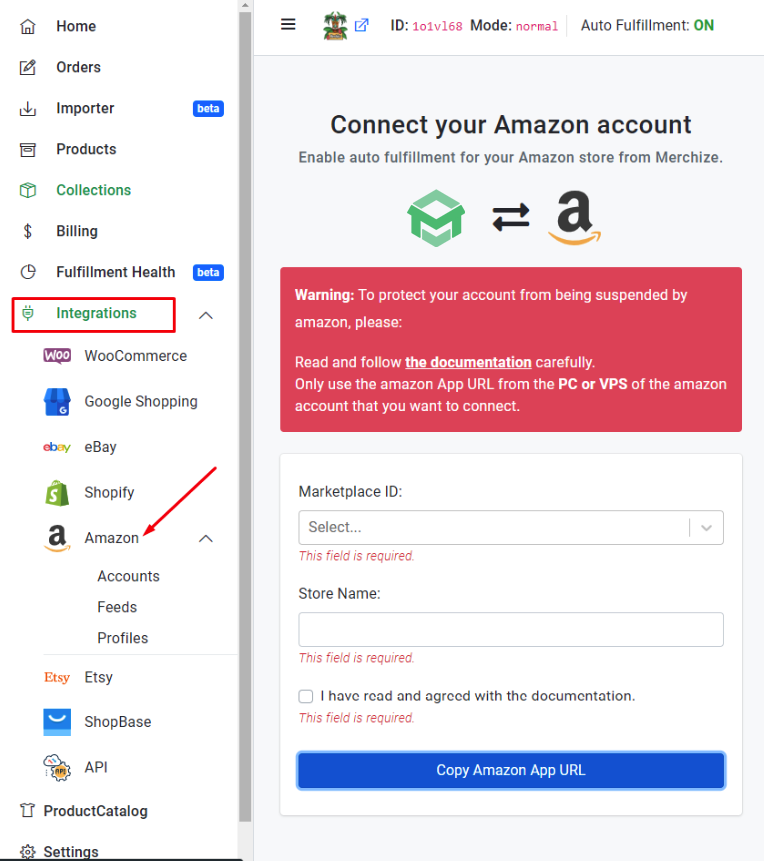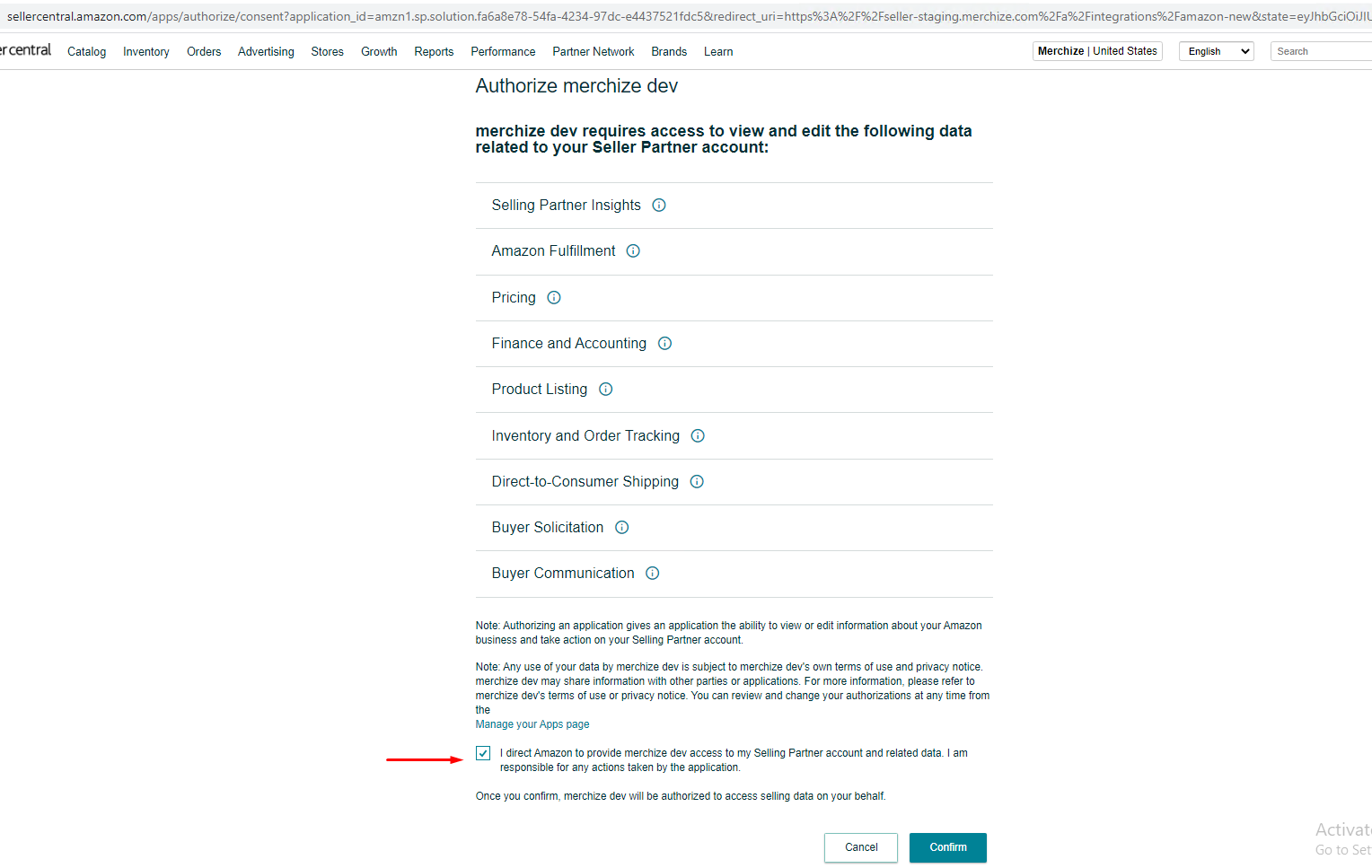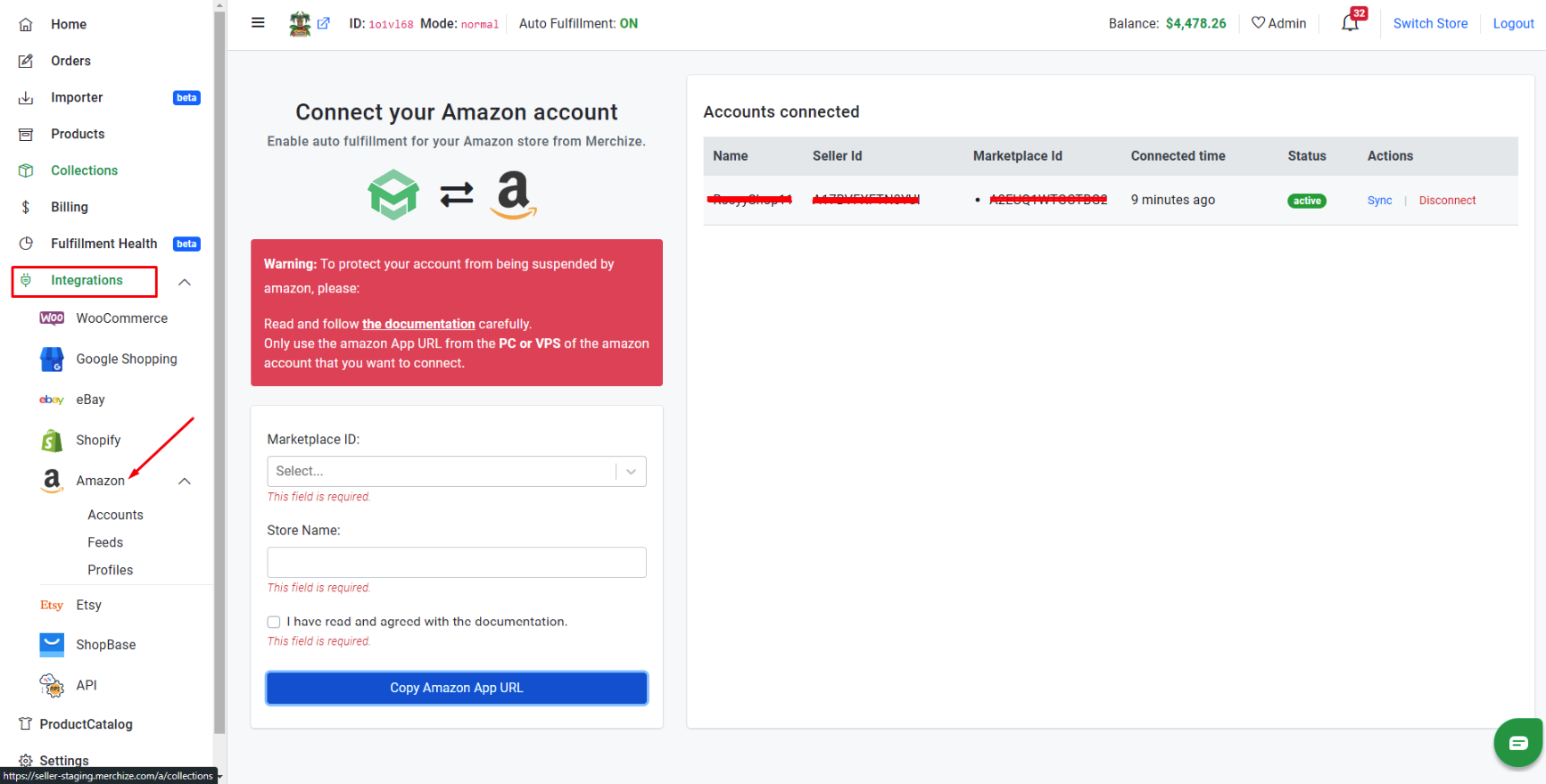Categories
-
Ordering & Fulfillment
- Complete Guide: How to get started & set up fulfillment on Merchize
- Create a Manual Order in Merchize
- How To Import Order to Merchize Manually
- How To Create Products And Campaigns At Merchize
- Create & Import orders for FBA Fulfillment
- How to set up Merchize x Order Desk Integration
- F.A.Q About Fulfillment Procedure On Merchize
- General Introduction to Merchize Store Administration
- How To Add Sub Account To Your Store
- How To Connect PayPal Account To Pay Subscription & Transaction Fee Automatically.
- How To Contact Merchize Support
- Connect Merchize to Shopify API via a Custom App
- Brand Packaging Kit & Thank-you Card Features I Setup Guides
- Verify US Shipping Address
- How to cancel orders and items
- Set up custom fulfillment workflow with conditional logic
- How to Process TikTok Shop Orders With Merchize
- Instructions for Update Artwork
- How to Bulk Import Artwork via CSV and API
- How to Track and Manage Packages in Shipment Status
- Guide to Order Tracking and Management on Orders page
- How to Process Walmart Orders with Merchize
- Show all articles7 Collapse Articles
-
Integrations
- Connect Merchize to Shopify API via a Custom App
- How to set up Merchize x Order Desk Integration
- Create & Sync Products from Merchize to Shopify
- Create & Sync Products from Merchize to Etsy
- Create & Sync Products from Merchize to WooCommerce
- Create & Sync Products from Merchize to Ebay
- Amazon Integration: Connect & Fulfill Orders Automatically
- eBay Integration: Connect & Fulfill Orders Automatically
- How to configure and sync your Etsy orders to Merchize?
- Google Shopping Custom Label User Guide
- Guideline To Integrate Email Marketing Klaviyo Solution On Your Merchize Store.
- How to sync orders automatically and fulfill from Shopify
- Integrate & Fulfill Orders From ShopBase
- Integrate WooCommerce Fulfill with Merchize
- Integration with Google Shopping
-
Print & Mockup Guidelines
-
Payment & Billing
- How to take payments with PayPal
- Guideline to Merchize Payment
- General Introduction to Merchize Store Administration
- How To Connect PayPal Account To Pay Subscription & Transaction Fee Automatically.
- Set Up Payment In Merchize Setting - To Receive Payment From Customers
- F.A.Q About Fulfillment Procedure On Merchize
- How To Contact Merchize Support
- Account Suspension and Restoration
- How to take payments with Payoneer
- How to take payments with LianLian
-
Delivery & Shipping
-
Storefront Setup
- How to create a storefront on Merchize and configure domain to connect to Merchize
- Add WWW To Your Store
- Bulk Import Products
- Bulk Add Tags For Multiple Products (Bulk Add Tags) Guideline
- General Introduction to Merchize Store Administration
- General Settings In Settings > General of Merchize
- Google Shopping Custom Label User Guide
- Guideline To Integrate Email Marketing Klaviyo Solution On Your Merchize Store.
- How To Add Product Review
- How To Add Promotion Bar For Your Storefront
- How To Add Sub Account To Your Store
- How To Bulk Edit Description
- How To Connect PayPal Account To Pay Subscription & Transaction Fee Automatically.
- How To Contact Merchize Support
- How To Create and Edit Pages on Merchize Storefront
- How To Create Products And Campaigns At Merchize
- How To Create Free Shipping Code For Built-in Payment Store
- How To Edit Store Homepage on Merchize
- How To Fix The Price of a Series of Products
- How To Get Bing Site Verification Code
- How To Get Facebook Pixel ID
- How To Get Google Analytics Tracking ID
- How To Get Google Conversion Tracking Code
- How To Get Google Site Verification Code
- How To Get Google Tag Manager Container ID
- How To Get Store Sitemap Link
- How To Import Bulk Of Products From Shopify To Your Merchize Store
- How To Insert Code Into GTM To Change CSS Store
- How To Install Multi-pixel Using GTM
- How To Integrate The Feature Of Adding Multiple Facebook Pixel ID
- How To Manage And Create New Discount For Store On Marchize
- How To Prevent DDOS Attack By Using Cloudflare
- How To Set Up Facebook Conversion Api
- How To Set Up Free Shipping From $Xx On Merchize
- How To Set Up Shipping Rates With Merchize
- How To Use Product Gallery
- Launching Upsell And Cross-Selling Features V1
- Set Up Payment In Merchize Setting - To Receive Payment From Customers
- Setting up the Menu Navigation Management feature for Store
- How to Generate Facebook Product Feed Files with Merchize Storefront
- Merchize Customer Management
- Show all articles26 Collapse Articles
-
Features & Store Management
-
Other Functionalities & Settings
Amazon Integration: Connect & Fulfill Orders Automatically
Before you get started
If you plan to automatically sync Amazon FBM orders to Merchize for fulfillment, you can enable this setting. You can submit orders to Merchize manually by importing CSV or creating order directly on Merchize Account.
The Amazon integration is only used for sending orders to Merchize for fulfillment.
Here is step-by-step guide for Amazon Integration with Merchize:
Integration Setup
Step 1: Go to “seller.merchize.com” to access Merchize Dashboard and then click on Amazon under the Integrations menu in the left sidebar:
Step 2: To connect to Merchize, you will need Amazon Marketplace ID, Store Name information related to your Amazon Seller Account.
Enter your Marketplace ID & Store Name in these following fields.
Select the “I have read and agreed with the documentation” statement, then click ‘Copy Amazon App URL’ to get Authorized Link.
Step 3: Open a new tab (or use dedicated IP/VPS), paste the link copied in the previous step. You will be prompted to login to Amazon from here.
Then you will need to review the permissions being granted to Merchize related to your Amazon account.
Approve the connection by clicking Confirm & complete the setup process.
When your Amazon account is displayed on the right side as shown above with the status ‘Active’ and action ‘Sync’, it means you have successfully connected your Amazon store with Merchize and ready to sync and fulfill orders. Orders on Amazon will be synced every 5 minutes.
- You can see list information about accounts which are connected to Merchize. You can disconnect if you want.
Now, when you have an order on Amazon, you can see immediately in the order section of Merchize, along with the order tag in the form “amazon_your_amazon_account_name”.
Automate the Fulfillment Process
By default, for your first use fulfillment by Merchize , you need to Turn on “Enable” Fulfillment By Merchize feature if you want to automate your order processing.
(If you want to get your orders processed manually, or apply custom fulfillment progress, you need to contact Support Team to request appropriate configurations).
As Amazon orders are fulfilled, Merchize will send the tracking information back to your Amazon account and notify your customers.
Can I create products on Merchize and sync listing to Amazon?Unfortunately, at this time, we don’t have the listing integration feature yet. The “integration” between Amazon and Merchize is now basically a one-way thing, just enabling you to sync orders only. So you can’t get products created on Merchize account automatically synced & published to your Amazon store.
If you want to get our mockups of your custom products to see how they’ll look once printed or for listing purposes, there are currently two options:
- Using Merchize Mockup Generator inside your browser: This tool helps to quickly visualize your ideas, and you can easily create multiple products with the same design. Then, download the mockups to use on your Amazon store or other online storefronts, social media channels.
For more detailed instructions, check out this Mockup Generator guide.
- Using .PSD mockup version included in each product link: In our website catalog or this folder, you’ll find a wide range of products –apparel, home decor, accessories, and more. For all the mockups you create, make sure that your design is created according to the Merchize Design Guide.
(You can also use your own unique mockups as long as they are appropriate for Merchize product details & print files).
Then you will have to create your listings/or edit the thumbnail of items in Amazon manually as per usual, and directly upload the mock-ups you had captured via Merchize before.
If you have any concerns or questions, please don’t hesitate to contact our support team.
Requesting Other FeaturesIf there’s a particular features that you would like to recommend, you can submit a request to our team for review. We do strive to make as many user-centered features available as possible.