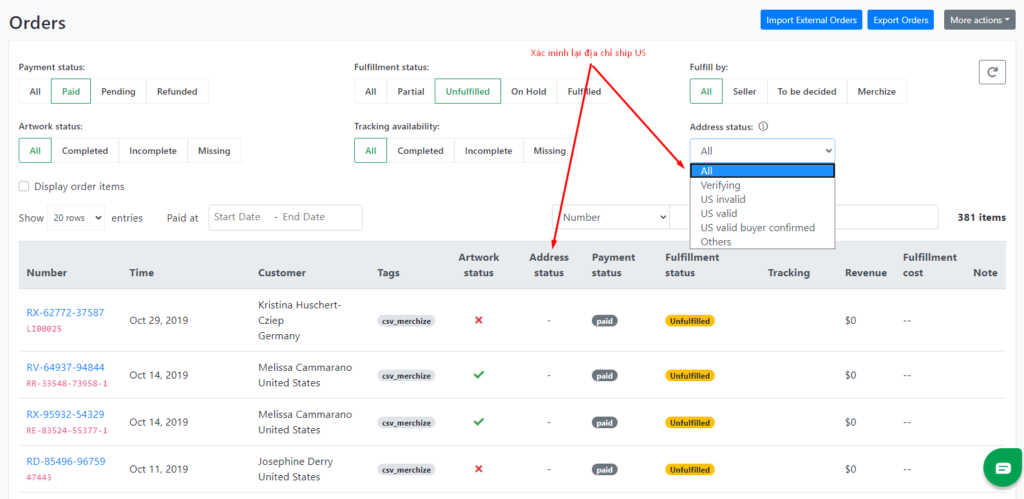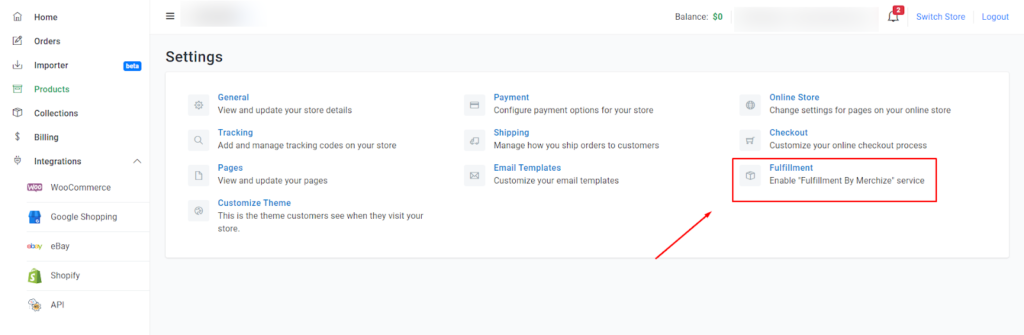Categories
-
Ordering & Fulfillment
- Complete Guide: How to get started & set up fulfillment on Merchize
- Create a Manual Order in Merchize
- How To Import Order to Merchize Manually
- How To Create Products And Campaigns At Merchize
- Create & Import orders for FBA Fulfillment
- How to set up Merchize x Order Desk Integration
- F.A.Q About Fulfillment Procedure On Merchize
- General Introduction to Merchize Store Administration
- How To Add Sub Account To Your Store
- How To Connect PayPal Account To Pay Subscription & Transaction Fee Automatically.
- How To Contact Merchize Support
- Connect Merchize to Shopify API via a Custom App
- Brand Packaging Kit & Thank-you Card Features I Setup Guides
- Verify US Shipping Address
- How to cancel orders and items
- Set up custom fulfillment workflow with conditional logic
- How to Process TikTok Shop Orders With Merchize
- Instructions for Update Artwork
- How to Bulk Import Artwork via CSV and API
- How to Track and Manage Packages in Shipment Status
- Guide to Order Tracking and Management on Orders page
- How to Process Walmart Orders with Merchize
- Show all articles7 Collapse Articles
-
Integrations
- Connect Merchize to Shopify API via a Custom App
- How to set up Merchize x Order Desk Integration
- Create & Sync Products from Merchize to Shopify
- Create & Sync Products from Merchize to Etsy
- Create & Sync Products from Merchize to WooCommerce
- Create & Sync Products from Merchize to Ebay
- Amazon Integration: Connect & Fulfill Orders Automatically
- eBay Integration: Connect & Fulfill Orders Automatically
- How to configure and sync your Etsy orders to Merchize?
- Google Shopping Custom Label User Guide
- Guideline To Integrate Email Marketing Klaviyo Solution On Your Merchize Store.
- How to sync orders automatically and fulfill from Shopify
- Integrate & Fulfill Orders From ShopBase
- Integrate WooCommerce Fulfill with Merchize
- Integration with Google Shopping
-
Print & Mockup Guidelines
-
Payment & Billing
- How to take payments with PayPal
- Guideline to Merchize Payment
- General Introduction to Merchize Store Administration
- How To Connect PayPal Account To Pay Subscription & Transaction Fee Automatically.
- Set Up Payment In Merchize Setting - To Receive Payment From Customers
- F.A.Q About Fulfillment Procedure On Merchize
- How To Contact Merchize Support
- Account Suspension and Restoration
- How to take payments with Payoneer
- How to take payments with LianLian
-
Delivery & Shipping
-
Storefront Setup
- How to create a storefront on Merchize and configure domain to connect to Merchize
- Add WWW To Your Store
- Bulk Import Products
- Bulk Add Tags For Multiple Products (Bulk Add Tags) Guideline
- General Introduction to Merchize Store Administration
- General Settings In Settings > General of Merchize
- Google Shopping Custom Label User Guide
- Guideline To Integrate Email Marketing Klaviyo Solution On Your Merchize Store.
- How To Add Product Review
- How To Add Promotion Bar For Your Storefront
- How To Add Sub Account To Your Store
- How To Bulk Edit Description
- How To Connect PayPal Account To Pay Subscription & Transaction Fee Automatically.
- How To Contact Merchize Support
- How To Create and Edit Pages on Merchize Storefront
- How To Create Products And Campaigns At Merchize
- How To Create Free Shipping Code For Built-in Payment Store
- How To Edit Store Homepage on Merchize
- How To Fix The Price of a Series of Products
- How To Get Bing Site Verification Code
- How To Get Facebook Pixel ID
- How To Get Google Analytics Tracking ID
- How To Get Google Conversion Tracking Code
- How To Get Google Site Verification Code
- How To Get Google Tag Manager Container ID
- How To Get Store Sitemap Link
- How To Import Bulk Of Products From Shopify To Your Merchize Store
- How To Insert Code Into GTM To Change CSS Store
- How To Install Multi-pixel Using GTM
- How To Integrate The Feature Of Adding Multiple Facebook Pixel ID
- How To Manage And Create New Discount For Store On Marchize
- How To Prevent DDOS Attack By Using Cloudflare
- How To Set Up Facebook Conversion Api
- How To Set Up Free Shipping From $Xx On Merchize
- How To Set Up Shipping Rates With Merchize
- How To Use Product Gallery
- Launching Upsell And Cross-Selling Features V1
- Set Up Payment In Merchize Setting - To Receive Payment From Customers
- Setting up the Menu Navigation Management feature for Store
- How to Generate Facebook Product Feed Files with Merchize Storefront
- Merchize Customer Management
- Show all articles26 Collapse Articles
-
Features & Store Management
-
Other Functionalities & Settings
Verify US Shipping Address
This feature assists sellers in confirming whether there is a problem with the “United States" (US) shipping address using the Smartystreets tool, thereby reducing the rate of returns and instances of shipping to incorrect addresses, among other issues.
After importing the order, the system will automatically verify if the address is valid or not. The Address Verification process will typically take up to 5 minutes (As per the default settings). After that, the address will be marked as “US valid", “Others" or “Buyer confirmed" & Artwork “Completed“) from your store to Merchize fulfillment system.
This feature has been enabled by default. You can disable it by changing the settings.
You use the Address Status filter to filter the address status of the orders:
- All – All orders.
- Verification – The order address is being verified.
- US Valid: The US address is validated and the order is ready for the next steps. (Example push to fulfill system to fulfill automatically)
- US Invalid: The confirmed US address is invalid due to one of the following reasons:
- The address is missing secondary info. (Example number of floors, number of rooms, etc.).
- The address is inactive.
- The address is vacant (not receiving deliveries in 90 days according to USPS).
- The address has invalid street/city/state.
→ To know the exact reason why the address is not valid, click on the order you want to check, the information will be recorded in the ‘Buyer Detail’ box in each order.
→ If your store is enable “Auto Fulfill", your order will be held and not pushed to the fulfill system. You should contact Buyers again to confirm the address, if you are sure the address is correct then press ‘Mark as Valid’ for the fulfillment system to receive your order.
- US Valid Buyers Confirmed – Orders with an invalid address but Seller has confirmed with Buyer to be the correct address, and Sellers presses ‘Mark as Valid’ to consider it as a correct address and move on to the next steps, For example push to fulfill system to fulfill further.
- Other – Orders that do not have an address in the US are not supported to check the address. The system will automatically fulfill these orders.
→ Note, this is just a tool to support Sellers by using Smartystreets tool, the responsibility of checking the address is still the Seller’s. Merchize is not responsible if the tool has checked the correct address but the order still has problems related to the address.
→ You can easily install this feature in the Fulfilment section at Setting.
The following cases will still be pushed through the Fulfill system normally if Sellers confirms the address is correct and ticks the corresponding boxes:
- Andress is missing secondary info – Missing address details like floor number, house number, etc.
- Address is vacant – Address has been bombed.
- Address is inactive – The address is uninhabited.
You can turn off this feature in the Setting page if you do not want to determine the address in the US.