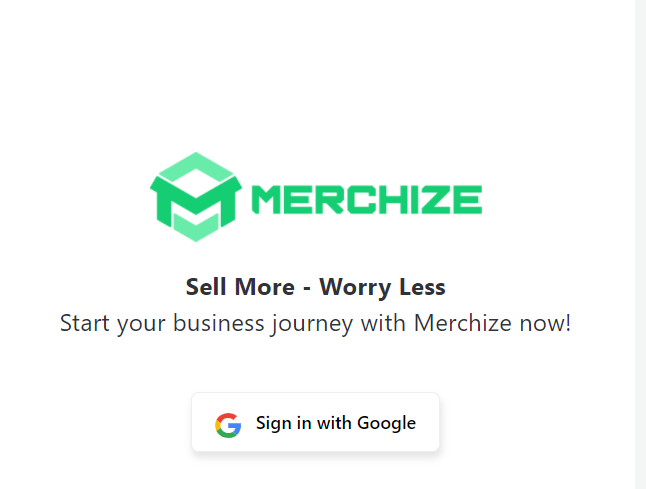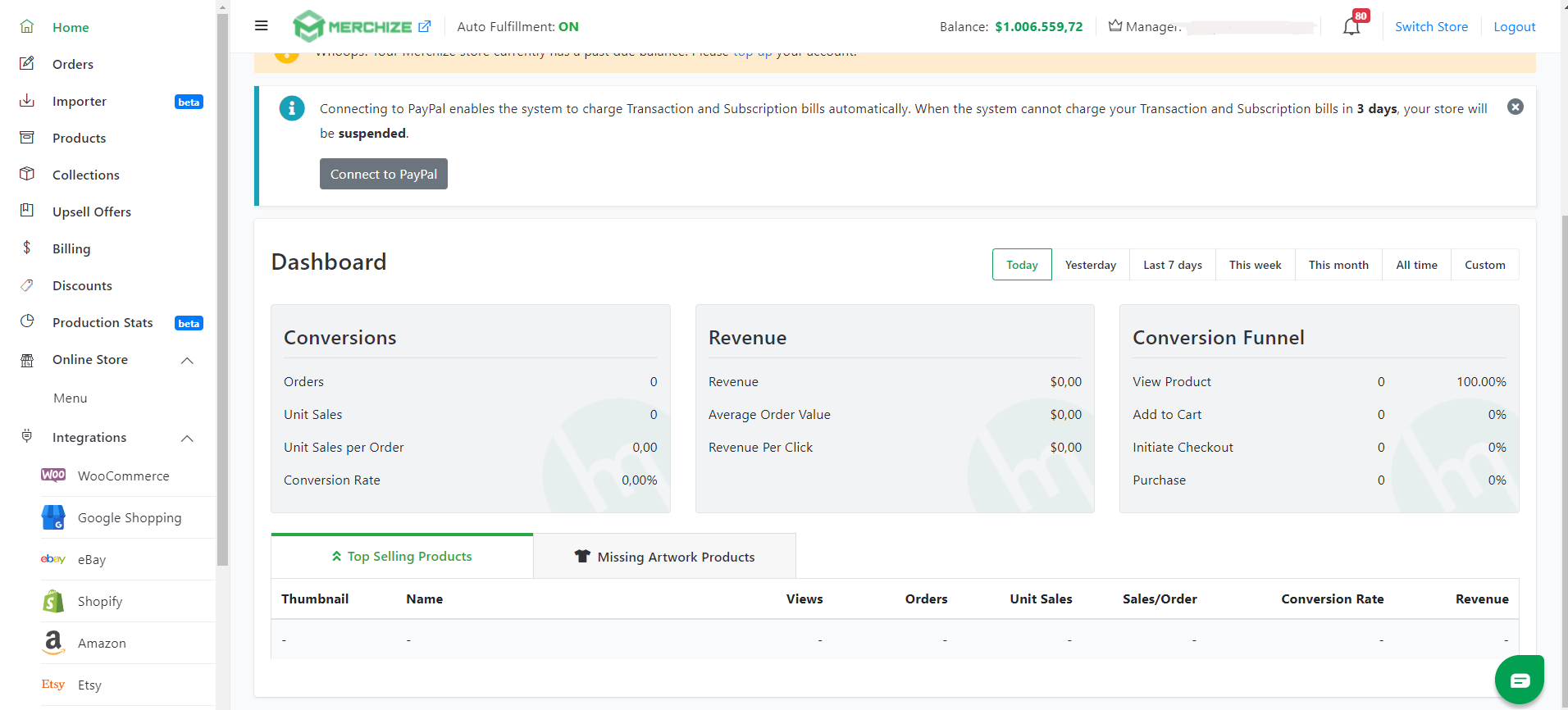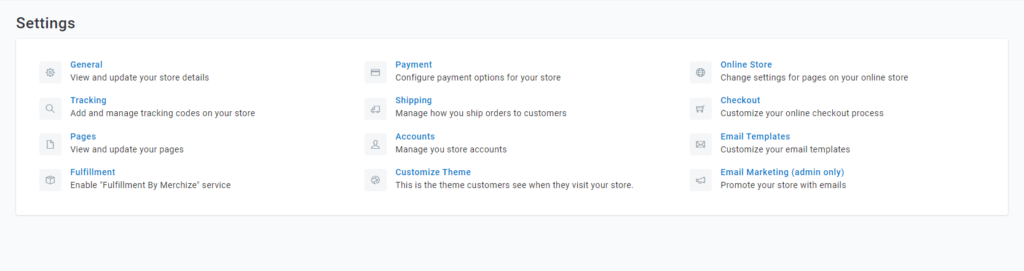Categories
-
Ordering & Fulfillment
- Complete Guide: How to get started & set up fulfillment on Merchize
- Create a Manual Order in Merchize
- How To Import Order to Merchize Manually
- How To Create Products And Campaigns At Merchize
- Create & Import orders for FBA Fulfillment
- How to set up Merchize x Order Desk Integration
- F.A.Q About Fulfillment Procedure On Merchize
- General Introduction to Merchize Store Administration
- How To Add Sub Account To Your Store
- How To Connect PayPal Account To Pay Subscription & Transaction Fee Automatically.
- How To Contact Merchize Support
- Connect Merchize to Shopify API via a Custom App
- Brand Packaging Kit & Thank-you Card Features I Setup Guides
- Verify US Shipping Address
- How to cancel orders and items
- Set up custom fulfillment workflow with conditional logic
- How to Process TikTok Shop Orders With Merchize
- Instructions for Update Artwork
- How to Bulk Import Artwork via CSV and API
- How to Track and Manage Packages in Shipment Status
- Guide to Order Tracking and Management on Orders page
- How to Process Walmart Orders with Merchize
- Show all articles7 Collapse Articles
-
Integrations
- Connect Merchize to Shopify API via a Custom App
- How to set up Merchize x Order Desk Integration
- Create & Sync Products from Merchize to Shopify
- Create & Sync Products from Merchize to Etsy
- Create & Sync Products from Merchize to WooCommerce
- Create & Sync Products from Merchize to Ebay
- Amazon Integration: Connect & Fulfill Orders Automatically
- eBay Integration: Connect & Fulfill Orders Automatically
- How to configure and sync your Etsy orders to Merchize?
- Google Shopping Custom Label User Guide
- Guideline To Integrate Email Marketing Klaviyo Solution On Your Merchize Store.
- How to sync orders automatically and fulfill from Shopify
- Integrate & Fulfill Orders From ShopBase
- Integrate WooCommerce Fulfill with Merchize
- Integration with Google Shopping
-
Print & Mockup Guidelines
-
Payment & Billing
- How to take payments with PayPal
- Guideline to Merchize Payment
- General Introduction to Merchize Store Administration
- How To Connect PayPal Account To Pay Subscription & Transaction Fee Automatically.
- Set Up Payment In Merchize Setting - To Receive Payment From Customers
- F.A.Q About Fulfillment Procedure On Merchize
- How To Contact Merchize Support
- Account Suspension and Restoration
- How to take payments with Payoneer
- How to take payments with LianLian
-
Delivery & Shipping
-
Storefront Setup
- How to create a storefront on Merchize and configure domain to connect to Merchize
- Add WWW To Your Store
- Bulk Import Products
- Bulk Add Tags For Multiple Products (Bulk Add Tags) Guideline
- General Introduction to Merchize Store Administration
- General Settings In Settings > General of Merchize
- Google Shopping Custom Label User Guide
- Guideline To Integrate Email Marketing Klaviyo Solution On Your Merchize Store.
- How To Add Product Review
- How To Add Promotion Bar For Your Storefront
- How To Add Sub Account To Your Store
- How To Bulk Edit Description
- How To Connect PayPal Account To Pay Subscription & Transaction Fee Automatically.
- How To Contact Merchize Support
- How To Create and Edit Pages on Merchize Storefront
- How To Create Products And Campaigns At Merchize
- How To Create Free Shipping Code For Built-in Payment Store
- How To Edit Store Homepage on Merchize
- How To Fix The Price of a Series of Products
- How To Get Bing Site Verification Code
- How To Get Facebook Pixel ID
- How To Get Google Analytics Tracking ID
- How To Get Google Conversion Tracking Code
- How To Get Google Site Verification Code
- How To Get Google Tag Manager Container ID
- How To Get Store Sitemap Link
- How To Import Bulk Of Products From Shopify To Your Merchize Store
- How To Insert Code Into GTM To Change CSS Store
- How To Install Multi-pixel Using GTM
- How To Integrate The Feature Of Adding Multiple Facebook Pixel ID
- How To Manage And Create New Discount For Store On Marchize
- How To Prevent DDOS Attack By Using Cloudflare
- How To Set Up Facebook Conversion Api
- How To Set Up Free Shipping From $Xx On Merchize
- How To Set Up Shipping Rates With Merchize
- How To Use Product Gallery
- Launching Upsell And Cross-Selling Features V1
- Set Up Payment In Merchize Setting - To Receive Payment From Customers
- Setting up the Menu Navigation Management feature for Store
- How to Generate Facebook Product Feed Files with Merchize Storefront
- Merchize Customer Management
- Show all articles26 Collapse Articles
-
Features & Store Management
-
Other Functionalities & Settings
General Introduction to Merchize Store Administration
🇻🇳 Click here to see the Vietnamese version.
Here is the general guide on how to use the Merchize’s system.
Access Merchize’s Store Administration
To access Merchize’s store administration, visit the link: https://seller.merchize.com. This is where you will manage all your stores on the Merchize system.
You will then be directed to a sign-in page to sign in with Google. Please log in with the email you used to register to use Merchize.
After that, you select the existing store that has been created and linked to your account. For example, we have the store “TestStore – teststore.com” already created.
General Introduction to Store Administration
Next, you will be directed to the store admin page.
After logging in to Merchize’s store administration, you will see the admin interface as follows:
The left column includes the menu functions you can perform. These functions are basically usable and are being gradually improved with extra features, including:
- Home: General administration of all statistics that relate to your store (CR, traffic, etc.)
- Orders: Manage order status, customers…
- Importer: Update your import and export of shirts from other platforms
- Products: Statistics of products being sold in the store.
- Collections: Categorize products into specific collections in order to search information conveniently.
- Billing: Control the fulfillment costs as well as transaction costs. It is also a pre-paid recharge place.
- Integrations: Manage integrations you’re using with the Merchize store.
- Settings: General configuration of your whole store. In the Settings section, there are sub-items like:
- General: Add, edit, delete the general store information such as store name, logo, favicon, banner, address, shipping information, denomination type, etc.
- Tracking: Store tracking tags such as Google, Facebook, etc.
- Pages: Redesign the elements that appear on your Merchize store’s website.
- Fulfillment: Enable the Merchize’s fulfillment service
- Payment: Configure your customer payment system in your store including Paypal and Stripe. Paypal has a sandbox system to test before your store goes into operation
- Shipping: Manage how to ship orders to customers including setting up “free shipping” or shipping costs at checkout
- Accounts: Manage your store accounts
- Customize Theme: Design a theme for your store
- Online Store: Design your store display
- Checkout: Customize your store checkout process
- Email Templates: Edit your email messages to your customers after each buying process such as purchase confirmation, shipping, abandoned packages, and more.
Hopefully, the above useful information will help you install Merchize store admin in the most convenient and fastest way.