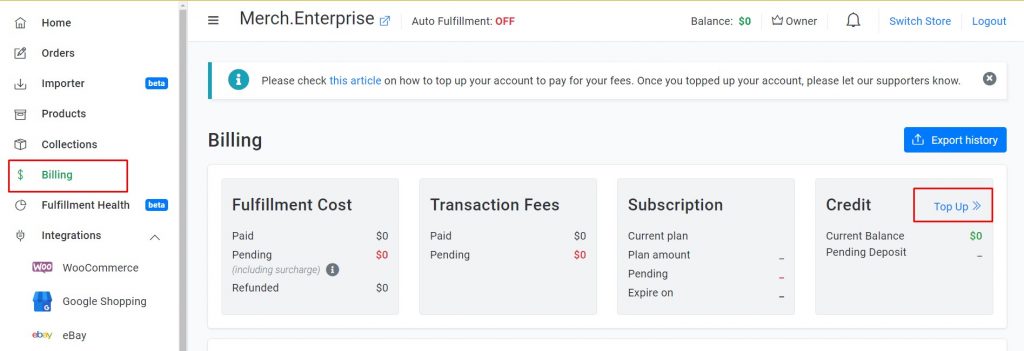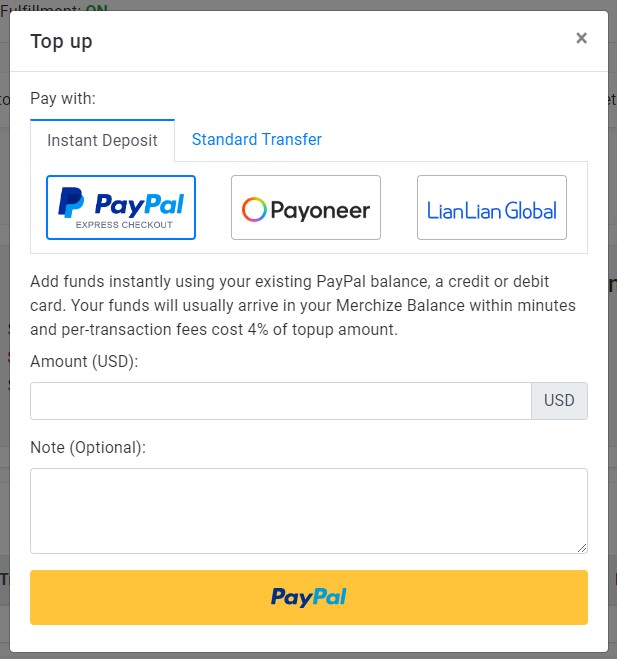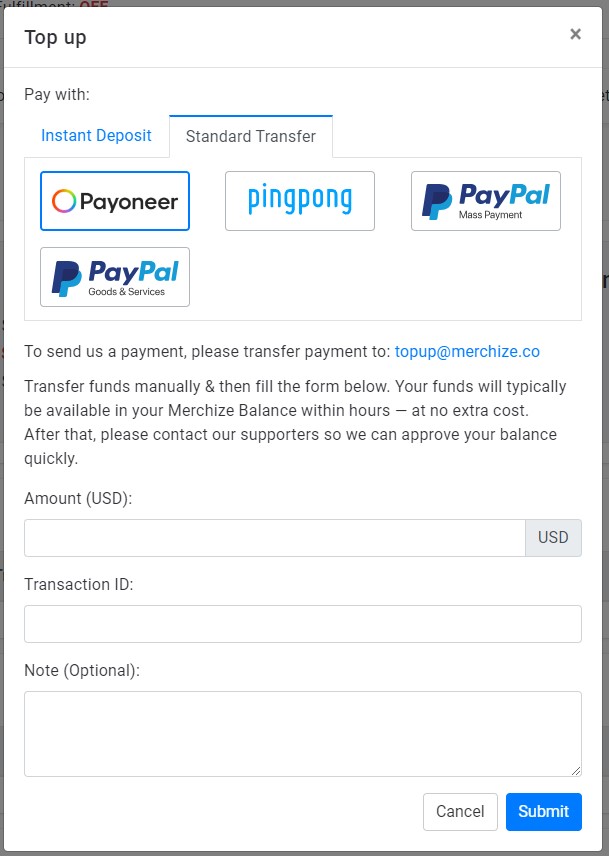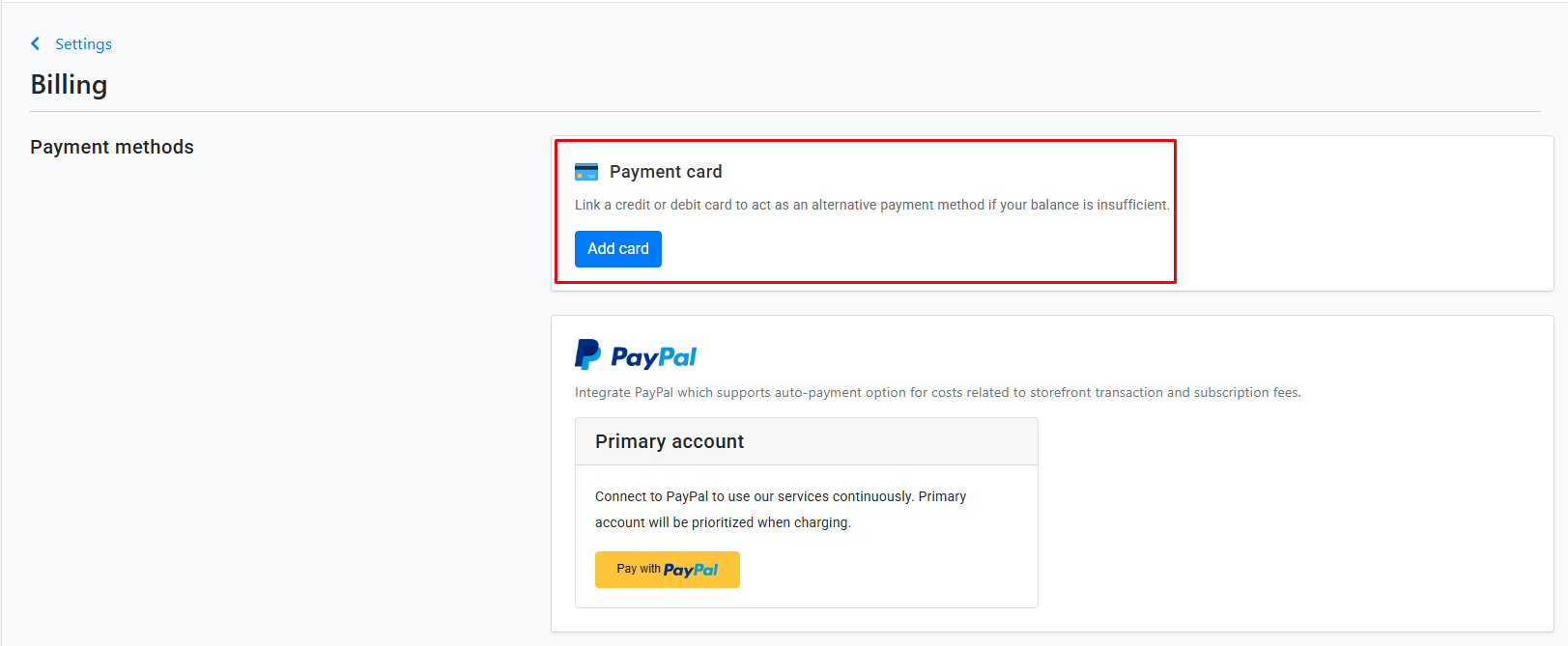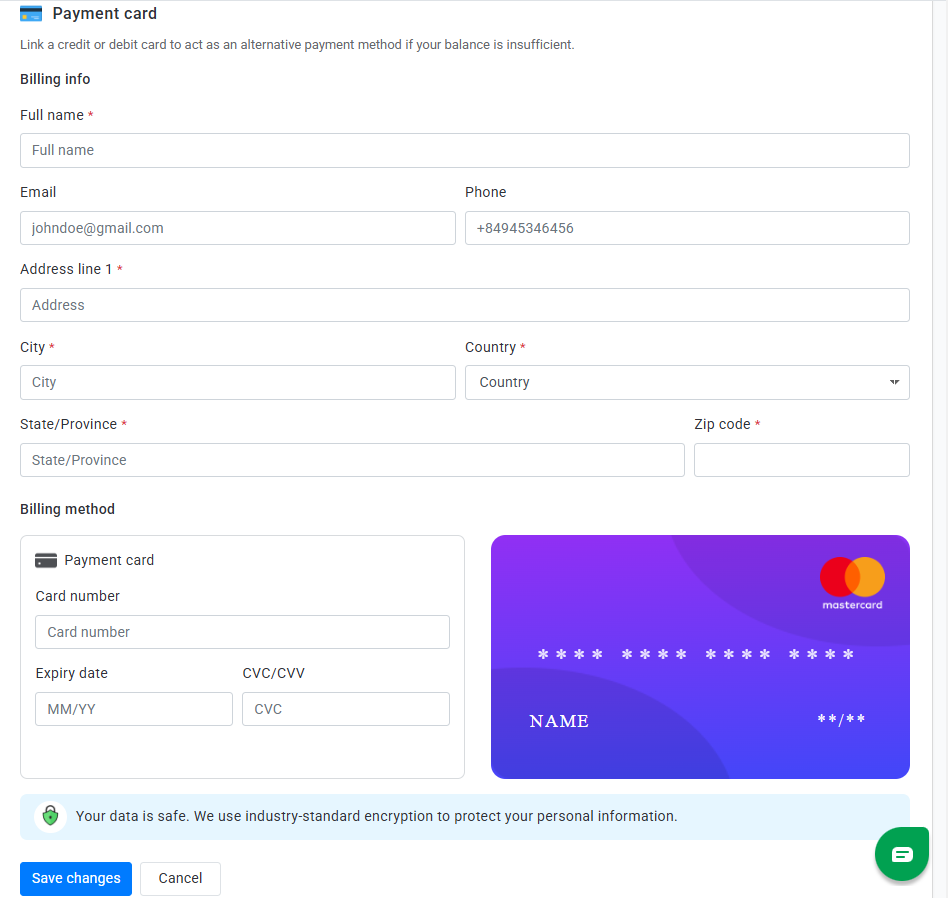Categories
-
Ordering & Fulfillment
- Complete Guide: How to get started & set up fulfillment on Merchize
- Create a Manual Order in Merchize
- How To Import Order to Merchize Manually
- How To Create Products And Campaigns At Merchize
- Create & Import orders for FBA Fulfillment
- How to set up Merchize x Order Desk Integration
- F.A.Q About Fulfillment Procedure On Merchize
- General Introduction to Merchize Store Administration
- How To Add Sub Account To Your Store
- How To Connect PayPal Account To Pay Subscription & Transaction Fee Automatically.
- How To Contact Merchize Support
- Connect Merchize to Shopify API via a Custom App
- Brand Packaging Kit & Thank-you Card Features I Setup Guides
- Verify US Shipping Address
- How to cancel orders and items
- Set up custom fulfillment workflow with conditional logic
- How to Process TikTok Shop Orders With Merchize
- Instructions for Update Artwork
- How to Bulk Import Artwork via CSV and API
- How to Track and Manage Packages in Shipment Status
- Guide to Order Tracking and Management on Orders page
- How to Process Walmart Orders with Merchize
- Show all articles7 Collapse Articles
-
Integrations
- Connect Merchize to Shopify API via a Custom App
- How to set up Merchize x Order Desk Integration
- Create & Sync Products from Merchize to Shopify
- Create & Sync Products from Merchize to Etsy
- Create & Sync Products from Merchize to WooCommerce
- Create & Sync Products from Merchize to Ebay
- Amazon Integration: Connect & Fulfill Orders Automatically
- eBay Integration: Connect & Fulfill Orders Automatically
- How to configure and sync your Etsy orders to Merchize?
- Google Shopping Custom Label User Guide
- Guideline To Integrate Email Marketing Klaviyo Solution On Your Merchize Store.
- How to sync orders automatically and fulfill from Shopify
- Integrate & Fulfill Orders From ShopBase
- Integrate WooCommerce Fulfill with Merchize
- Integration with Google Shopping
-
Print & Mockup Guidelines
-
Payment & Billing
- How to take payments with PayPal
- Guideline to Merchize Payment
- General Introduction to Merchize Store Administration
- How To Connect PayPal Account To Pay Subscription & Transaction Fee Automatically.
- Set Up Payment In Merchize Setting - To Receive Payment From Customers
- F.A.Q About Fulfillment Procedure On Merchize
- How To Contact Merchize Support
- Account Suspension and Restoration
- How to take payments with Payoneer
- How to take payments with LianLian
-
Delivery & Shipping
-
Storefront Setup
- How to create a storefront on Merchize and configure domain to connect to Merchize
- Add WWW To Your Store
- Bulk Import Products
- Bulk Add Tags For Multiple Products (Bulk Add Tags) Guideline
- General Introduction to Merchize Store Administration
- General Settings In Settings > General of Merchize
- Google Shopping Custom Label User Guide
- Guideline To Integrate Email Marketing Klaviyo Solution On Your Merchize Store.
- How To Add Product Review
- How To Add Promotion Bar For Your Storefront
- How To Add Sub Account To Your Store
- How To Bulk Edit Description
- How To Connect PayPal Account To Pay Subscription & Transaction Fee Automatically.
- How To Contact Merchize Support
- How To Create and Edit Pages on Merchize Storefront
- How To Create Products And Campaigns At Merchize
- How To Create Free Shipping Code For Built-in Payment Store
- How To Edit Store Homepage on Merchize
- How To Fix The Price of a Series of Products
- How To Get Bing Site Verification Code
- How To Get Facebook Pixel ID
- How To Get Google Analytics Tracking ID
- How To Get Google Conversion Tracking Code
- How To Get Google Site Verification Code
- How To Get Google Tag Manager Container ID
- How To Get Store Sitemap Link
- How To Import Bulk Of Products From Shopify To Your Merchize Store
- How To Insert Code Into GTM To Change CSS Store
- How To Install Multi-pixel Using GTM
- How To Integrate The Feature Of Adding Multiple Facebook Pixel ID
- How To Manage And Create New Discount For Store On Marchize
- How To Prevent DDOS Attack By Using Cloudflare
- How To Set Up Facebook Conversion Api
- How To Set Up Free Shipping From $Xx On Merchize
- How To Set Up Shipping Rates With Merchize
- How To Use Product Gallery
- Launching Upsell And Cross-Selling Features V1
- Set Up Payment In Merchize Setting - To Receive Payment From Customers
- Setting up the Menu Navigation Management feature for Store
- How to Generate Facebook Product Feed Files with Merchize Storefront
- Merchize Customer Management
- Show all articles26 Collapse Articles
-
Features & Store Management
-
Other Functionalities & Settings
Guideline to Merchize Payment
How to add funds to your balance
To add funds to your balance, from the Billing Page, click Topup in the Credit section. Fill out the Topup form to submit your payment information.
Note: For merchants on all store plans, “Account Balance” is available as an accepted billing method for paying off your order fulfillment, Subscription, Transaction Fees invoices.
The following payment options are available for depositing money to your balance:
- Paypal: Instant Deposit & Standard Transfer
- Payoneer (PO): Instant Deposit & Standard Transfer
- Pingpong transfer
- LianLian: Instant Deposit
*Permissions to top up apply only to owner/manager role of the store.
The costs and charges by payment type:
| Payment Type | Instant Deposit | Standard Transfer – Mass Payment | Standard Transfer – Goods & Services |
| Transaction Fees | 4% Fees are deducted before funds are added to your balance | 0% | 4% Fees are deducted before funds are added to your balance. |
| Processing Time | Typically be available in your Merchize Balance within minutes. | Typically be available in your Merchize Balance within one business day at most. | Typically be available in your Merchize Balance within one business day at most. |
* Topup submission process:
Once you click Topup in the Credit section
Follow the steps in the pop-up dialog:
Instant Deposit
- Choose Instant Deposit
- Fill out the Topup submission form
– Amount: Enter full payment amount (top up amount includes transaction fee).
Your actual balance reported in your account will be automatically reduced by 4% on the charged amount.
(e.g. Suppose you want to add $50 to your balance, you need to deposit & submit $52 in total)
– Note (optional)
- Choose payment method
> Paypal – Selecting Paypal will bring up pop up to Paypal’s website. Follow the website’s procedure to complete the payment.
> Credit/Debit Card – Selecting the Debit or Credit Card option will prompt the manager for their card and billing information. Enter the information to complete the payment.
Standard Transfer
- Transfer the payment with Mass Payment or Good & Services to [email protected]
- Fill out the Topup submission form in the Standard Transfer tab (in the pop-up dialog when you navigate to Admin > Billing > Topup).
– Amount: Enter full payment amount (top up amount includes transaction fee).
Your actual balance reported in your account will be automatically reduced by 4% on the charged amount (with Good & Services payment) or 0% (with Mass Payment payment).
– Note (optional)
Then click Submit.
>>> Once the transaction is completed, the funds will be available in your balance.

Mass Payment (free processing fee for limited time from Dec 1, 2022 to Dec 30, 2023) via PayPal: [email protected]
Goods & Services (processing fee is 4%) via PayPal: [email protected]
Adding funds to your balance via Payoneer
Payoneer payment supports order fulfillment and all service fees. The following payment options are available for depositing money to your balance: Instant Deposits Add funds instantly from your linked Payoneer account – Your funds will usually arrive in your Merchize Balance within minutes and per-transaction fees cost 1%. Standard Transfer Transfer funds manually & then fill the topup form – Your funds will typically be available in your Merchize Balance within hours, at no extra cost. |
Once you have a Payoneer account, you can proceed through the following steps:
Instant Deposits
- Sign in to your Merchize account.
- In the sidebar menu, click Setting, then Billing.
- Click the “Payoneer” logo to connect to your Payoneer account (here you can set up new or change the Deposit accounts). Follow Payoneer’s prompts to authorize an integration agreement.
(Connect successfully as screenshot below).
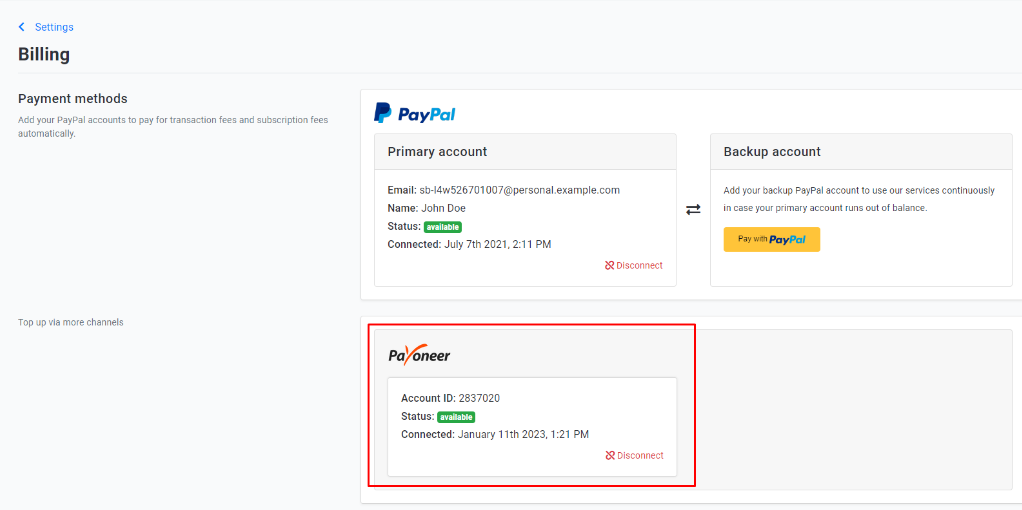
- To deposit funds straight into your Merchize account using Payoneer Balance:
From the Billing Page, click Topup in the Credit section.
- Choose “Instant Deposit”.
- Choose “Payoneer”.
- Enter Amount: Enter full payment amount (top up amount includes transaction fee).
Your actual balance reported in your account will be automatically reduced by 1% on the charged amount.
(e.g. Suppose you want to add $50 to your balance, you need to deposit & submit $50.5 in total).
- Enter Note (optional).
- Click Submit, then Confirm.
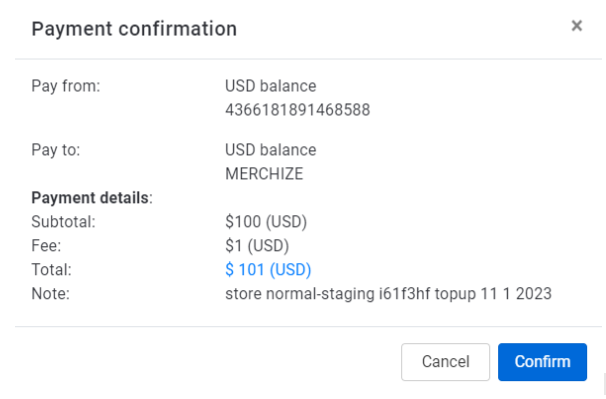
- Enter a code sent via text to verify the transaction.
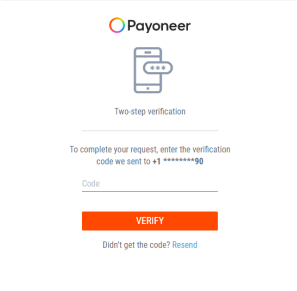
Once the transaction is completed, the funds will be available in your balance.

Standard Transfer
- Transfer the payment to [email protected]
- From the Billing Page of your Merchize account, click Topup in the Credit section.
- Fill out the Topup submission form.
- Enter Amount.
- Enter Note (optional).
- Double-check all key information then submit the form
- Once the transaction is approved, the funds will be available in your balance.
In order to Merchize can quickly verify your payment, please follow the instructions and fill in the full information as above. Avoiding the situation of transferring via Payoneer but not filling the top-up form will cause difficulties in the verifying process.
Pingpong Transfer:
To transfer top-up via Pingpong, please do as follow:
- Make a transfer to this account: [email protected]
- Save your Transaction ID
- Fill the top-up amount in Topup Form as well as your Transaction ID. To make it easy to double check, please note your Pingpon email to the Note box.
To deposit money into your store balance directly from LianLian, proceed through the following steps:
1. Sign in to your Merchize account.
2. Go to Billing page in the sidebar menu, then click Topup in the Credit section.
3. In the pop-up dialog, choose “Instant Deposit”, then choose “LianLian Global“.
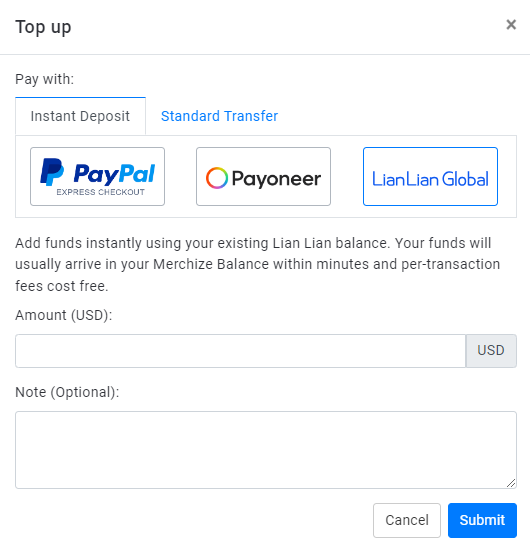
4. Fill out the Topup submission form
– Amount: Enter payment amount (transaction fee 0%)
– Note (optional)
Then Submit the form.
5. You will be redirected to the LiaLian login page.
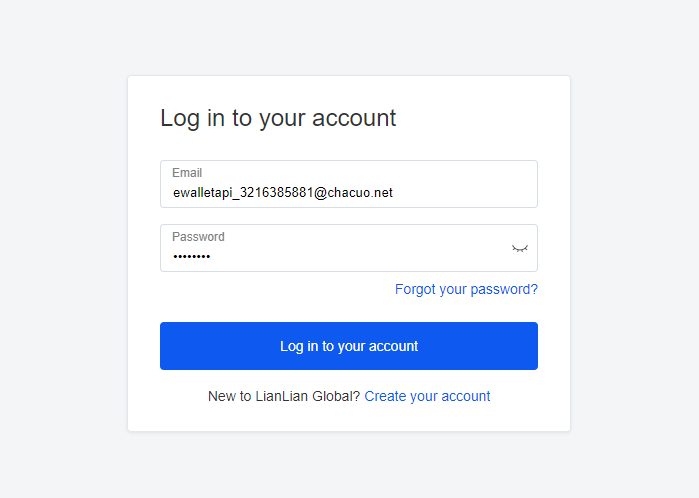
Enter your account information, after a successful login, the transaction details will be presented:
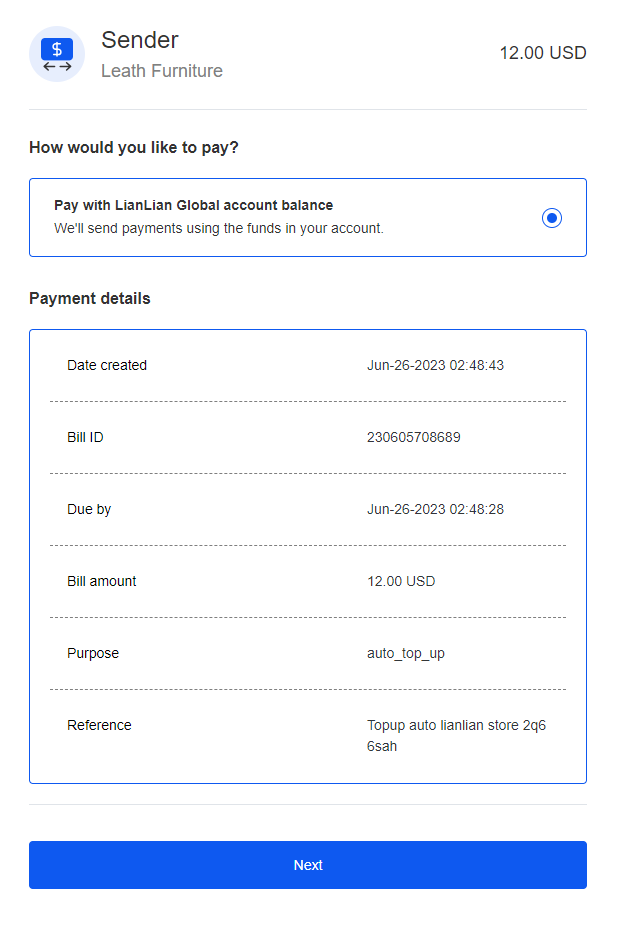
Check the information, then click Next.
6. Click “Confirm and pay” to complete the payment process.
(If your account has multiple currencies, then you can choose one to make payment.)
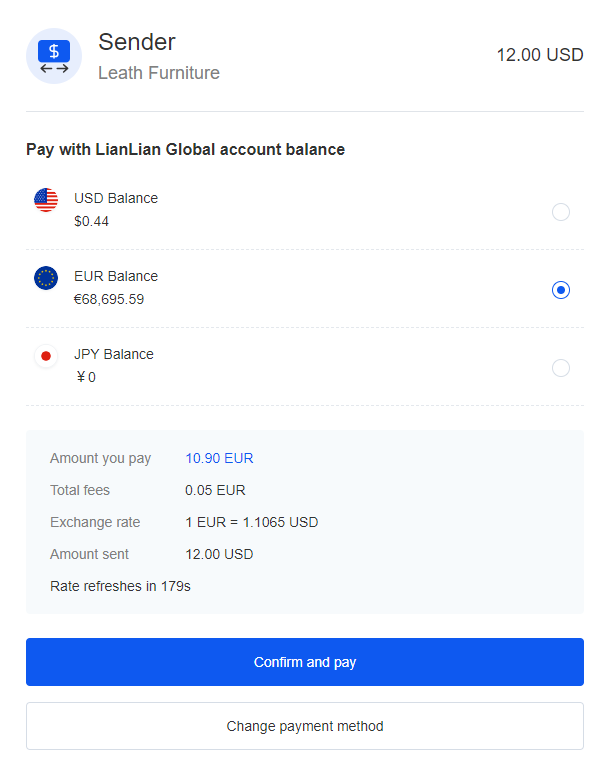
New transaction will be in Pending status.

Once the transaction is approved (typically within 30s) , the funds will be available in your balance.

How to add credit card for payment
Merchize currently uses Airwallex to help you manage payments for your fulfillment services.
Airwallex is a secure payment platform that allows you to link a credit card to pay for your print-on-demand service fees, ensuring safe and seamless transactions with industry-standard encryption.
This is a step-by-step guide for managing your card and making payments.
- On Merchize Dashboard, go to Settings > Billing
- In Payment Methods > Payment Card, click the Add Card button
- Enter your billing information in the Billing infor section
- Full Name (Required)
- Email (Optional)
- Phone (Optional)
- Address Line 1 (Required)
- City (Required)
- State/Province (Required)
- Country (Required)
- ZIP Code (Required)
- Enter your payment card details in the Billing Method section:
- Card Number: Your 16-digit credit card number
- Expiry Date: MM/YY format
- CVC/CVV: 3-digit code on the back of your card
- Click Save Changes to add the card. Your information is secured with encryption.
Note:
- Double-check all details to prevent payment errors.
- You can also Edit and Remove card information whenever you want.
- If the balance on your account is lower than the pending fulfillment cost, payment will be processed via credit card (only if credit card is added). This ensures your orders are processed without delays by automatically charging your card when necessary.
If you have any trouble processing payment, please contact Merchize’s support team.