Categories
-
Ordering & Fulfillment
- Complete Guide: How to get started & set up fulfillment on Merchize
- Create a Manual Order in Merchize
- How To Import Order to Merchize Manually
- How To Create Products And Campaigns At Merchize
- Create & Import orders for FBA Fulfillment
- How to set up Merchize x Order Desk Integration
- F.A.Q About Fulfillment Procedure On Merchize
- General Introduction to Merchize Store Administration
- How To Add Sub Account To Your Store
- How To Connect PayPal Account To Pay Subscription & Transaction Fee Automatically.
- How To Contact Merchize Support
- Connect Merchize to Shopify API via a Custom App
- Brand Packaging Kit & Thank-you Card Features I Setup Guides
- Verify US Shipping Address
- How to cancel orders and items
- Set up custom fulfillment workflow with conditional logic
- How to Process TikTok Shop Orders With Merchize
- Instructions for Update Artwork
- How to Bulk Import Artwork via CSV and API
- How to Track and Manage Packages in Shipment Status
- Guide to Order Tracking and Management on Orders page
- How to Process Walmart Orders with Merchize
- Show all articles7 Collapse Articles
-
Integrations
- Connect Merchize to Shopify API via a Custom App
- How to set up Merchize x Order Desk Integration
- Create & Sync Products from Merchize to Shopify
- Create & Sync Products from Merchize to Etsy
- Create & Sync Products from Merchize to WooCommerce
- Create & Sync Products from Merchize to Ebay
- Amazon Integration: Connect & Fulfill Orders Automatically
- eBay Integration: Connect & Fulfill Orders Automatically
- How to configure and sync your Etsy orders to Merchize?
- Google Shopping Custom Label User Guide
- Guideline To Integrate Email Marketing Klaviyo Solution On Your Merchize Store.
- How to sync orders automatically and fulfill from Shopify
- Integrate & Fulfill Orders From ShopBase
- Integrate WooCommerce Fulfill with Merchize
- Integration with Google Shopping
-
Print & Mockup Guidelines
-
Payment & Billing
- How to take payments with PayPal
- Guideline to Merchize Payment
- General Introduction to Merchize Store Administration
- How To Connect PayPal Account To Pay Subscription & Transaction Fee Automatically.
- Set Up Payment In Merchize Setting - To Receive Payment From Customers
- F.A.Q About Fulfillment Procedure On Merchize
- How To Contact Merchize Support
- Account Suspension and Restoration
- How to take payments with Payoneer
- How to take payments with LianLian
-
Delivery & Shipping
-
Storefront Setup
- How to create a storefront on Merchize and configure domain to connect to Merchize
- Add WWW To Your Store
- Bulk Import Products
- Bulk Add Tags For Multiple Products (Bulk Add Tags) Guideline
- General Introduction to Merchize Store Administration
- General Settings In Settings > General of Merchize
- Google Shopping Custom Label User Guide
- Guideline To Integrate Email Marketing Klaviyo Solution On Your Merchize Store.
- How To Add Product Review
- How To Add Promotion Bar For Your Storefront
- How To Add Sub Account To Your Store
- How To Bulk Edit Description
- How To Connect PayPal Account To Pay Subscription & Transaction Fee Automatically.
- How To Contact Merchize Support
- How To Create and Edit Pages on Merchize Storefront
- How To Create Products And Campaigns At Merchize
- How To Create Free Shipping Code For Built-in Payment Store
- How To Edit Store Homepage on Merchize
- How To Fix The Price of a Series of Products
- How To Get Bing Site Verification Code
- How To Get Facebook Pixel ID
- How To Get Google Analytics Tracking ID
- How To Get Google Conversion Tracking Code
- How To Get Google Site Verification Code
- How To Get Google Tag Manager Container ID
- How To Get Store Sitemap Link
- How To Import Bulk Of Products From Shopify To Your Merchize Store
- How To Insert Code Into GTM To Change CSS Store
- How To Install Multi-pixel Using GTM
- How To Integrate The Feature Of Adding Multiple Facebook Pixel ID
- How To Manage And Create New Discount For Store On Marchize
- How To Prevent DDOS Attack By Using Cloudflare
- How To Set Up Facebook Conversion Api
- How To Set Up Free Shipping From $Xx On Merchize
- How To Set Up Shipping Rates With Merchize
- How To Use Product Gallery
- Launching Upsell And Cross-Selling Features V1
- Set Up Payment In Merchize Setting - To Receive Payment From Customers
- Setting up the Menu Navigation Management feature for Store
- How to Generate Facebook Product Feed Files with Merchize Storefront
- Merchize Customer Management
- Show all articles26 Collapse Articles
-
Features & Store Management
-
Other Functionalities & Settings
Google Shopping Custom Label User Guide
🇻🇳 Click here for Vietnamese version.
You can use custom labels to categorize products by season, by niche, or to mark best-selling products, etc. This helps manage, optimize and report on GMC easier and more conveniently.
1. Custom label settings
You are allowed to use up to 5 custom labels, numbered 0 – 4. To add custom labels to products, follow these steps:
Step 1: Set the definition and values of custom label variables.
For example:
[table id=629 /]
Step 2: Add Custom Label for products
First, go to the Product section > Select the product you want to add a Tag > Add Custom Label to the Tags field in the rightmost Organization box.
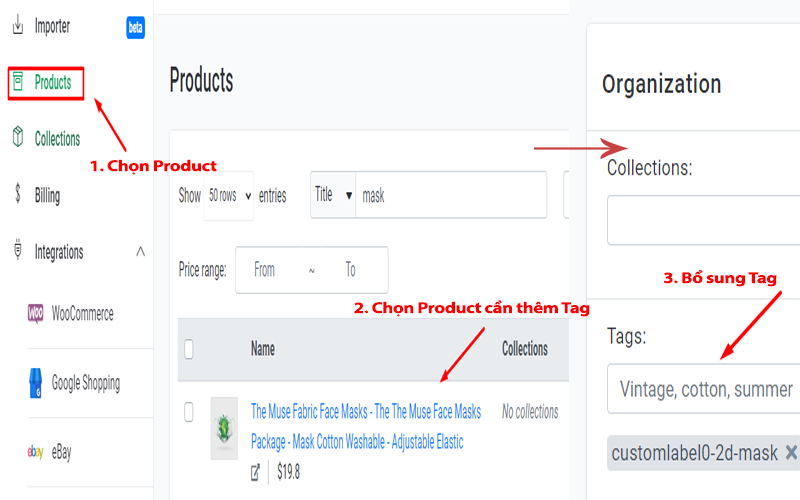
You add Custom Label according to the structure customlabel0-ABC, customlabel1-ABC… which ABC is the Value and 0,1,2 is the name of the custom label field. For example:
[table id=630 /]
After adding Custom Label is complete, you choose Save Product and continue to add for the next products.
2. Custom label application
2.1. When campaigning
Instead of running ads in the basic style of 1 campaign – 1 ad set – 500 products, you can use custom labels to divide products into separate ad sets and customize each ad set such as bid price, keyword…
[table id=632 /]
You can also combine multiple custom labels for more detailed product grouping. For example, you combine selling prices and seasonal products to group products as below. If it’s summer, keep the summer bids high to sell faster and the winter bids lower.
[table id=633 /]
2.2. Efficient and optimized tracking
The breakdown of ad sets helps you to track more detailed data to identify:
- Which ad group is profitable.
- Ad groups start to get more expensive (Summer sets start to get more expensive at the end of autumn).
- The ad group that does not spend money needs to raise the bid price.
- Keywords are not suitable for each subgroup.
From there, you can turn it on and off, change the bid price, remove keywords, etc. to make your ads more optimized
Note:
- You can use 1, 2 or more custom labels to separate products. The goal is for products in the same ad set to have identical characteristics, only in small factors such as size, color, etc.
- The above custom label values of Merchize are for reference only, you can set your own values for custom labels depending on the characteristics of the products you are selling.
3. Benefits Of Custom Label For Sellers.
Custom Label values can help Sellers optimize campaigns and run GMC on Merchize more smoothly.
In addition, Custom Label will help Sellers to subdivide product groups in each campaign, so that management and reporting on GMC will be optimized and easier.