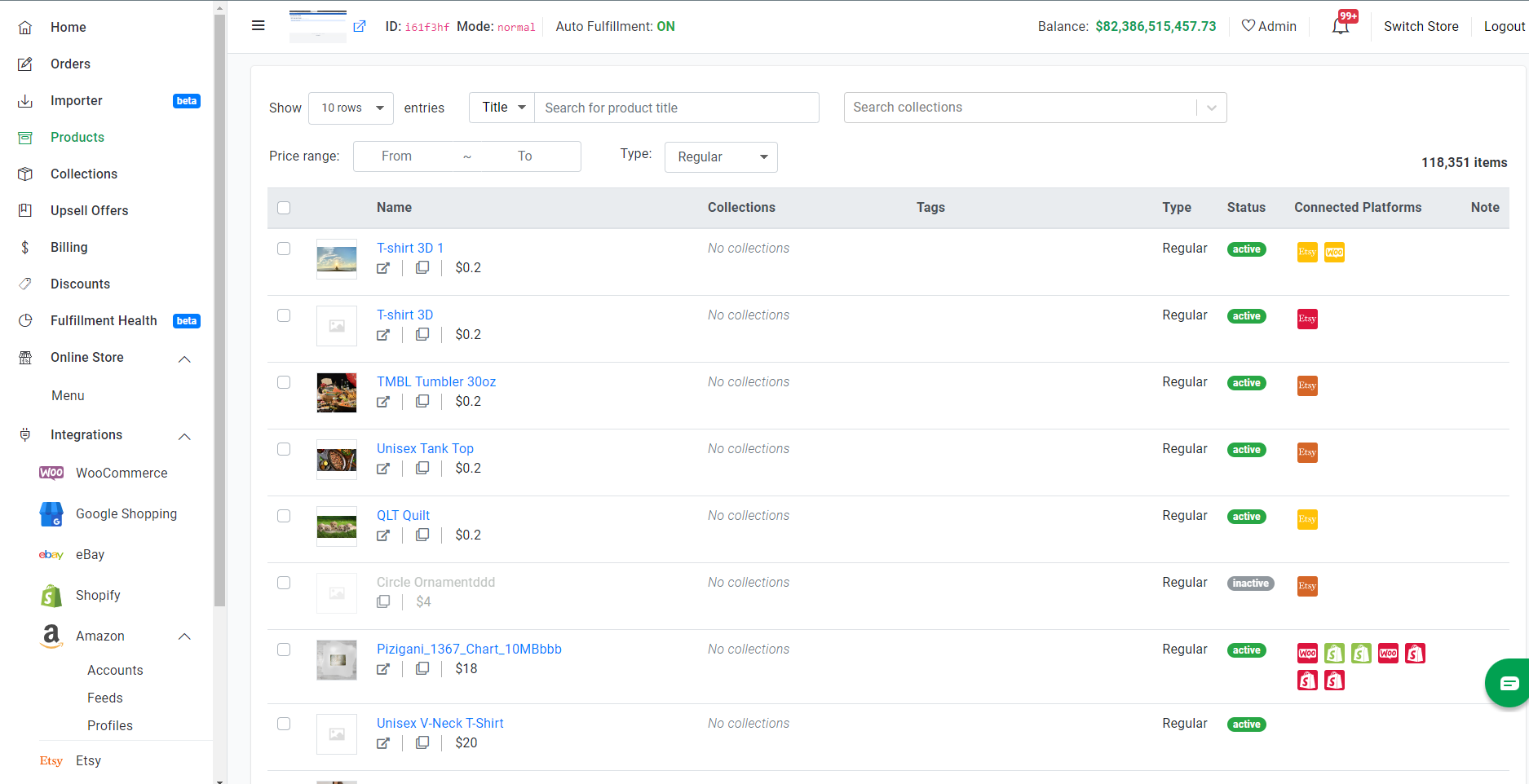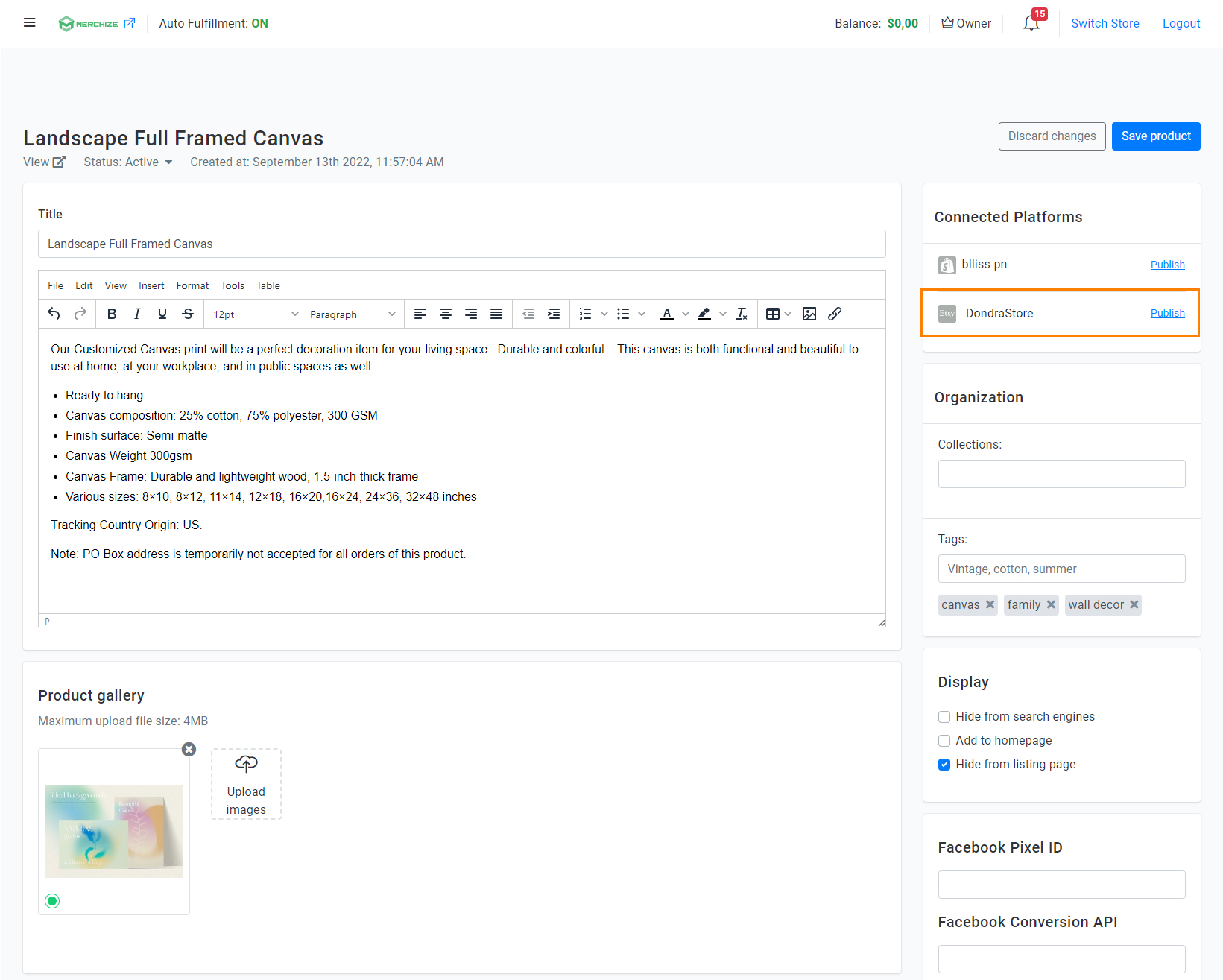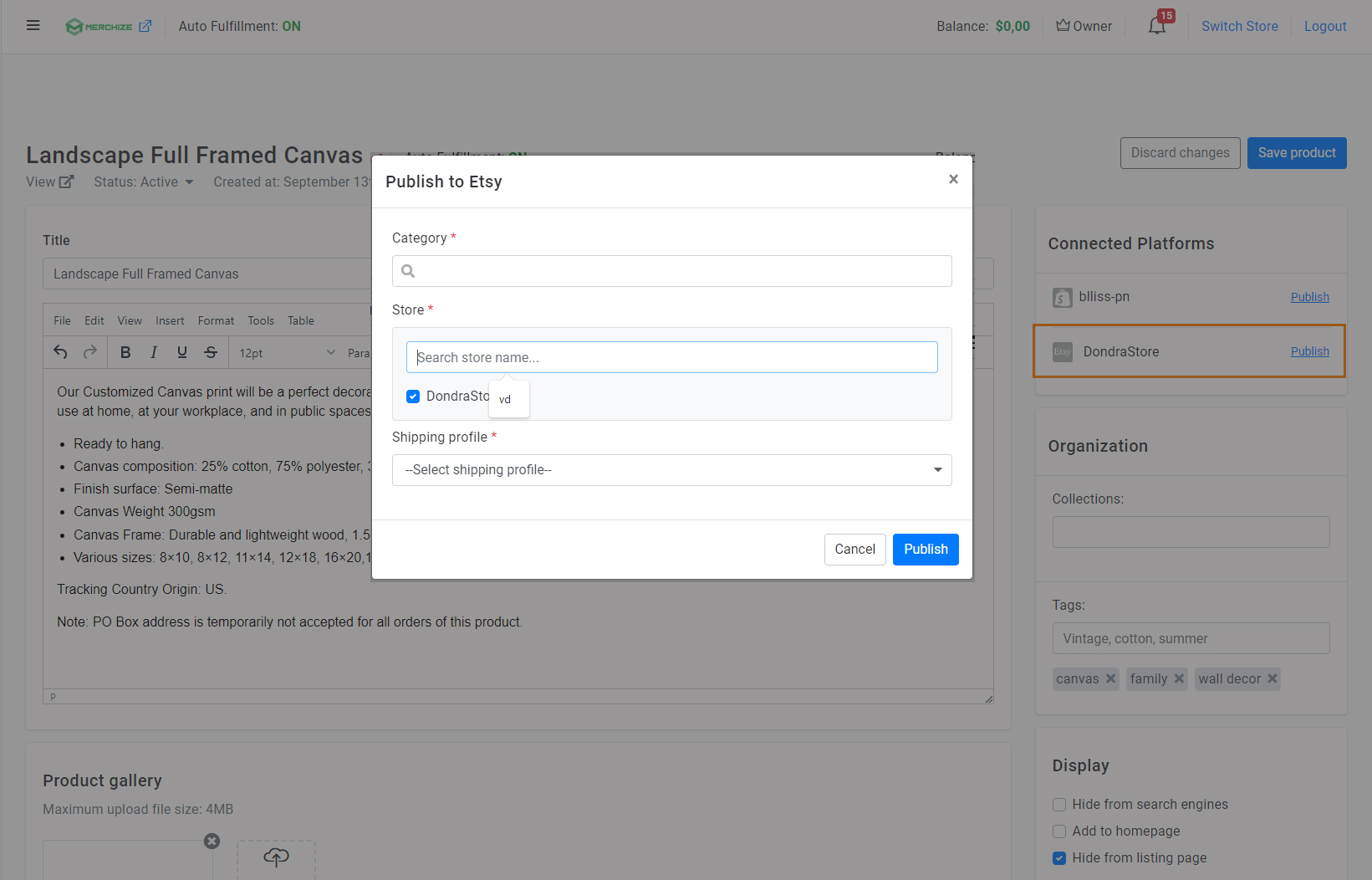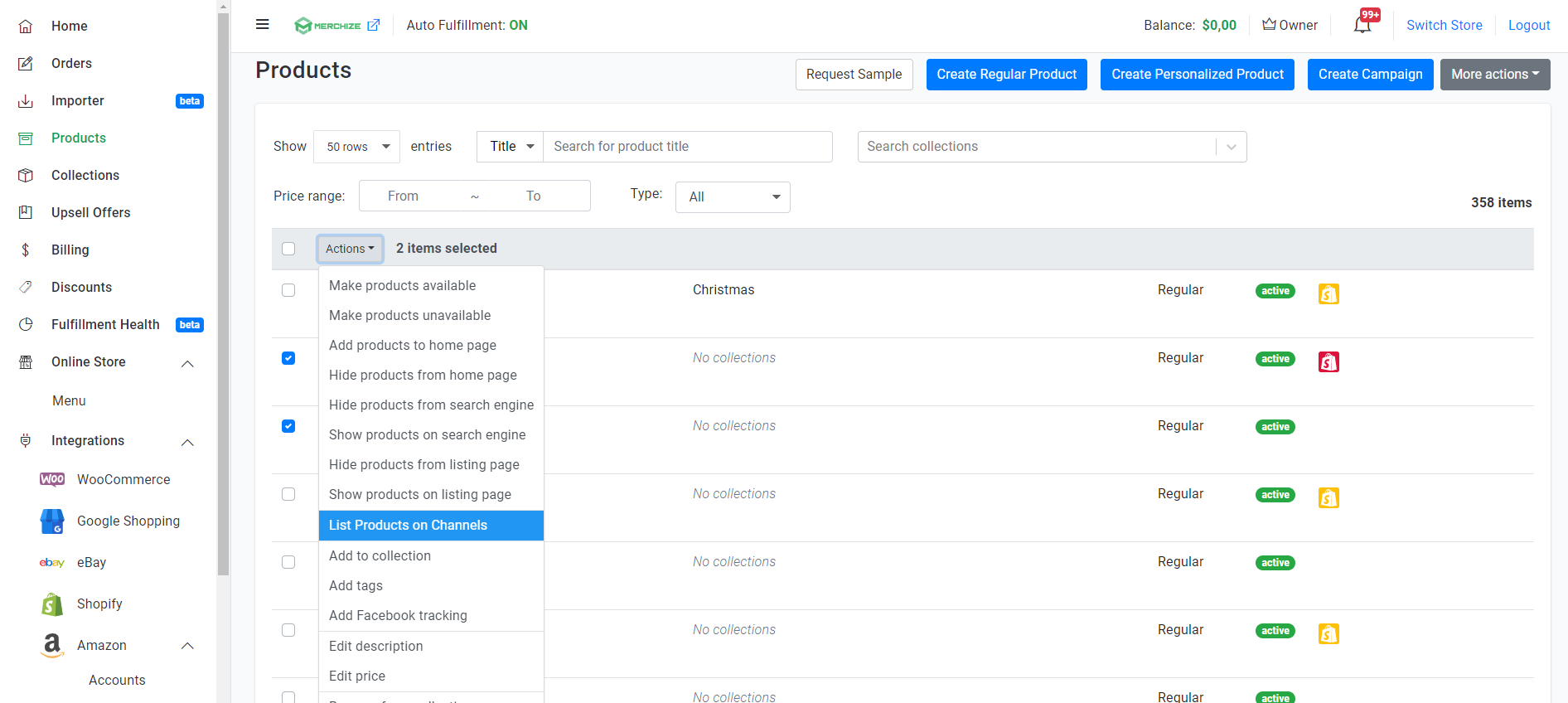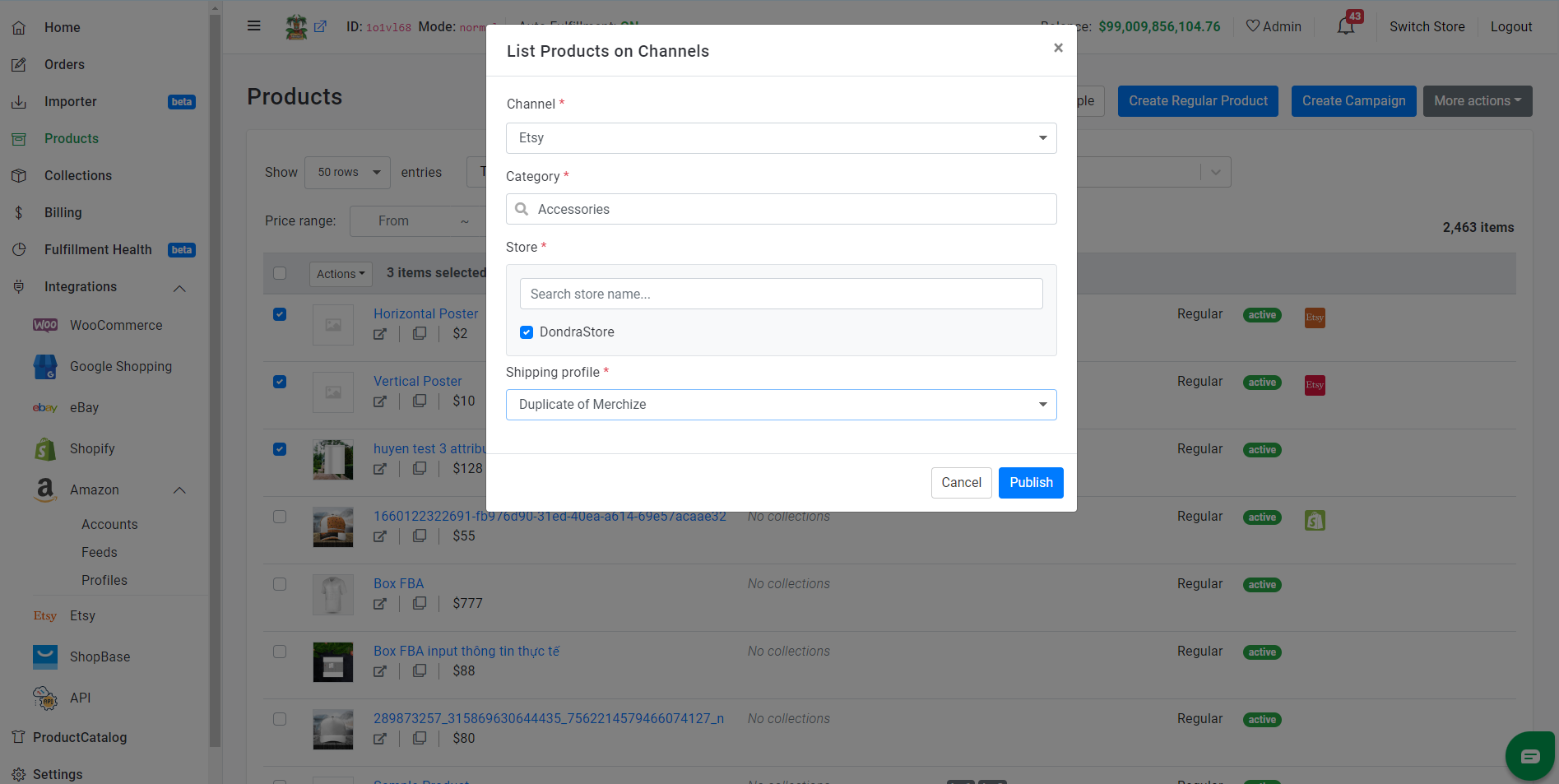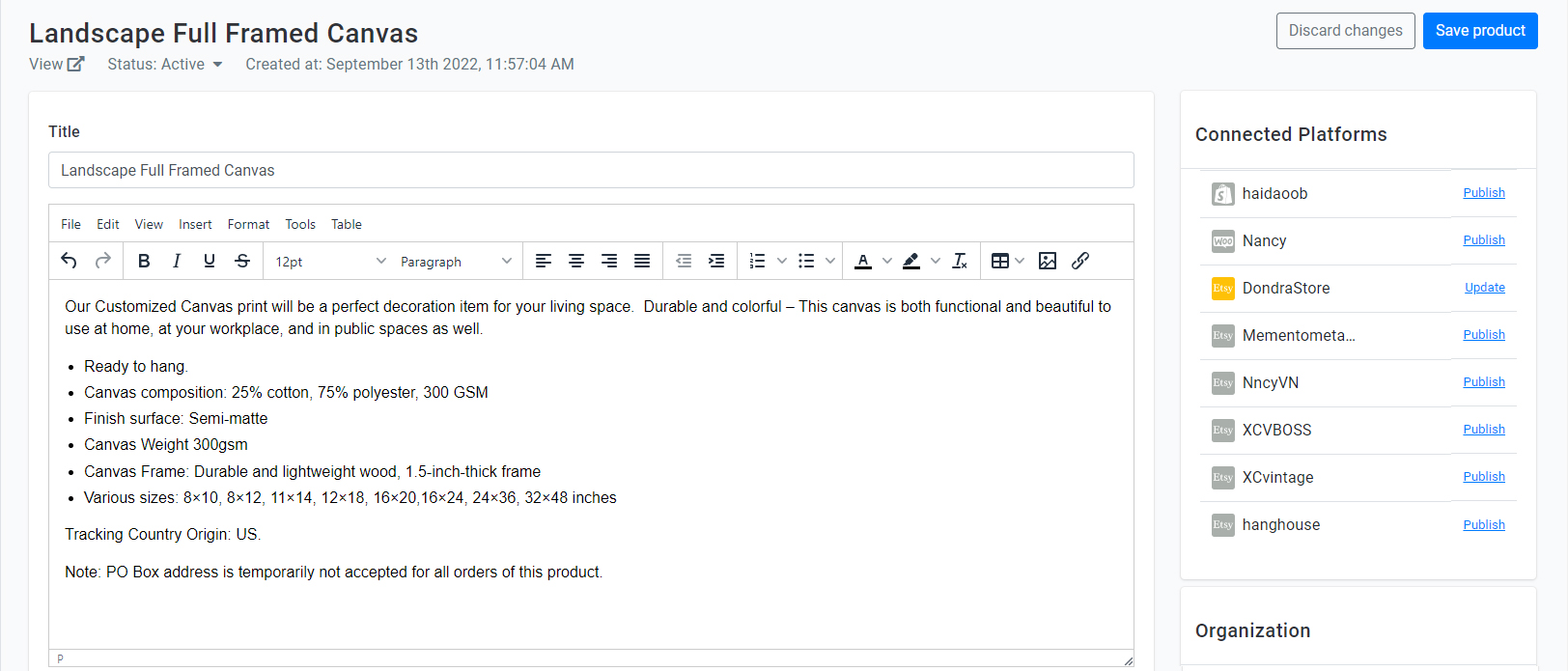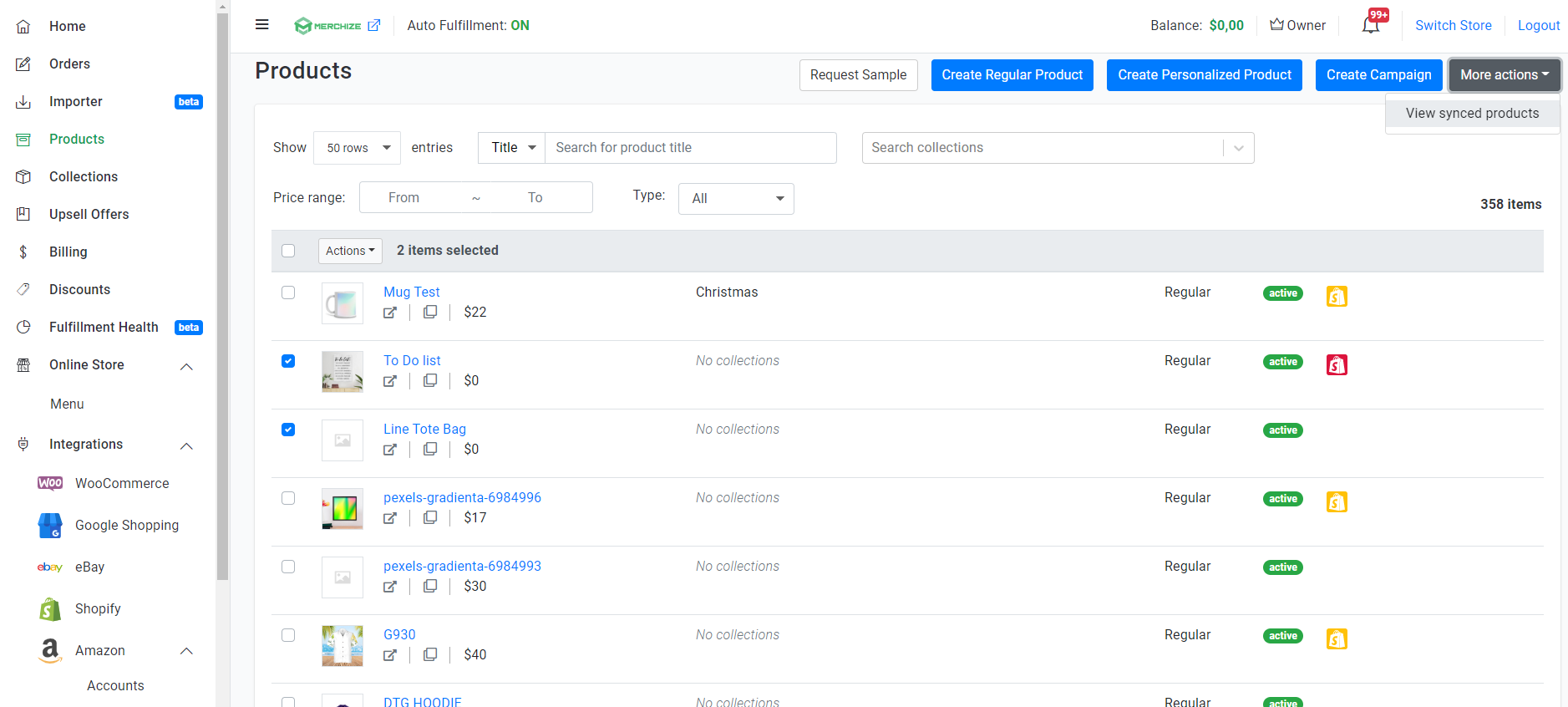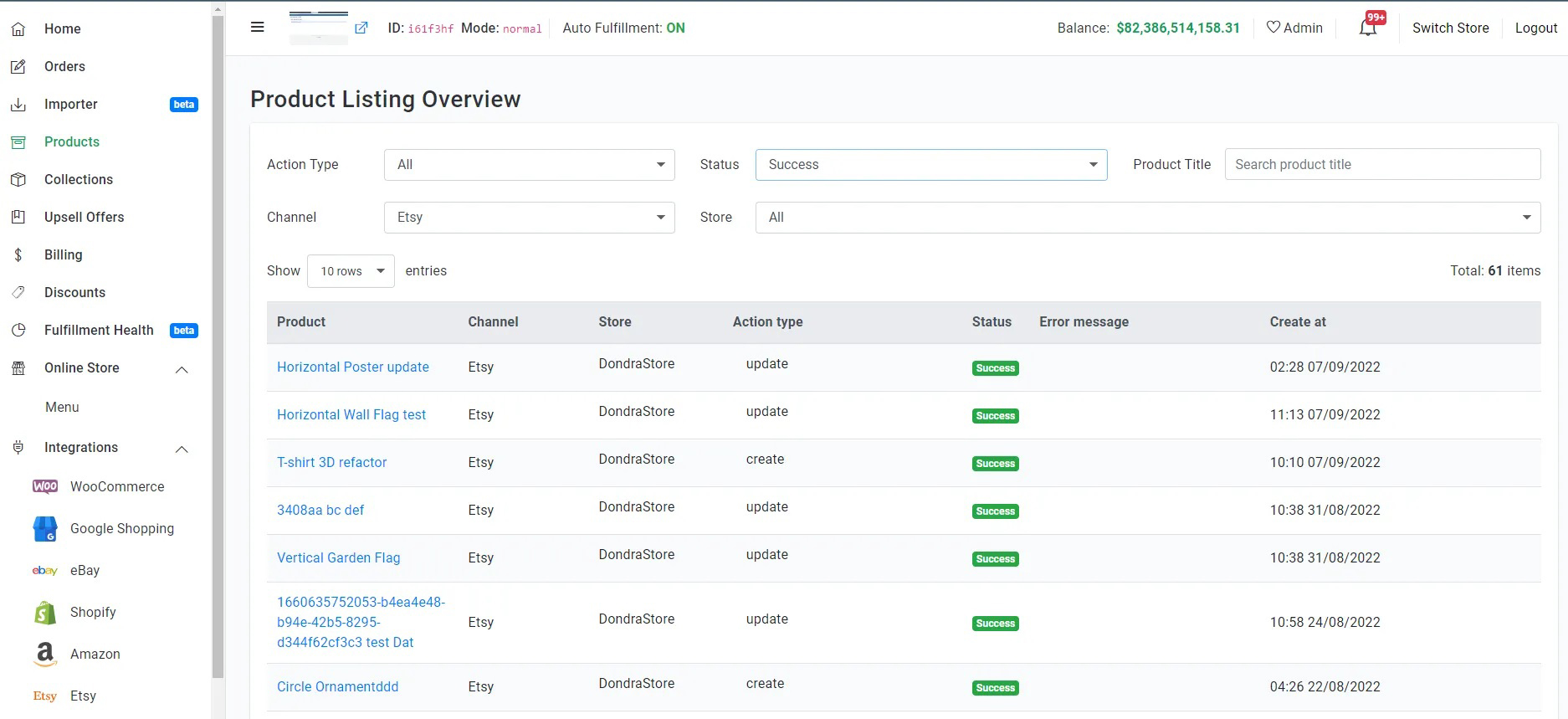Create & Sync Products from Merchize to Etsy
Introduction
Integrating your Etsy store and Merchize lets you synchronize products and orders instantly between both platforms. It lets you manage your store with ease and productivity even though you are selling on many Etsy Stores. Here are some of the key features Merchize provides:
Upload as many products as you wish to your Etsy store with bulk upload features in one click.
Connect multiple Etsy stores to Merchize, synchronize products and orders instantly between both platforms from one place.
Import the shipping profiles from Etsy to Merchize.
Centrally edit products and automatically sync edits across multiple channels (Etsy and other integrated channels) to maximise efficiency.
.
⚠ Important: Merchize allows you to add listings to Etsy from products created in Merchize account directly.
Before listing on Etsy, you have to connect your Etsy store:
- Go to your Merchize Account.
- Navigate to Admin Dashboard > Integrations > Etsy.
- Click “Connect to Etsy" button. Allow Access to connect, then your accounts will be linked automatically.
- You can see list of accounts which are connected to Merchize in Etsy section under Integrations tab.
Quick Overview of The Listing Management
You will notice the Connected Platforms column in your Product Manager.
Here, you can view all integrated sale channels and stores. The listing status of the product for each store will be color-coded and shown under the “Connected Platform" column
| Store Icon Reference
(with Color Variations) |
Status |
| Indicate the products is completely synced and published on Etsy. | |
| Your products will change to “Edited", which means the data has been changed, but it hasn’t been pushed sync to your sale channel. | |
| Your listing is not yet synced or in a (temporary) processing state. | |
| Display errors in processing. These errors may be returned by each channel according to their listing rules. |
You can hover on each icon to get the name of your store.
List product individually
Make sure that you are in the Product page.
If you are trying to build your product on Merchize for the first time, please refer to this guide: Create Single Regular Product or Use Mockup Generator to Create Campaign of our Help Center (Currently, we don’t support syncing personalized products created in Merchize to Etsy).
- Create your product listing with a title, variants, description, price, tag, and other pertinent information. Note that there are some technical limitations for new listing on Etsy:
- The maximum length for a title is 140 characters, and can not be all capital letters. Valid title strings contain only letters, numbers, punctuation marks, mathematical symbols, whitespace characters, ™, ©, and ®.
- The product price must be greater than 0.20 USD.
- Use at least 1 image for one given product or variant.
- The single product listed with a quantity of variants not higher than 70.
- Etsy’s limitations allow only 10 images to be added per product. Most likely, when syncing product to Etsy, Merchize system will get images from Product Gallery or images of single variations (that you upload in Merchize Product Detail Page).
- Description must not be empty. Any information with HTML format or special text styling will be shown on the Etsy store in basic rich text. (If the description included images, they will be converted to image URL. Also, size chart information needs to be in simple text format or added as one of the product images).
- Use a maximum of 13 tags, each tag cannot be longer than 20 characters.
- ADDITIONAL NOTES:
- When your variation listing has more than 1 product types (eg: T-shirt and Hoodie) or more than 2 attributes (eg: Product Type, Size, Color), Merchize will combines the different variation fields into one custom variant. (For example, if your product includes the variation values Product Type, Size and Color, we will create a custom variation for each product/size/color combination you have, like this: T-shirt – S – Black).
- Listing will show max quantity of 999 for any product variant.
- When you finish creating products, at Connected Platforms section in the right panel select the store that you wish to list by clicking the “Publish" button to the right (or Save Product for further use)
- Then, a pop-up window will appear that shows:
- Category: search & select Etsy category for the product.
- Store: display the store you choose to publish.
- Shipping profile: show all the visible shipping profiles fetched from the Etsy store you choose, select one from the dropdown menu.
- Once product published, you’ll see your product listed on Etsy with “Active" status by default, so you should check all the information carefully and make sure it looks exactly the way you’d like before publishing your listing.
List products in bulk
You can push listings in bulk by selecting multiple products at once and clicking the “List Products on Channels" button in the dropdown “Action" menu.
You can choose all displayed items in one page (maximum of 100 items at once).
In the pop-up window, you will select channel, category, shipping profile and store you wish these products listed.
Now simply click “Publish“, and your bulk listing will go live on Etsy storefront.
You can “CANCEL" to close the window.
Note that processing times may vary depends on the number of listings you have chosen to publish at once.
Edit & update your listings
In the product detail page you can update your listing information (allow changes to product title, product gallery images, description, variant price & sku, category, shipping profile) manually.
You can also either change description, increase or decrease the prices by a percentage or a fixed amount once at a time (Remember, this feature is now only viable to all variants of one product or multiple specific products.)
- After you’ve made changes to your listing, then click “Save" on the top or bottom right corner of page.
- The store logo icons will turn yellow, which means the data has been changed. Select the store that you wish to re-sync by clicking the “Update" button.
You will need to perform all product updates for Etsy in Merchize, and publish those changes to Etsy.
If you make changes to synchronized product from Etsy, once that product has order, this will generate different product on Merchize system. (To fulfill order, you need to re-upload artwork).
Product Listing Overview
In the Product Section, click View synced products under More Actions button, as specified in the screenshot:
The Product Listing Overview page shows additional information on your product listings, including the listing activity log, active status & processing status on an individual listing.
The workspace controls allow you to use filters to find data that shows for your listings.
You can filter on one or multiple fields in the following areas:
- Product – The listing name linked to the Product Details Page.
- Channel – Once you push listing to external channel, this section shows the associated platform for the listing.
- Store – The destination store of the synchronized listing.
- Action type – The specific action that applies to the listing.
- Status – The current state of the processing.
- Error Message: The cause and nature of processing errors.
- Created on: The date/time stamp when the listing was published to external platform.
Fulfillment of Etsy orders
Any time you get an order on your synchronized product, the order will be fetched into Merchize store so that you can fulfill it from one place.
You can fulfill entire or part of an order, add branding labels & other package customization. You can also quickly search, view and edit any order from all your received orders on multiple stores.
Merchize will process and return tracking automatically to your Etsy store. At that time, customers will also receive an email to notify Etsy’s tracking update.
All Etsy orders will have 2 tags in form: “etsy” and “etsy_your account name”. You can use these tags to identify which orders come from which Etsy account.
Note: Automate the Fulfillment Process
By default, if this is your first use Merchize fulfillment, you need to Turn on “Enable” Fulfillment By Merchize feature (in the Setting > Fulfillment page). This will take you automatically push the order requests to us.
(If you want to get your orders processed manually, or apply custom fulfillment progress, you need to contact Support Team to request appropriate configurations).
*Permissions to change setting apply only to admin/manager role of the store.
How Can I fulfill the personalized orders from Etsy?
When you have personalized order from Etsy, you can choose to upload artwork for single order.
Click here for more details