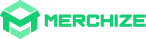How to Bulk Import Artwork via CSV and API
With orders synced through integration, instead of uploading design manually for each order, now you can bulk import artwork via CSV and API. Moreover, you can also update the existing artwork with new ones using these features.
Note: Importing Artwork via CSV and API will only update the artwork for specific orders without changing the artwork for all other orders of the same product.
How to Bulk import item designs via CSV
Step 1: Export CSV file
Before importing orders along with the correct artwork, you must export orders that need to update designs.
- Log in to your Merchize Seller account > Go to Orders page.
- On “Orders” page, use the filter to sort orders that need artwork updates.
- Click “Export Orders” to download a CSV file containing the selected orders.
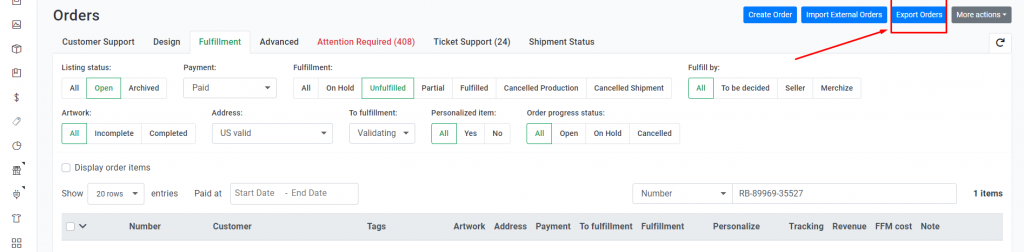
Step 2: Update link design to CSV file
- Open the downloaded CSV file
- Add the URLs of your artwork for each order item ID in the respective columns (e.g., Artwork Front, Artwork Back, Artwork Sleeve, Artwork Hood).

In case you want to apply different artwork multiple items under the same order item ID, duplicate the line of that order item ID and then specify the number of applied items in the “Apply for items” column (between 1 and 50).
Important CSV Requirements:
- Each Order Item ID must have at least one artwork.
- The maximum number of artwork sets for each order item ID is 10 (An artwork set includes Artwork front, Artwork back, Artwork Sleeve, and Artwork Hood).
- Only orders that have not yet entered the order fulfillment process can be updated.
Step 3: Import CSV file
After you have prepared the CSV file with all the needed information, you can import your CSV file.
- On the Orders page, click “More actions” and select “Import order artwork”.
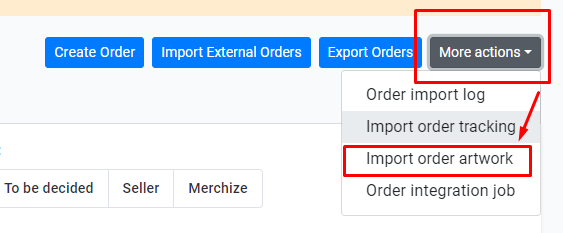
- In the pop-up, click “Import” and select your CSV file. It might take 1-2 minutes to process the file.
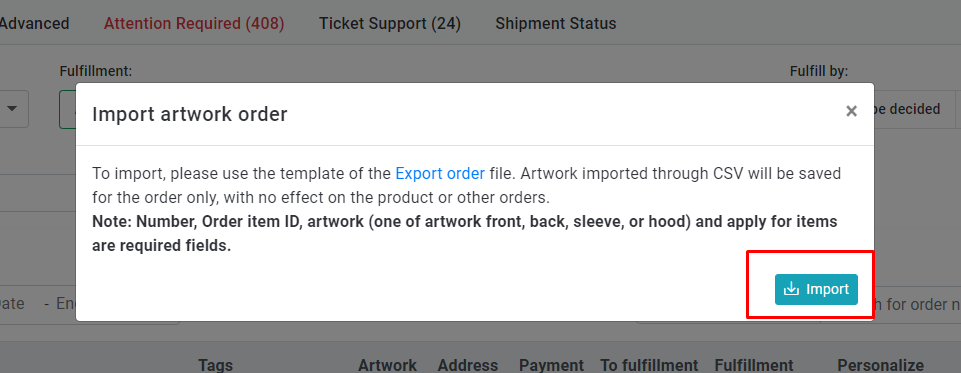
Step 4: Monitor results
Monitor import results by clicking “View Details” to access the Artwork Import Log. Check for errors and click the eye icon to review applied artworks and item quantities (“Apply for item” value).
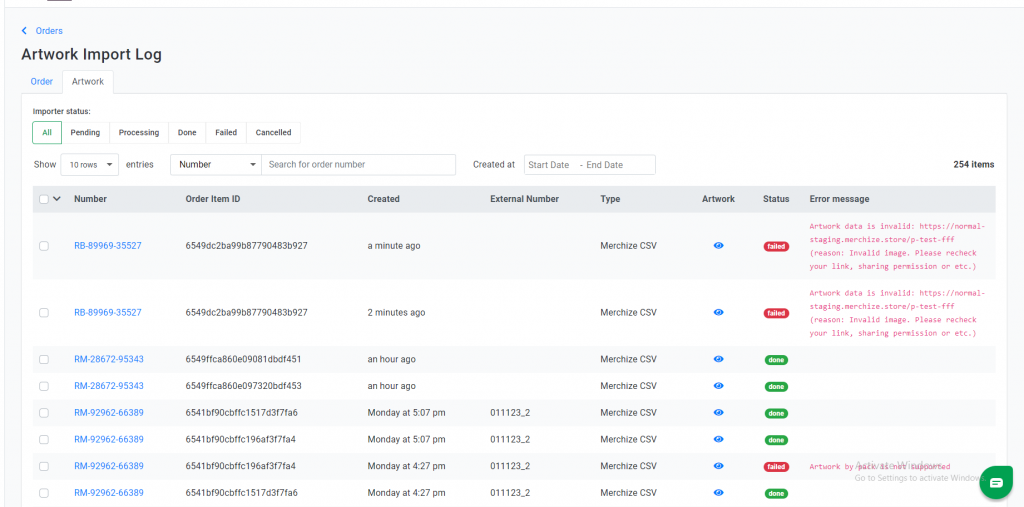
How to Bulk import item designs via API
Step 1: Get order details
- Get order detail: Retrieve detailed information for a specific order using either Merchize’s order code (code) or your system’s order number (external_number).
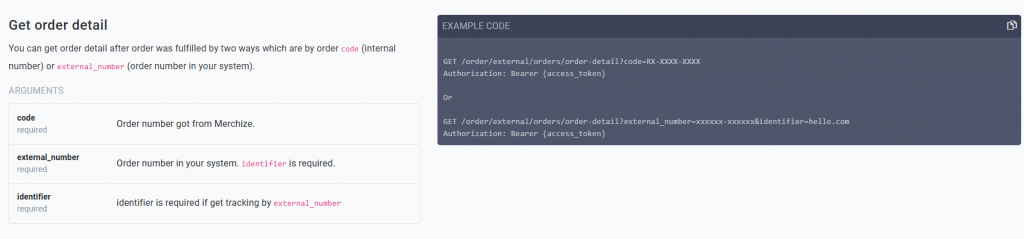
- Get list orders detail: Fetch detailed information of multiple orders using either Merchize’s order code (code) or your system’s order number (external_number).
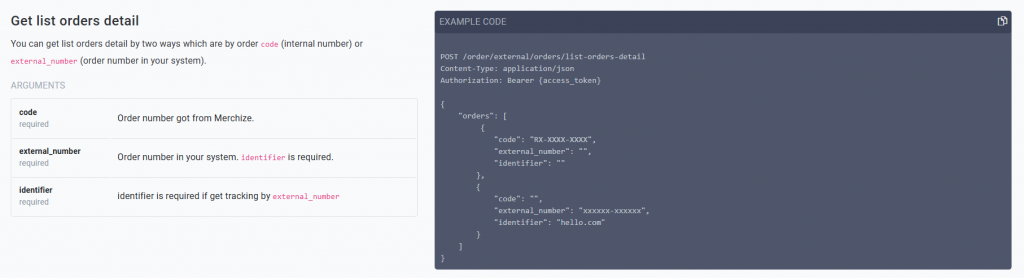
With these API calls, you will also get the order item id, which will be needed in the next step.
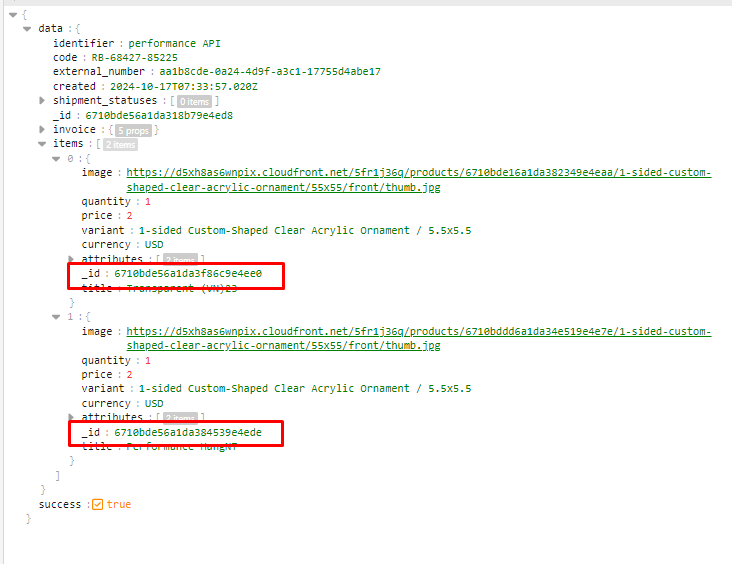
Step 2: Upload artwork for order items
Using the order item ID from the previous step, you now can use API to bulk import artwork into unfulfilled orders on your Merchize store.
You must upload at least one artwork for one side of the product to proceed, with a maximum of 10 artwork sets per order item.
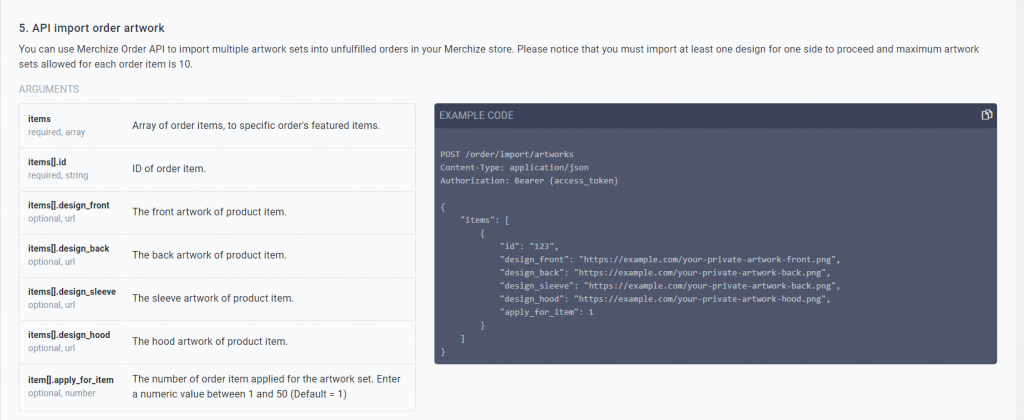
Requirements:
- Ensure each artwork URL is accessible.
- Provide at least one artwork (for any side: front, back, sleeve, or hood).
- Maximum of 10 artwork sets per order item ID.
- Use the apply_for_item field to specify how many items the artwork should be applied to (1-50, default is 1).
Step 3: Monitor results
You can check if there is any error with your artwork import requests in either the API response or the Artwork Import Log page:
| Error message in API Response | Error and how to fix |
| The [field] is required | A necessary field is missing in your request. Make sure all required fields are filled. |
| Fill at least one item design from one side | You need to provide at least one artwork link for any side of the item (e.g., front, back, sleeve, or hood) to proceed. |
| Invalid [field] format | The data format of one or more fields is incorrect. Double-check the format requirements for each field in the API documentation. |
| Wrong link [field] format file | The provided artwork URL is not formatted correctly. Ensure the URL is valid and accessible. |
| Order item [item_id] not found | The specified item_id does not exist. Verify that the item_id is correct and corresponds to an actual order item. |
| Invalid apply_for_item of item [item_id]. Enter a numeric value between 1 and 50 | The apply_for_item value is outside the allowed range (1 to 50). Adjust it to be within this range. |
| [item_id]The number of added artwork sets exceeds the allowable limit (Limit 1-10 set artworks) | The number of artwork sets you’re trying to add exceeds the maximum limit of 10 per item. Reduce the artwork sets to stay within the limit. |
| Order has been cancelled, can not update artwork | The specified order item has been canceled, so artwork cannot be updated. Check the order status before attempting to modify it. |
| Error message in Artwork Import log | Error and how to fix |
| Order has been processed, can not update artwork | The order item has already been fulfilled, so further artwork updates are not allowed. Only unfulfilled items can have artwork updates applied. |