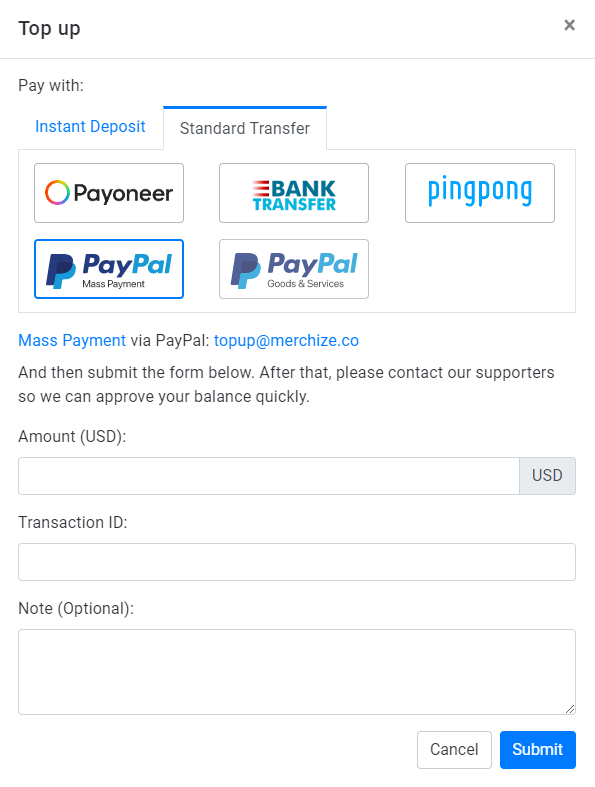How to take payments with PayPal
Note: For merchants on all store plans, “Account Balance” is available as an accepted billing method for paying off your order fulfillment, Subscription, Transaction Fees invoices.
Adding funds to your balance
To add funds to your balance, from the Billing Page, click Topup in the Credit section. Fill out the Topup form to submit your payment information.
The following payment options are available for depositing money to your balance:
- Paypal: Instant Deposit (by either using your Paypal balance, credit card or debit card.) & Standard Transfer (Mass Payment or Goods & Services transfer).
- Payoneer (PO): Instant Deposit & Standard Transfer
- Pingpong transfer
- Bank-to-bank: Instant Deposit & Standard Transfer (Vietnamese bank account only)
- LianLian: Instant Deposit
* Adding money with PayPal
The costs and charges by payment type:
| Payment Type | Instant Deposit | Standard Transfer –
Mass Payment |
Standard Transfer – Goods & Services |
| Transaction Fees | 4%
Fees are deducted before funds are added to your balance |
0% | 4%
Fees are deducted before funds are added to your balance. |
| Processing Time | Typically be available in your Merchize Balance within minutes. | Typically be available in your Merchize Balance within one business day at most. | Typically be available in your Merchize Balance within one business day at most. |
* Topup submission process:
Once you click Topup in the Credit section
Follow the steps in the pop-up dialog:
Instant Deposit
- Choose “Instant Deposit”
- Fill out the Topup submission form
– Amount: Enter full payment amount (top up amount includes transaction fee).
Your actual balance reported in your account will be automatically reduced by 4% on the charged amount.
(e.g. Suppose you want to add $50 to your balance, you need to deposit & submit $52 in total)
– Note (optional)
- Choose payment method
> Paypal – Selecting Paypal will bring up pop up to Paypal’s website. Follow the website’s procedure to complete the payment.
> Credit/Debit Card – Selecting the “Debit or Credit Card" option will prompt the manager for their card and billing information. Enter the information to complete the payment.
Standard Transfer
- Transfer the payment with “Mass Payment" or “Good & Services" to [email protected]
- Fill out the Topup submission form in the “Standard Transfer” tab (in the pop-up dialog when you navigate to Admin > Billing > Topup).
– Amount: Enter full payment amount (top up amount includes transaction fee).
Your actual balance reported in your account will be automatically reduced by 4% on the charged amount (with “Good & Services" payment) or 0% (with “Mass Payment" payment).
– Note (optional)
Then click “Submit“.
>>> Once the transaction is completed, the funds will be available in your balance.