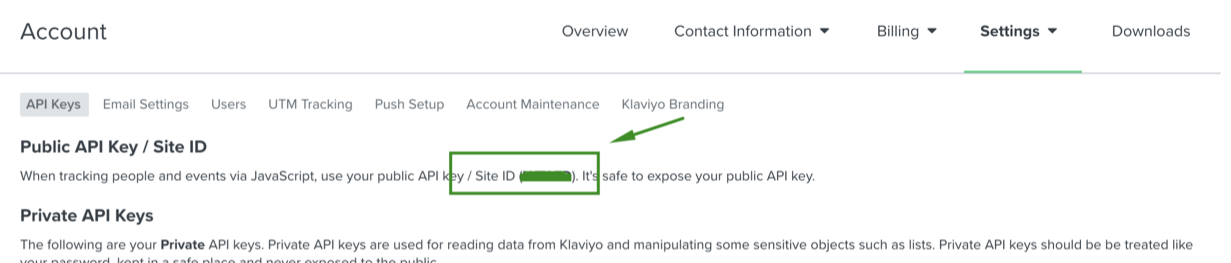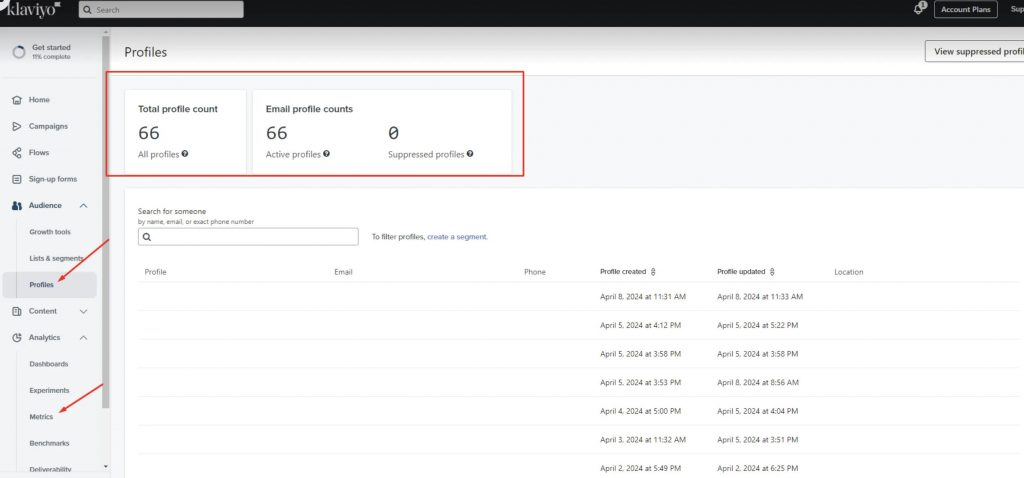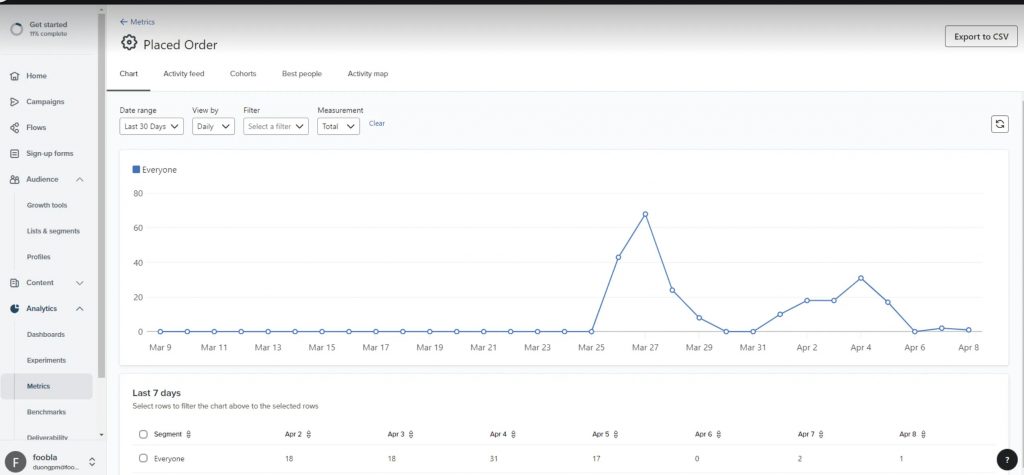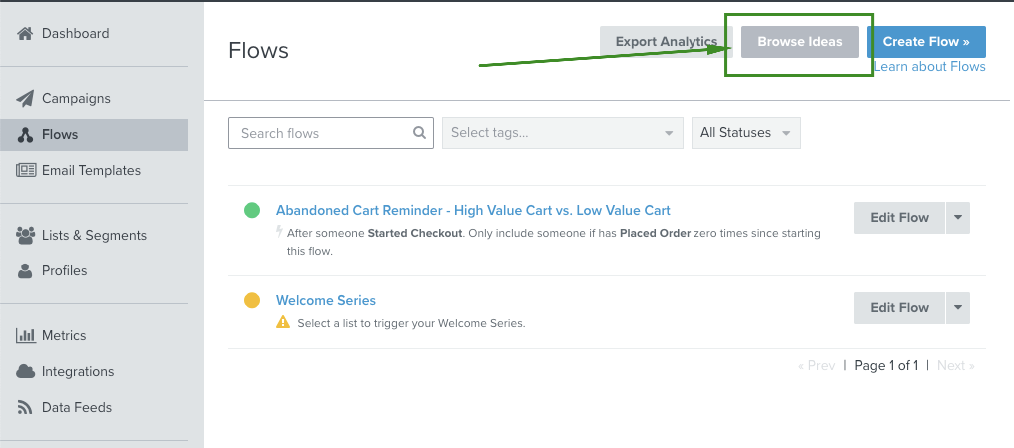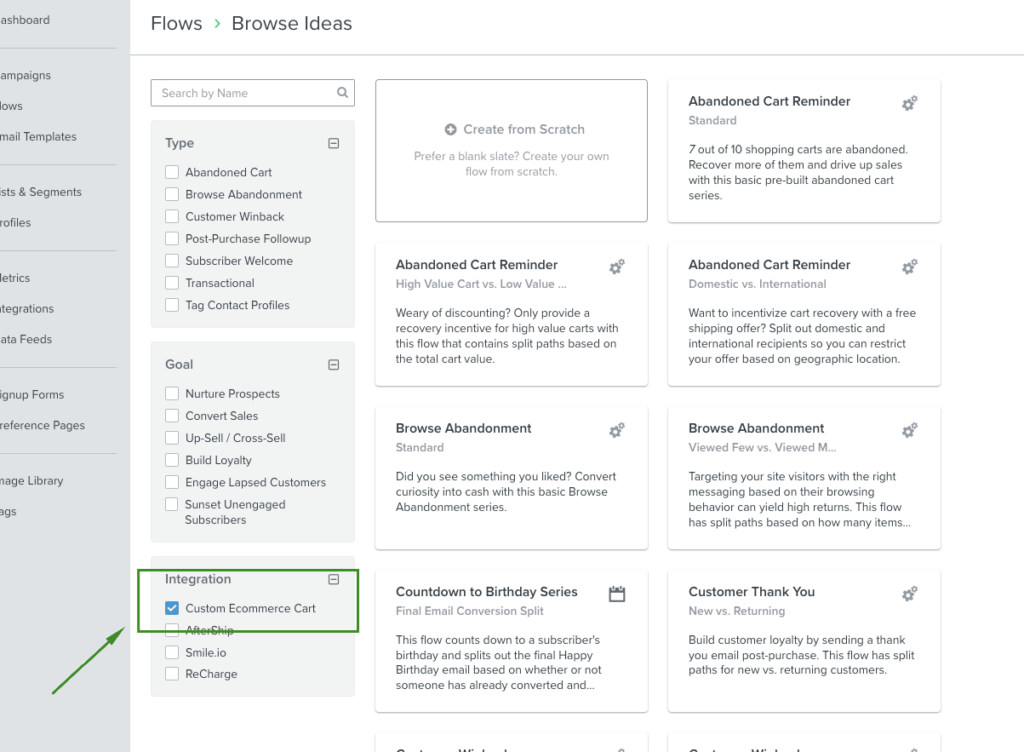Categories
-
Ordering & Fulfillment
- Complete Guide: How to get started & set up fulfillment on Merchize
- Create a Manual Order in Merchize
- How To Import Order to Merchize Manually
- How To Create Products And Campaigns At Merchize
- Create & Import orders for FBA Fulfillment
- How to set up Merchize x Order Desk Integration
- F.A.Q About Fulfillment Procedure On Merchize
- General Introduction to Merchize Store Administration
- How To Add Sub Account To Your Store
- How To Connect PayPal Account To Pay Subscription & Transaction Fee Automatically.
- How To Contact Merchize Support
- Connect Merchize to Shopify API via a Custom App
- Brand Packaging Kit & Thank-you Card Features I Setup Guides
- Verify US Shipping Address
- How to cancel orders and items
- Set up custom fulfillment workflow with conditional logic
- How to Process TikTok Shop Orders With Merchize
- Instructions for Update Artwork
- How to Bulk Import Artwork via CSV and API
- How to Track and Manage Packages in Shipment Status
- Guide to Order Tracking and Management on Orders page
- How to Process Walmart Orders with Merchize
- Show all articles7 Collapse Articles
-
Integrations
- Connect Merchize to Shopify API via a Custom App
- How to set up Merchize x Order Desk Integration
- Create & Sync Products from Merchize to Shopify
- Create & Sync Products from Merchize to Etsy
- Create & Sync Products from Merchize to WooCommerce
- Create & Sync Products from Merchize to Ebay
- Amazon Integration: Connect & Fulfill Orders Automatically
- eBay Integration: Connect & Fulfill Orders Automatically
- How to configure and sync your Etsy orders to Merchize?
- Google Shopping Custom Label User Guide
- Guideline To Integrate Email Marketing Klaviyo Solution On Your Merchize Store.
- How to sync orders automatically and fulfill from Shopify
- Integrate & Fulfill Orders From ShopBase
- Integrate WooCommerce Fulfill with Merchize
- Integration with Google Shopping
-
Print & Mockup Guidelines
-
Payment & Billing
- How to take payments with PayPal
- Guideline to Merchize Payment
- General Introduction to Merchize Store Administration
- How To Connect PayPal Account To Pay Subscription & Transaction Fee Automatically.
- Set Up Payment In Merchize Setting - To Receive Payment From Customers
- F.A.Q About Fulfillment Procedure On Merchize
- How To Contact Merchize Support
- Account Suspension and Restoration
- How to take payments with Payoneer
- How to take payments with LianLian
-
Delivery & Shipping
-
Storefront Setup
- How to create a storefront on Merchize and configure domain to connect to Merchize
- Add WWW To Your Store
- Bulk Import Products
- Bulk Add Tags For Multiple Products (Bulk Add Tags) Guideline
- General Introduction to Merchize Store Administration
- General Settings In Settings > General of Merchize
- Google Shopping Custom Label User Guide
- Guideline To Integrate Email Marketing Klaviyo Solution On Your Merchize Store.
- How To Add Product Review
- How To Add Promotion Bar For Your Storefront
- How To Add Sub Account To Your Store
- How To Bulk Edit Description
- How To Connect PayPal Account To Pay Subscription & Transaction Fee Automatically.
- How To Contact Merchize Support
- How To Create and Edit Pages on Merchize Storefront
- How To Create Products And Campaigns At Merchize
- How To Create Free Shipping Code For Built-in Payment Store
- How To Edit Store Homepage on Merchize
- How To Fix The Price of a Series of Products
- How To Get Bing Site Verification Code
- How To Get Facebook Pixel ID
- How To Get Google Analytics Tracking ID
- How To Get Google Conversion Tracking Code
- How To Get Google Site Verification Code
- How To Get Google Tag Manager Container ID
- How To Get Store Sitemap Link
- How To Import Bulk Of Products From Shopify To Your Merchize Store
- How To Insert Code Into GTM To Change CSS Store
- How To Install Multi-pixel Using GTM
- How To Integrate The Feature Of Adding Multiple Facebook Pixel ID
- How To Manage And Create New Discount For Store On Marchize
- How To Prevent DDOS Attack By Using Cloudflare
- How To Set Up Facebook Conversion Api
- How To Set Up Free Shipping From $Xx On Merchize
- How To Set Up Shipping Rates With Merchize
- How To Use Product Gallery
- Launching Upsell And Cross-Selling Features V1
- Set Up Payment In Merchize Setting - To Receive Payment From Customers
- Setting up the Menu Navigation Management feature for Store
- How to Generate Facebook Product Feed Files with Merchize Storefront
- Merchize Customer Management
- Show all articles26 Collapse Articles
-
Features & Store Management
-
Other Functionalities & Settings
Guideline To Integrate Email Marketing Klaviyo Solution On Your Merchize Store.
🇻🇳 Click here for Vietnamese version.
Merchize has our email system to send abandoned checkout emails, order confirmation emails, tracking update emails, etc. However, to fully leverage the power of email marketing, many sellers might want to utilize a professional email marketing solution such as Klaviyo.
Klaviyo is an email marketing platform that allows e-commerce businesses to automate their email campaigns. Powered by Merchize integration, sellers can utilize this platform to create more efficient and powerful email campaigns for your Merchize store.
How to integrate Merchize with Klaviyo
To integrate your Merchize store with Klaviyo, you will have to:
- On Klaviyo: Create a Kaviyo account > Log in to your account > Connect to your Merchize store.
- On seller.merchize.com: Go to Settings > Email marketing > Enter the API key of Klaviyo.
1. Set up a Klaviyo account:
- Register and create a Klaviyo account at: https://www.klaviyo.com/register
- Set up your Klaviyo account:
- What’s your website address? (Enter the domain of your Merchize store.)
- Which category best describes your business? (Select “E-commerce”)
- Which e-commerce platform do you use? (Choose “Other”)
- Click “Continue”.
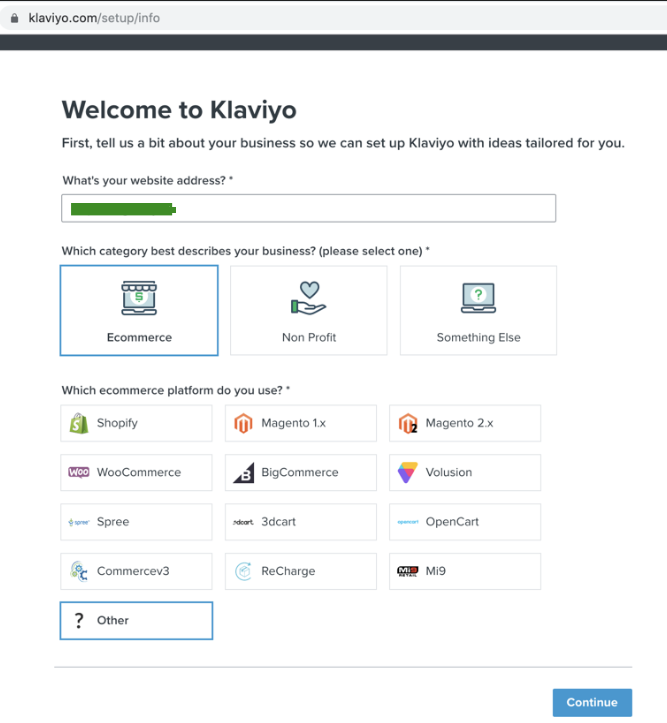
At this point, you have finished all the steps required on Klaviyo. Now, let’s head to seller.merchize.com to complete integrating Merchize with Klaviyo.
2. Integrate Merchize store with Klaviyo
- Log in to your account at seller.merchize.com
- Go to Settings → Email Marketing
- Enter Klaviyo API Key (Click on the link on “Find your key here” to get the API key for integration)
- Click “Save”
This is the page interface to get the key. Copy the key in the Public API key/ Site ID section and paste into settings on Merchize.
Your store is now connected with Klaviyo. When events (checkout, order, view products, etc) occur on your Merchize store, such information will be sent to Klaviyo. From your Klaviyo account, you will be able to view all these activities on your website and adjust your marketing campaign accordingly.
For specific guidelines for each Klaviyo feature, please contact Klaviyo support or view on Klaviyo website https://www.klaviyo.com/.
List of Tracking Events
Here is the list of events that will be synchronized into the Klaviyo platform.
- Active on Site
- Viewed Product
- Added to Cart
- Checkout Started
- Placed Order
- Ordered Product
- Cancelled Order
- Fulfilled Order
- Refunded Order
Note: For each event on Merchize store, you will get a number of related data.
For example: With Placed Order, you can see the ProductID, ProductName, SKU, quantity, Item price, Category, etc.
Explore data from Merchize store in Klaviyo
1. Profiles
“Profiles” page displays information about individual users in your store. The information includes user email, phone numbers, locations, account creation date, latest account update date.
- On the left sidebar, under the “Audience” section, click on “Profile”.
- By clicking on each user profile, you will see the full details of user activity history (or events) on your website.
2. Metrics
Metrics provide an overview of all events on your website. You will see a list of event metrics that are collected through the integrations.
- On the left sidebar, under the “Analytics” section, click on “Metrics”.
- Click on an event metric you want to check from the list. On selecting an event metric, you will see the full analytics of that event.
3. Flow
Klaviyo will automatically send emails to customers based on the flow you create on Klaviyo, for instance, Abandon checkout, Thank you email,…
You can go to Browser Ideas to browse pre-built flows from the library.
- Click on “Browse Ideas”
- To filter flows compatible with Merchize integration, select “Custom Ecommerce Cart” from the “Integration” section.