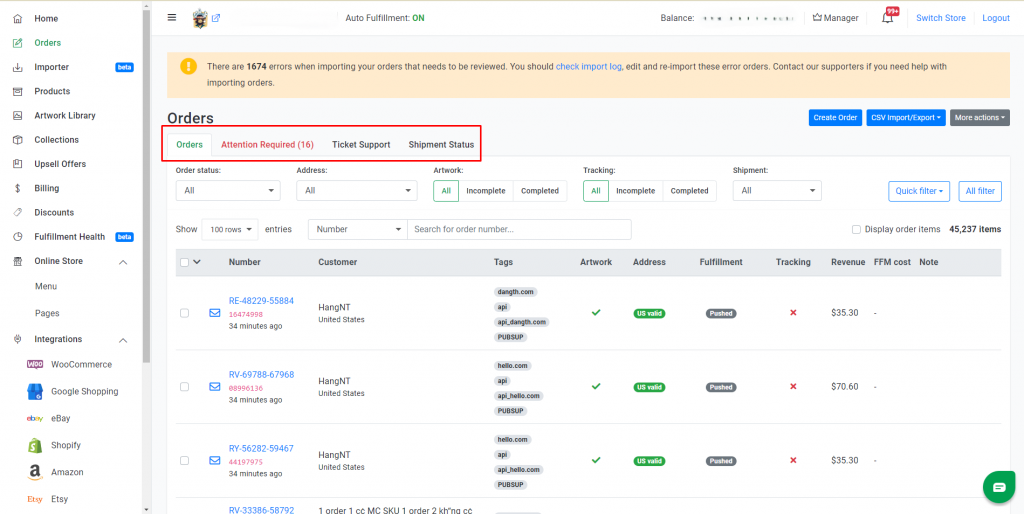Guide to Order Tracking and Management on Orders page
The updated Orders page interface is designed to help you manage and track your orders more efficiently. Key improvements include:
- Advanced Filter Options: You can now filter orders by Order Status, Address, Artwork, Tracking, and Shipment.
- New Tab Layout: In addition to the Orders tab, four new tabs are available: Attention Required, Ticket Support, and Shipment Status.
- Orders: Displays all orders and allows you to filter them by order status.
- Attention Required: Lists orders that need immediate action.
- Ticket Support: Shows orders linked to customer support tickets.
- Shipment Status: Displays orders based on shipment status, such as in transit or delivered (More details on how to manage and track shipment status here.)
This guide explains the new features and provides instructions to help you navigate and utilize them effectively.
Note: All data from the previous version will be migrated within 90 days after the new version is activated.
1. Explaining Order status on the Orders Page
1.1 Artwork status
The icons in the Artwork column indicate the status of the artwork for each order:
- ✅ All products in the order have approved artwork.
- ⚠️ Some products in the order are missing artwork.
- ❌ The order is missing artwork for all products.
1.2 Address verification status
The Address column shows whether the recipient’s address has been verified. This verification ensures that the address is valid and can be shipped to. You can view the status of each address under the Address column. Read this Helpdesk article to get more details about the status of address verification.
1.3 Order status
The table below explains the various order statuses (displayed under the Fulfillment column):
| All | All orders |
| Unfulfilled | Orders need further action or information before entering the fulfillment process. |
| Pushed | Orders are pushed into the fulfillment process, waiting for payment invoice. |
| Awaiting Payment | Orders are waiting for payment before production begins. |
| Paid | Orders are successfully paid for and ready to go into production. |
| In production | All packages within orders are currently in production. |
| Shipping | All packages within orders are on delivery. |
| Delivered | All packages within orders have been successfully delivered to customers’ addresses. |
| Externally fulfilled | All items within orders are handled and fulfilled by other providers. |
| On hold | Orders are put on hold. |
| Canceled fulfillment | All items within orders have been canceled before payment was made. |
| Canceled production | Paid orders have been canceled before entering the production. |
| Canceled shipment | Produced orders have been canceled before it was dispatched for delivery. |
2. Using Filters to Search for Orders
On the Orders page, you can use filters to narrow down and locate specific orders based on:
- Order Status: Filter orders by fulfillment statuses like Unfulfilled, Pushed, Awaiting Payment, Paid, In Production, etc.
- Address: Filter orders by address validation status (Verified, USPS Invalid, Invalid, etc.).
- Artwork: Filter orders based on artwork status (Complete or Incomplete).
- Tracking: Filter orders by tracking status (Completed or Incomplete).
- Paid at: Filter orders based on the time the payment is made
In addition, you can also use All filters to filter based on other criteria like Order visibility, Payment, Pre-fulfillment status, Personalized product, Shipment, Fulfilled at.
2. Frequently Asked Questions (FAQ)
How can I identify orders with errors that need attention?
Go to the Attention Required tab to view a list of orders that need to be addressed.
How do I track the shipping status?
Use the Shipment Status tab and the Tracking filter to check the shipment tracking status.
What should I do if an order is on hold?
Go to the Orders tab, use the Order status filter, and filter by On hold status to identify the reason, and resolve the issue.