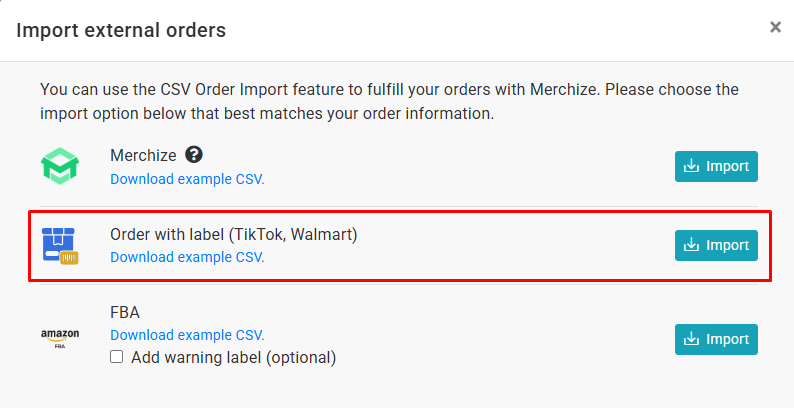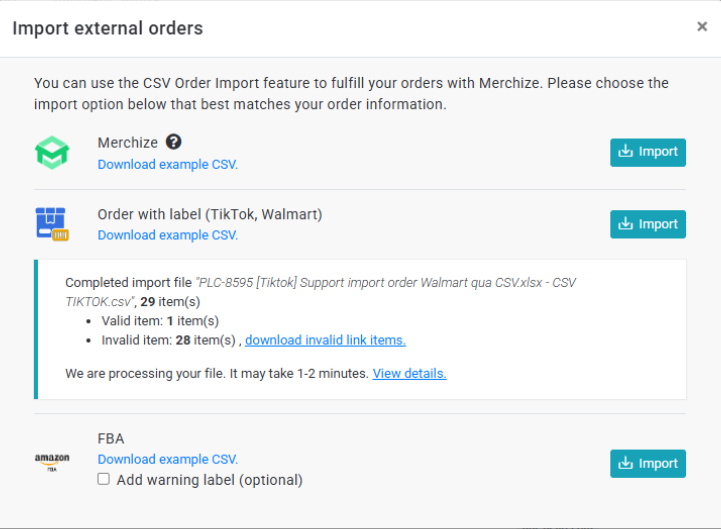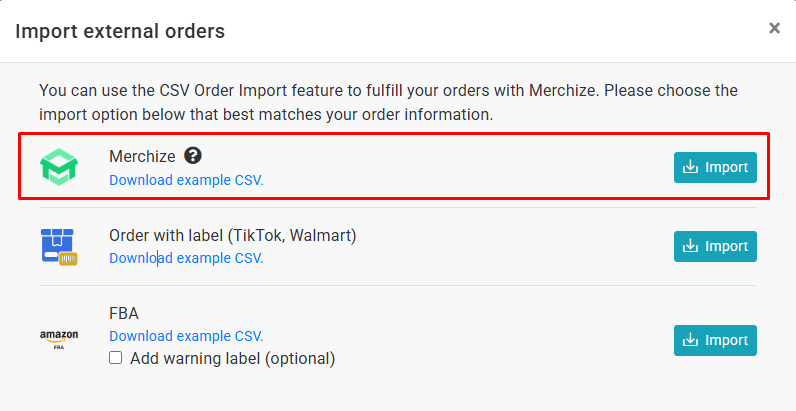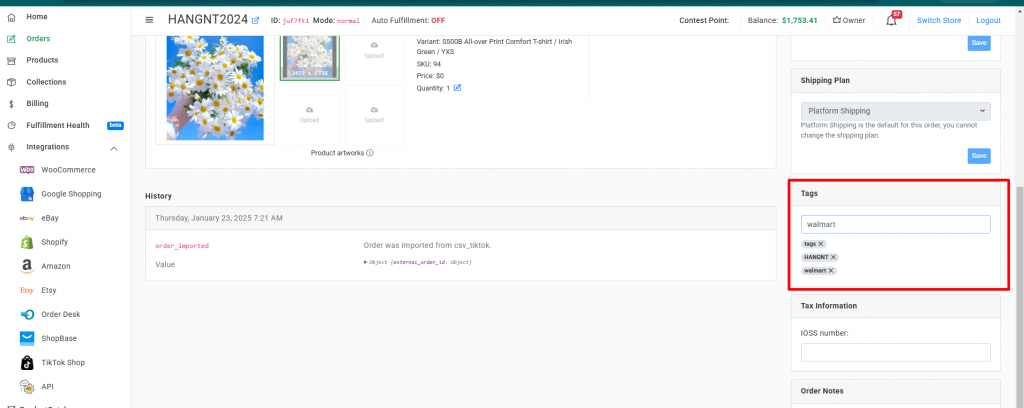How to Process Walmart Orders with Merchize
Note:
For orders made in the US
- TX1 and CA warehouse: A label handling fee of $0.5 will be charged for each Walmart label
- NJ warehouse: An additional fee of $1 will be charged for each order.
For orders made in Vietnam
- Each order is charged a label handling fee of $0.15, and each tracking is charged a tracking fee of $1.
How to Import Walmart Orders with label
Here’s how you can import orders with labels provided by Walmart through Merchize’s fulfillment system:
- Navigate to “Orders” on the left-side menu of your dashboard.
- On the “Orders” page, select “Import External Orders”. A pop-up will appear as shown below.
- On “Order with label (TikTok, Walmart) section, click “Download example CSV” to get the sample CSV file.
- Open the CSV file and fill in the details of your Walmart order.
Compulsory fields must be filled in for each order item (exclusively for order with labels):
- shipping provider: The name of the shipping provider. Currently, Merchize uses both USPS and FedEx as our shipping providers for Walmart orders. You can fill in either “USPS" or “FedEx" in this column. If any other value is entered in this column, the respective item will not be successfully imported.
- label: The link to the shipping label provided by Walmart. The only accepted format for label files is PDF.
- tracking number: The tracking number of orders provided by Walmart.
- tag: “walmart" tag must be added to differentiate Walmart orders from other fulfillment options.
Other required fields for CSV files include mockUpFront, mockUpback (and others), designFront/ designBack (and others), type, title, size, color, orderNumber, and quantity. For more details about each field in the CSV file, you can read our guidelines on how to import orders to Merchize manually.
Note:
- Merchize warehouse column is not required. You can enter Merchize’s warehouse address (“CA", “NJ", and “TX1") or other addresses or leave it blank in this column.
- “Order with label (TikTok, Walmart) is available for both TikTok and Walmart orders. However, you can only include either “walmart” or “tiktok” tag for each order.
- When using the Walmart CSV file, sellers do not need to fill out the sections pertaining to customers’ information, such as name, address, city, state, country, and postal code.
- After completing your import file, click the “Import” button on the Order with label (TikTok, Walmart) section and select the file you wish to import.
- Once the importing process is completed, you will see if your items were imported successfully.
- Valid item: The number of successfully imported items
- Invalid item: The number of items that failed to import successfully. To view which items failed to import, click “download invalid link items”.
How to process regular Walmart orders
If you don’t use Walmart’s shipping label, you can process orders by:
1. Import orders via Merchize CSV
On the Import external orders window, import your CSV file in the Merchize section.
You must include “walmart” tag in your CSV file to differentiate Walmart orders from others.
For more details about each field in the CSV file, you can read our guidelines on how to import orders to Merchize manually.
2. Create orders manually
You can also create a Walmart order manually with “Create Order”.
- Navigate to “Orders”.
- Click on “Create Order” button
- Select the product and fill in the Buyer information and create an order
- In the Tags section on the order detail page, add “walmart” tag to differentiate Walmart orders from others.
3. Import orders via API
Similar to the orders created manually, with Walmart orders imported via API, you must go to the order detail page and add “walmart” tag in the Tags section.
How to check Walmart order import errors
- For CSV file errors, check the “error” column on the invalid link item file downloaded from the import error message.
- For order import errors, check “Error message” on the “Order Import Log” page. (“Orders” > “More Actions” > Select “Order import log” > In the Source dropdown menu, select “Merchize CSV (order with label)” for orders imported via “Order with label (TikTok, Walmart) and Merchize CSV for orders imported via “Merchize”.
- Any errored orders will be listed under the “Failed” tab from “Importer Status” bar, along with an error message.
|
Error Message |
Reasons & How to Fix |
|
CSV File |
|
| The following field(s) are not found or invalid, please check and resubmit csv file to import your orders: label, shipping provider, tracking number | Missing or invalid value for one of the required fields (shipping provider, label, or tracking number).
Please fill in the missing details and import the CSV file again. |
| Order items must have the same link label! | In the imported CSV file, every item within a specific order should share a single label link.
Please verify and correct your label link information before re-importing. |
| Order items must have the same tracking number | Items within an order that share the same order number are assigned different tracking numbers.
Please correct your tracking number and import again. |
| Invalid link label | The link label isn’t in the right format. |
| shipping provider is required/
tracking order is required/ label link is required |
Missing information for the respective fields.
Please fill in the missing information and import again. |
| Import is only supported for orders shipped by USPS | The shipping provider isn’t “USPS”. (We currently only use USPS as the shipping provider for our Walmart orders)
Please change the shipping provider to “USPS” and import again. |
| Invalid tracking number | The tracking number on the label is not the same as the tracking provided on your CSV.
Please correct your tracking number and import again. |
| Tag must include TikTok or Walmart. | Your tag is not provided correctly due to one of the two reasons:
Please enter the correct tag for your orders and submit it again. |
| All items in an order must have the same tag. | Items of the same order are using different tags. For example, if you import a Walmart order, all items on that order should use “walmart” tag. |
|
Order import log |
|
| Order duplicated! | An order with this order number has already been entered into our system.
Please modify the order number and attempt the import once more. |
| Invalid format, only support PDF files: cdf.com | The label you submitted is not in PDF format.
Please convert the file to PDF and resubmit. |