Categories
-
Ordering & Fulfillment
- Complete Guide: How to get started & set up fulfillment on Merchize
- Create a Manual Order in Merchize
- How To Import Order to Merchize Manually
- How To Create Products And Campaigns At Merchize
- Create & Import orders for FBA Fulfillment
- How to set up Merchize x Order Desk Integration
- F.A.Q About Fulfillment Procedure On Merchize
- General Introduction to Merchize Store Administration
- How To Add Sub Account To Your Store
- How To Connect PayPal Account To Pay Subscription & Transaction Fee Automatically.
- How To Contact Merchize Support
- Connect Merchize to Shopify API via a Custom App
- Brand Packaging Kit & Thank-you Card Features I Setup Guides
- Verify US Shipping Address
- How to cancel orders and items
- Set up custom fulfillment workflow with conditional logic
- How to Process TikTok Shop Orders With Merchize
- Instructions for Update Artwork
- How to Bulk Import Artwork via CSV and API
- How to Track and Manage Packages in Shipment Status
- Guide to Order Tracking and Management on Orders page
- How to Process Walmart Orders with Merchize
- Show all articles7 Collapse Articles
-
Integrations
- Connect Merchize to Shopify API via a Custom App
- How to set up Merchize x Order Desk Integration
- Create & Sync Products from Merchize to Shopify
- Create & Sync Products from Merchize to Etsy
- Create & Sync Products from Merchize to WooCommerce
- Create & Sync Products from Merchize to Ebay
- Amazon Integration: Connect & Fulfill Orders Automatically
- eBay Integration: Connect & Fulfill Orders Automatically
- How to configure and sync your Etsy orders to Merchize?
- Google Shopping Custom Label User Guide
- Guideline To Integrate Email Marketing Klaviyo Solution On Your Merchize Store.
- How to sync orders automatically and fulfill from Shopify
- Integrate & Fulfill Orders From ShopBase
- Integrate WooCommerce Fulfill with Merchize
- Integration with Google Shopping
- Connect Customily and Merchize for Product Personalization
- Integrate TeeinBlue and enjoy personalized fulfilment with Merchize
- Show all articles2 Collapse Articles
-
Print & Mockup Guidelines
-
Payment & Billing
- How to take payments with PayPal
- Guideline to Merchize Payment
- General Introduction to Merchize Store Administration
- How To Connect PayPal Account To Pay Subscription & Transaction Fee Automatically.
- Set Up Payment In Merchize Setting - To Receive Payment From Customers
- F.A.Q About Fulfillment Procedure On Merchize
- How To Contact Merchize Support
- Account Suspension and Restoration
- How to take payments with Payoneer
- How to take payments with LianLian
-
Delivery & Shipping
-
Storefront Setup
- How to create a storefront on Merchize and configure domain to connect to Merchize
- Add WWW To Your Store
- Bulk Import Products
- Bulk Add Tags For Multiple Products (Bulk Add Tags) Guideline
- General Introduction to Merchize Store Administration
- General Settings In Settings > General of Merchize
- Google Shopping Custom Label User Guide
- Guideline To Integrate Email Marketing Klaviyo Solution On Your Merchize Store.
- How To Add Product Review
- How To Add Promotion Bar For Your Storefront
- How To Add Sub Account To Your Store
- How To Bulk Edit Description
- How To Connect PayPal Account To Pay Subscription & Transaction Fee Automatically.
- How To Contact Merchize Support
- How To Create and Edit Pages on Merchize Storefront
- How To Create Products And Campaigns At Merchize
- How To Create Free Shipping Code For Built-in Payment Store
- How To Edit Store Homepage on Merchize
- How To Fix The Price of a Series of Products
- How To Get Bing Site Verification Code
- How To Get Facebook Pixel ID
- How To Get Google Analytics Tracking ID
- How To Get Google Conversion Tracking Code
- How To Get Google Site Verification Code
- How To Get Google Tag Manager Container ID
- How To Get Store Sitemap Link
- How To Import Bulk Of Products From Shopify To Your Merchize Store
- How To Insert Code Into GTM To Change CSS Store
- How To Install Multi-pixel Using GTM
- How To Integrate The Feature Of Adding Multiple Facebook Pixel ID
- How To Manage And Create New Discount For Store On Marchize
- How To Prevent DDOS Attack By Using Cloudflare
- How To Set Up Facebook Conversion Api
- How To Set Up Free Shipping From $Xx On Merchize
- How To Set Up Shipping Rates With Merchize
- How To Use Product Gallery
- Launching Upsell And Cross-Selling Features V1
- Set Up Payment In Merchize Setting - To Receive Payment From Customers
- Setting up the Menu Navigation Management feature for Store
- How to Generate Facebook Product Feed Files with Merchize Storefront
- Merchize Customer Management
- Connect Customily and Merchize for Product Personalization
- Integrate TeeinBlue and enjoy personalized fulfilment with Merchize
- Show all articles28 Collapse Articles
-
Features & Store Management
-
Other Functionalities & Settings
eBay Integration: Connect & Fulfill Orders Automatically
This following tutorial just explains how you can connect your eBay store with Merchize to fulfill your eBay orders.
To serve eBay sellers, Merchize has added the feature of eBay Fulfillment. With this feature, sellers can:
- Manage the orders, add multiple eBay accounts to Merchize safely.
- Integrate and fulfill the orders on one or more your eBay accounts.
- After integration and fulfillment, Merchize will update tracking on your eBay order.
To ensure your eBay accounts are not suspended, please read and follow this step-by-step guideline carefully before starting to connect your eBay account with Merchize. We are not responsible if you do not follow instructions.
Integration Setup
Detailed Instruction to Connect Merchize with eBay
Log in your store on Seller.Merchize.com.
From the left Menu, go to Integration → eBay
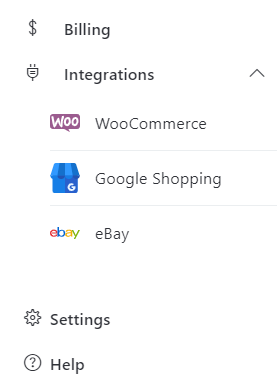
You will be directed to eBay connection management page which has appearance as picture below, it has 2 main parts:
- The left side: Information about eBay connection guideline
- The right side: List information about accounts which are connected to Merchize. You can disconnect if you want
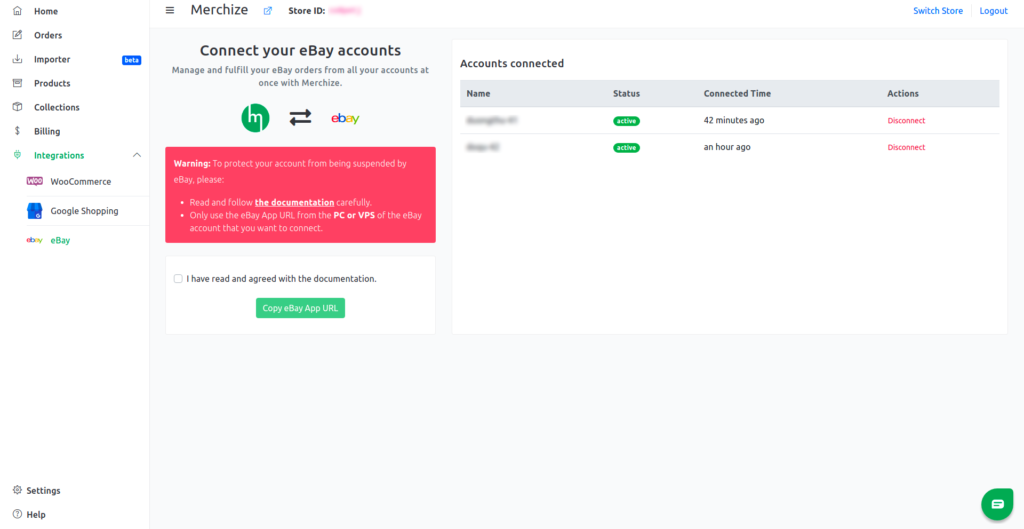
To start connecting, you read carefully the guide information on the left side and tick on the checkbox “I have read and agreed with the documentation” to use this function.
When ticking on the checkbox, you can click on the “Copy eBay App URL” button to get Authorized Link.
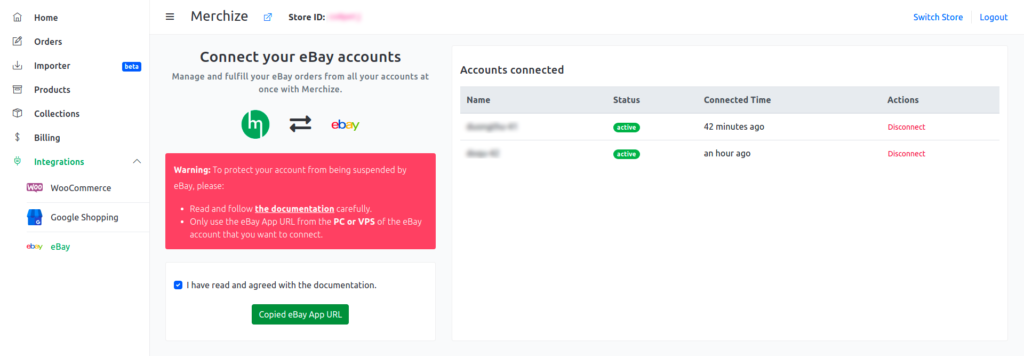
Then, open a new tab (or dedicated IP/VPS: which is logging in your eBay account), paste the link copied in the previous step. You will be prompted to login to eBay from here. After loading, a confirmation will be displayed to grant access for Merchize’s application. Latterly, if you want to remove this application from your eBay account, you can go to the account setting to remove it.
In this step, you just need to click Agree.
- After clicking on the “Agree” button. If you already log in, you will be directed to the Account eBay connection Management of Merchize. Here, on the Accounts connected, you will see your newly connected account with the status as active. Now, when you have an order on eBay, you can see immediately in the order section of Merchize, along with the order tag in the form “ebay_your_ebay_account_name”.
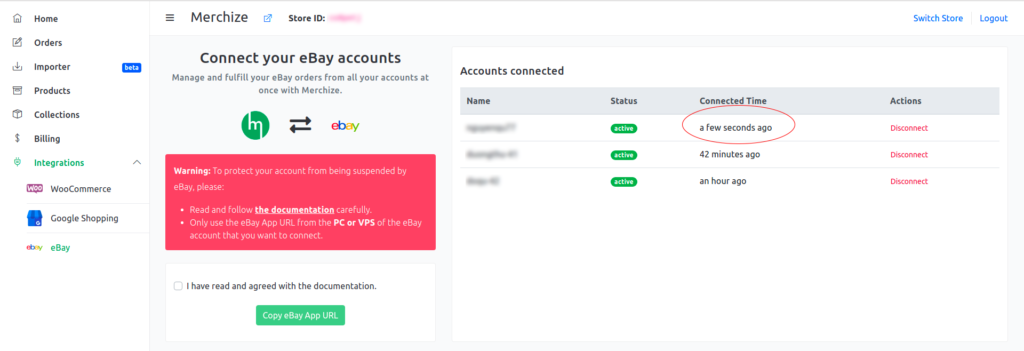
For example, when you go to the order section on Merchize, you will see the orders from Merchize have 2 tags in form: “ebay” and “ebay_your account name”. You can use these tags to identify which orders come from which eBay account.
When you go to view each order, you also can see eBay tags and order_history section will show this order is imported from eBay. Now you only need to upload artwork (front/back) for this order to start Fulfilling.
In about 15 minutes to 2 hours, Merchize will fulfill this order and update the tracking code information into the order on eBay for you, helping to reduce the risk of dispute or return due to the late tracking.
Automate the Fulfillment Process
By default, for your first use fulfillment by Merchize , you need to Turn on “Auto-fulfillment” feature if you want to automate your order processing. (If you want to get your orders processed manually, or apply custom fulfillment progress, you need to contact Support Team to request appropriate configurations).
As eBay orders are fulfilled, Merchize will send the tracking information back to your eBay account and notify your customers.