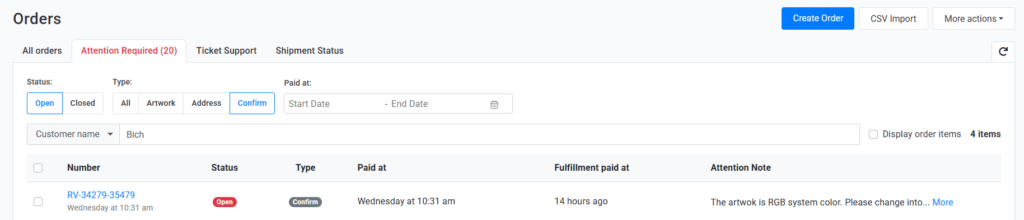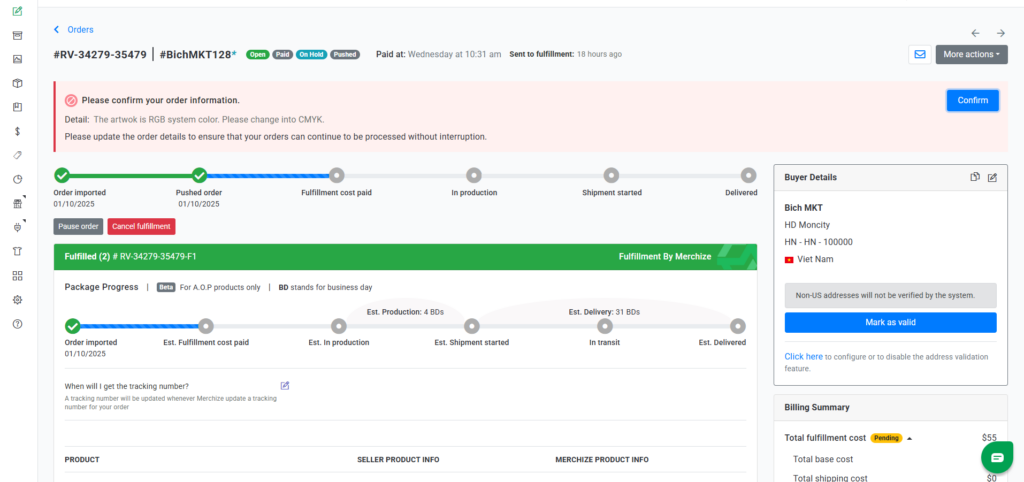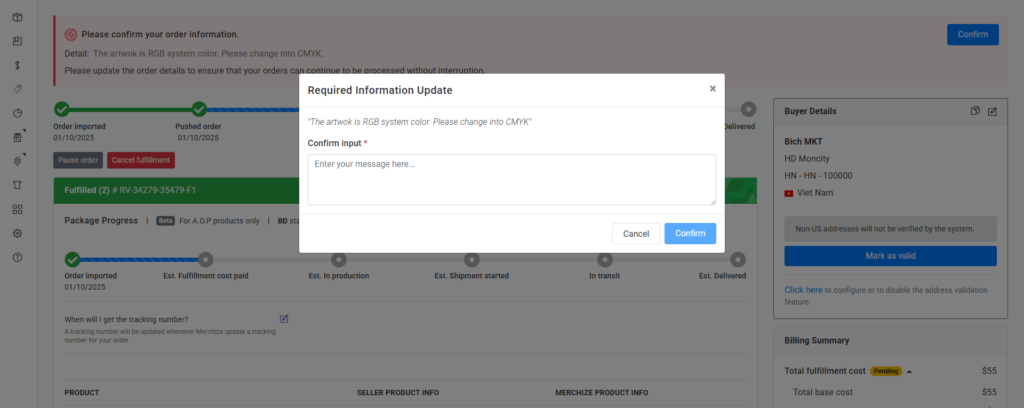Order Confirmation Request Feature
Merchize has introduced a new feature that allows our team to send confirmation requests to sellers. This feature helps ensure that all details and issues related to orders are accurate and approved by sellers before moving forward with production and shipping.
With this update, sellers will receive direct notifications when Merchize requires their confirmation about order details or specific items.
📌 How It Works
Sometimes, order information may need to be double-checked or updated—for example:
- A product detail looks unclear or incomplete.
- An artwork or mockup may not match the order.
- Specific order details (size, variant, color, personalization, etc.) need seller validation.
When this happens, Merchize will need confirmation from your side in order to process the order.
Before, Merchize’s support team will personally contact sellers to ask for their opinions or confirmation. However, now with this new feature, Merchize will send a confirmation request to sellers right on Merchize’s system. Sellers can actively respond anytime an issue comes up.
Step 1: Receiving a Confirmation Request
When an issue arises and needs confirmation, Merchize will notify you via:
- Store notification
- Email notification
Besides, you can also check if there are any open issues with your order by going to Order > Attention Required.
Please check your store notification/email/Attention Required tab regularly so you won’t miss important updates.
Step 2: Confirming the Order / Item Details
Upon receiving the confirmation request notification, follow these steps to resolve the issue:
1. Go to Orders → Attention Required.
2. Sort out the issues that need your confirmation by selecting the Confirm tab from the Type section.
3. Go to the order detail page. The details of the confirmation request will show up at the top of the page.
4. Click the Confirm button. A pop-up will appear showing the details that need your confirmation. Review the details carefully.
5. Enter your response to Merchize team in the Confirm input box.
6. Click Confirm to finalize.
⚠️ Until you confirm, the order will not continue processing.