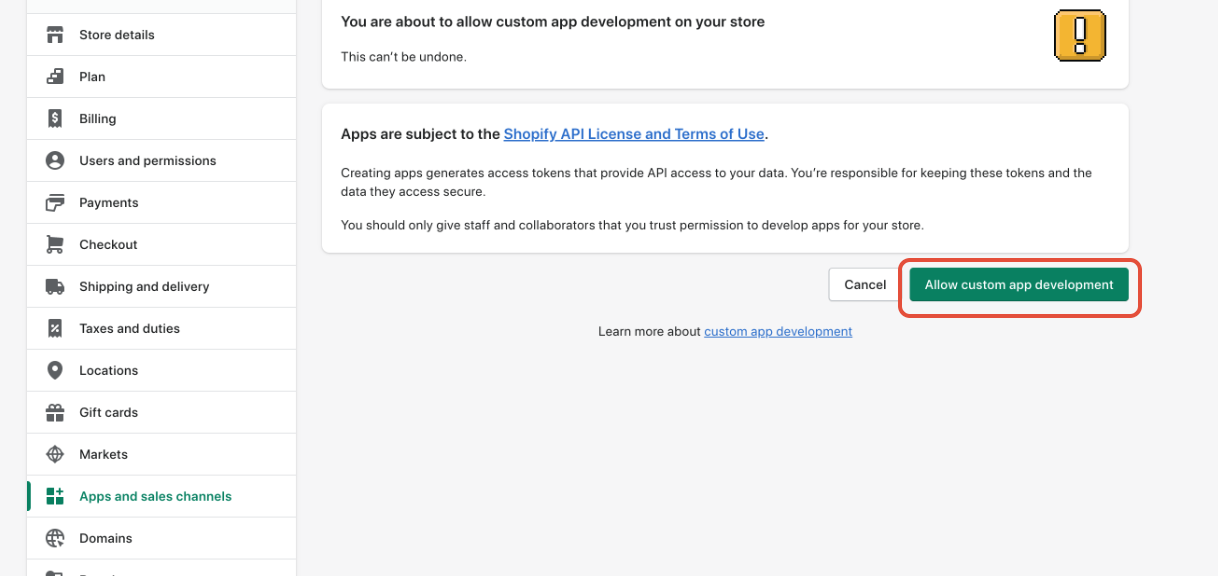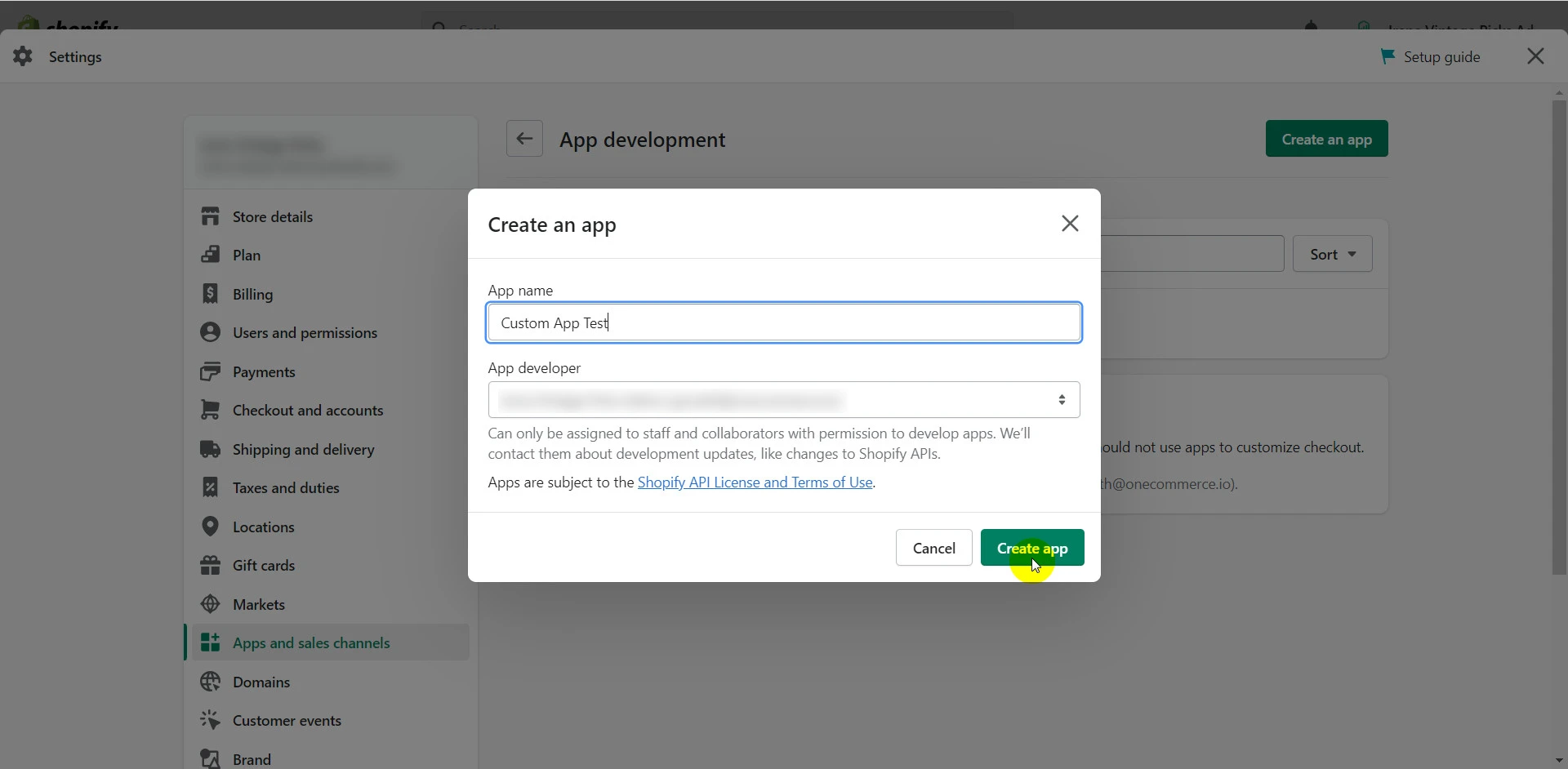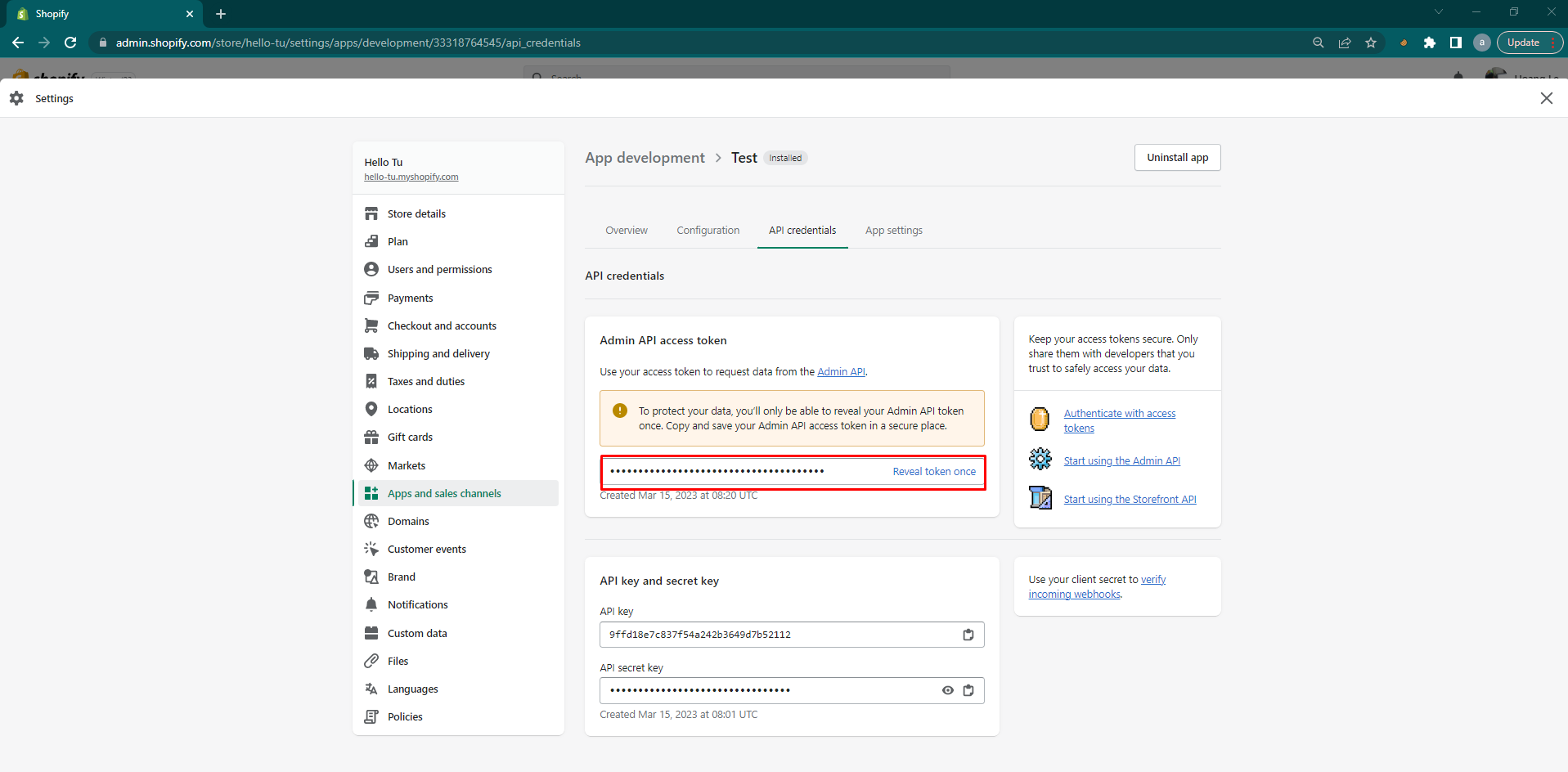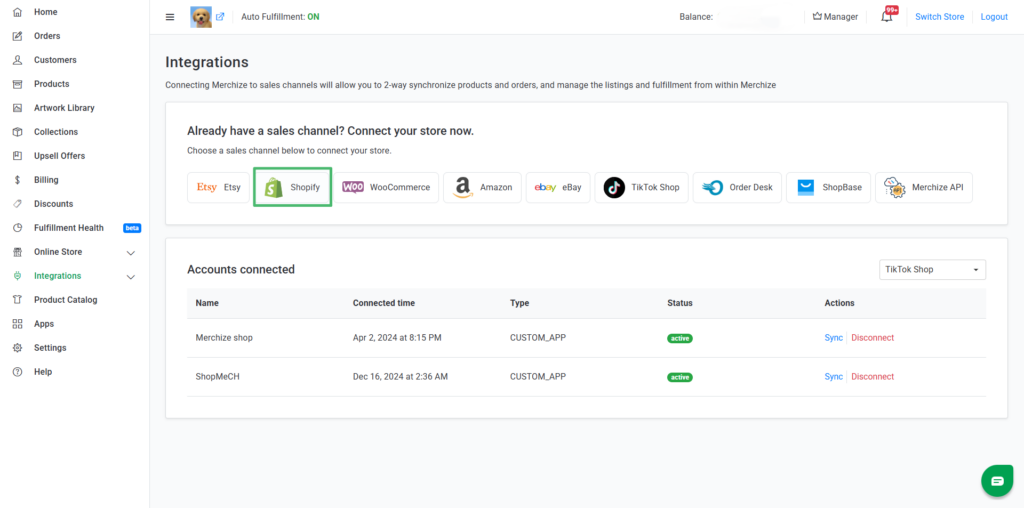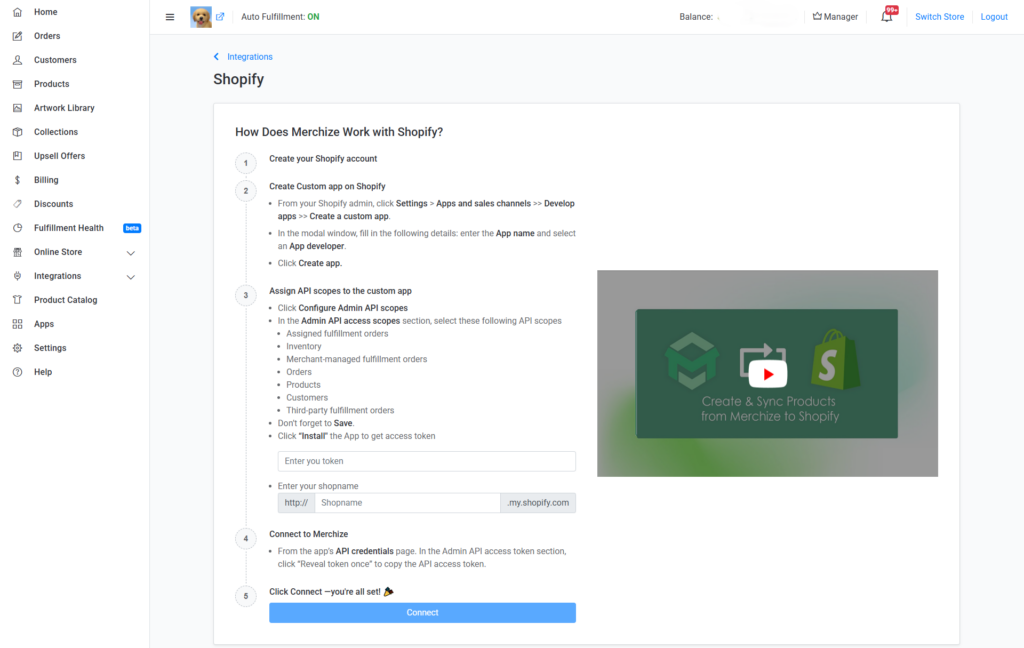Connect Merchize to Shopify API via a Custom App
🇻🇳 Click here for the Vietnamese version.
📌 Before You Start
Make sure you have the following:
- A Shopify account (with Permission to create custom apps in your Shopify store (store owner or staff with Enable app development permission).
- A Merchize store.
👉 Integrating Shopify with Merchize allows you to synchronize products and orders instantly across both platforms and manage your stores more efficiently, even if you sell across multiple Shopify stores.
Note that: Custom apps can be built for a single Shopify store and do not need to be listed on the Shopify App Store.
Watch the detailed step-by-step video guide here:
Step 1: Enable custom app development from the Shopify admin
- In your Shopify admin, go to Settings > Apps and sales channels.
- Click Develop apps.
- Click Allow custom app development.
- Read the warning message, then click Allow again to confirm.
Step 2: Create and install a custom app
In this step, you will create and install a custom app in your Shopify admin.
- From your Shopify admin, click Settings > Apps and sales channels.
- Click Create an app.
- Enter the App name and select an App developer.
- Click Create app.
Step 3: Set up Permission for Custom App
- From the custom app’s overview page, click Configure Admin API scopes
- In the Admin API access scopes section, select the following API scopes:
| Scopes | Permissions required |
| Assigned fulfillment orders
|
read_assigned_fulfillment_orders
|
| Inventory
|
read_inventory |
| Merchant-managed fulfillment orders | read_merchant_managed_fulfillment_orders
|
| Orders | read_orders
|
| Products | read_products
|
| Customers | read_customers |
| Third-party fulfillment orders | read_third_party_fulfillment_orders
|
3. Click Save.
Step 4: Install the App and Copy Access Token
- From Merchize’s custom app’s Overview tab, click Install and confirm.
- In the Admin API access token section, click Reveal token once to copy the API access token.
Note: Remember, this token can only be revealed once. You must save the token somewhere secure to refer to it again.
Step 5: Connect Shopify to Merchize
- From your Merchize admin dashboard, navigate to Integration > Shopify
- In the Shop name field, enter your Shopify store name
- In the token field, paste the Access Token that you copied from your Shopify store
- Click Connect button
The “Active” status shows the app being successfully connected to your Merchize account
If you need help creating custom apps for your store, please contact us for assistance.