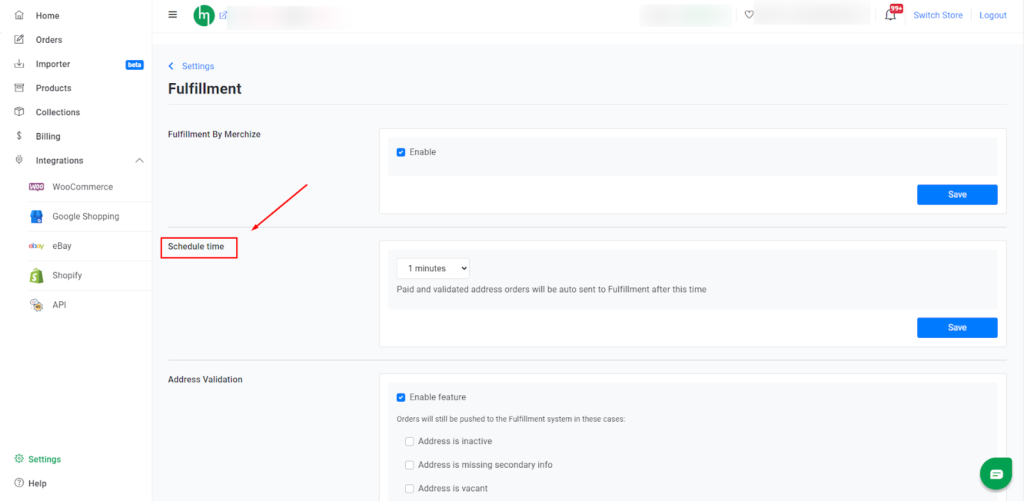Categories
-
Ordering & Fulfillment
- Complete Guide: How to get started & set up fulfillment on Merchize
- Create New Sample Orders in Merchize
- Create a Manual Order in Merchize
- How To Import Order to Merchize Manually
- How To Create Single & Multiple Products
- Create & Import orders for FBA Fulfillment
- How to set up Merchize x Order Desk Integration
- F.A.Q About Fulfillment Procedure On Merchize
- How To Fill In Tracking Code For Your Orders - All About Tracking Code On Merchize
- General Introduction to Merchize Store Administration
- Auto-Refill Stock Feature On eBay
- How To Add Phone Numbers To The Checkout Form
- How To Add Sub Account To Your Store
- How To Use The Functions In The Order Section
- How To Check If Your PayPal Account Has Mass Payment Or Not
- How To Connect PayPal Account To Pay Subscription & Transaction Fee Automatically.
- How To Contact Merchize Support
- How To Manually Import Orders on Merchize?
- How To Set Up A Schedule Time To Hold Orders And Wait For Orders To Be Pushed To Merchize Fulfilment System
- Connect Merchize to Shopify API via a Custom App
- How To Synchronise Fast Shipping Of Your Store With Fast Shipping Of Merchize?
- How To Use Load Presets
- Introducing Generate Tracking Time Feature & Forward Mail Guideline For Team Member
- Refund Policy When Closing A Merchize Store
- Upgrade Production Statistics Version 2
- Brand Packaging Kit & Thank-you Card Features I Setup Guides
- Verify US Shipping Address
- How to cancel orders and items
- Upload multiple artworks to "different pieces of pack"
- Set up custom fulfillment workflow with conditional logic
- How to Process TikTok Shop Orders With Merchize
- Instructions for Update Artwork
- Show all articles17 Collapse Articles
-
Integrations
- Connect Merchize to Shopify API via a Custom App
- How to set up Merchize x Order Desk Integration
- Create & Sync Products from Merchize to Shopify
- Create & Sync Products from Merchize to Etsy
- Create & Sync Products from Merchize to WooCommerce
- Create & Sync Products from Merchize to Ebay
- Amazon Integration: Connect & Fulfill Orders Automatically
- eBay Integration: Connect & Fulfill Orders Automatically
- How to configure and sync your Etsy orders to Merchize?
- Auto-Refill Stock Feature On eBay
- Google Shopping Custom Label User Guide
- Guideline To Integrate Email Marketing Klaviyo Solution On Your Merchize Store.
- How to sync orders automatically and fulfill from Shopify
- Integrate & Fulfill Orders From ShopBase
- Integrate WooCommerce Fulfill with Merchize
- Integration with Google Shopping
- Show all articles1 Collapse Articles
-
Print & Mockup Guidelines
-
Payment & Billing
- How to take payments with PayPal
- Guideline to Merchize Payment
- General Introduction to Merchize Store Administration
- How To Connect PayPal Account To Pay Subscription & Transaction Fee Automatically.
- Set Up Payment In Merchize Setting - To Receive Payment From Customers
- F.A.Q About Fulfillment Procedure On Merchize
- How To Check If Your PayPal Account Has Mass Payment Or Not
- How To Contact Merchize Support
- Account Suspension and Restoration
- How to take payments with Payoneer
- How to take payments with LianLian
-
Delivery & Shipping
-
Storefront Setup
- How to create a storefront on Merchize and configure domain to connect to Merchize
- Add WWW To Your Store
- Bulk Import Products
- Bulk Add Tags For Multiple Products (Bulk Add Tags) Guideline
- General Introduction to Merchize Store Administration
- General Settings In Settings > General of Merchize
- Google Shopping Custom Label User Guide
- Guideline To Integrate Email Marketing Klaviyo Solution On Your Merchize Store.
- How To Add Product Review
- How To Add Promotion Bar For Your Storefront
- How To Add Sub Account To Your Store
- How To Bulk Edit Description
- How To Bulk Fixing Variants Prices In One Product
- How To Connect PayPal Account To Pay Subscription & Transaction Fee Automatically.
- How To Contact Merchize Support
- How To Create and Change Static Pages on Merchize (Shipping, Policy, etc.)
- How To Create Single & Multiple Products
- How To Create Free Shipping Code For Built-in Payment Store
- How To Edit Store Homepage on Merchize
- How To Fix The Price of a Series of Products
- How To Get Bing Site Verification Code
- How To Get Facebook Pixel ID
- How To Get Google Analytics Tracking ID
- How To Get Google Conversion Tracking Code
- How To Get Google Site Verification Code
- How To Get Google Tag Manager Container ID
- How To Get Store Sitemap Link
- How To Import Bulk Of Products From Shopify To Your Merchize Store
- How To Insert Code Into GTM To Change CSS Store
- How To Install Multi-pixel Using GTM
- How To Integrate The Feature Of Adding Multiple Facebook Pixel ID
- How To Manage And Create New Discount For Store On Marchize
- How To Prevent DDOS Attack By Using Cloudflare
- How To Set Up Facebook Conversion Api
- How To Set Up Free Shipping From $Xx On Merchize
- How To Set Up Shipping Rates With Merchize
- How To Synchronise Fast Shipping Of Your Store With Fast Shipping Of Merchize?
- How To Use Product Gallery
- Instructions for Preset feature
- Introducing Generate Tracking Time Feature & Forward Mail Guideline For Team Member
- Launching Upsell And Cross-Selling Features V1
- Product Import System
- Set Up Payment In Merchize Setting - To Receive Payment From Customers
- When Can Merchize Order Information Be Changed?
- Setting up the Menu Navigation Management feature for Store
- Show all articles30 Collapse Articles
-
Features & Store Management
-
Other Functionalities & Settings
How To Set Up A Schedule Time To Hold Orders And Wait For Orders To Be Pushed To Merchize Fulfilment System
🇻🇳 Click here for Vietnamese version.
These features allow sellers to do 2 main things:
- Schedule time: Add waiting time to push the orders to the Merchize fulfillment system.
- Push to Fulfillment Progress: Actively Pause the pushing to fulfillment system (instead of cancel) before the orders are pushed to the fulfillment system.
The specific processing mechanism is as follows:
1. Schedule time: Add waiting time to push the orders to the Merchize fulfillment system.
Before, when the store turns on the automatic fulfillment by Merchize mode, the orders that are eligible for address verification will be pushed automatically to the Merchize fulfillment system in 5 minutes after verifying.
However, each seller or store has different demands, especially some stores that have a time of 24 hours for buyers to change order information before producing, some stores want the order to be pushed to production immediately. The schedule time feature was created to handle this issue, automatically adding a waiting period to each order before being pushed to the fulfillment system.
To set up Schedule Time for your store, go to Fulfillment → Setting, under the Schedule time, choose the amount of time that you want to hold orders. After that, when the orders are verified address according to the settings of the store, the orders will be pushed to the Merchize fulfillment system after the waiting period instead of being automatically pushed. The maximum waiting time is 2 days.
In case you want to change the scheduled time, the new one will be automatically applied for the orders which are scheduling. If it has any orders that have been scheduled for a period longer than the new scheduled time, it will be pushed immediately.
2. Push to Fulfillment Progress: Actively Pause the pushing to fulfillment system (instead of cancel) before the orders are pushed to the fulfillment system
In addition to holding orders for a scheduled time before benign pushed to the fulfillment system, there will be a few orders that need to be held indefinitely for address and information verification. After verifying, the orders have been pushed to the fulfillment team to produce and ship.
To resolve this issue, our developer team has updated the ability to pause order pushing and Push to fulfillment progress feature to show the step of a push to fulfillment progress.
Pust to fulfillment progress for each order includes 4 statuses:
- Validation: The new orders on the system are being checked address and information before being pushed to the fulfillment team.
- Scheduled: After validating full information, the orders will be change to status as schedule – set up to push to fulfill according to hold time set up in Schedule Time.
- Paused: If your order is in the Scheduled stage, you can temporarily pause to update and edit the information before pushing it to the fulfillment system. When Pause, the order will have the status of Push to fulfillment progress as Paused and you can filter the paused orders on the order page. The paused orders will have the button to Resume after changing information. Then, if your resume period is still in schedule time, the order will continue to wait until the end of the scheduled time to push to fulfill. If your resume period is over the scheduled time, the order will be pushed to fulfill immediately.
- Pushed: When orders have been pushed to the fulfillment system, you cannot pause anymore.
(*) Note: You can pause to push orders to the fulfillment system only, cannot pause the production when the orders have been charged for the fulfillment cost and being produced.